Annotation Commands
The Annotation commands are a set of commands which allow you to add comments, draw and communicate with others in your simulation.
Annotation commands are a great tool to work with whilst reviewing a product in SkyReal. They enable the user to quickly add notes, draw a sketch or add symbols to attract attention to a specific location in the simulation. Moreover, these commands can enhance and ease communication between users.
These commands are accessible from the default Tools sub menu:
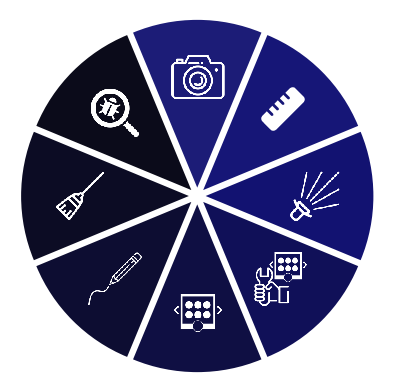
3D annotation
When you activate this command, you will be holding a pen instead of your controller in VR. Simply press and hold the trigger, and you will be able to write and draw using this pen.
The created annotations will be visible to all of the users in the simulation.
3D symbol picker
Upon activating this command, a symbol picker will appear. This symbol picker has different categories of symbols, which you can go through by moving the navigation pad to the left or right. Each category contains different symbols which you can spawn into your simulation.
These symbols will be visible to all of the users in the simulation.
Spawn 3D arrow
When you activate this command, you will be holding a pen instead of your controller in VR. Simply press and hold the trigger, and you will be able to write and draw using this pen.
The created arrows will be visible to all of the users in the simulation.
Clear annotations
When used, this command will delete ALL annotations, and symbols from your simulation.
If you wish to delete an annotation, or symbol individually, you must first select it, and then use the Delete command from the Appearance tab in the 2D Command Menu.
Issue reporting
During a design review, this command let you report an issue from VR. You can pin a 3D ticket in your scene and write the content of the issue using a virtual keyboard.
All the tickets correspond to a file containing the position, the status and the description of the issue. You can find them in [SimulationFolder]\SkrRessources\Ticket.
Video Example
Custom Parameters
| Command | Parameters |
|---|---|
| 3D symbol picker | Num to display, Board X num, Board Y num, Angle offset, Angle offset board, Anim time, Infinite loop, Forbidden icons, Use original element size |
| Spawn 3D arrow | Arrow line thickness, Arrow color, Is using collab color, Is dotted line, Direction pointed by arrow |
| 3D annotation | Writing line thickness, Writing delta between two points, Use collaborative color, Annotation color |
| Clean annotations | - |
| Issue reporting | - |