Change Color Command
As its name indicates, the change color command lets you change the color of selected objects.
This command is useful if you wish to make an object stand out in your simulation. It can also help attract the attention of your collaborators to a specific object.
Example of use: Some products require complex wiring and pipe systems to carry electricity, fuel, water... Using the Change Color command, you can edit the color of specific cables or pipes to distinguish what they each carry (a color code could for example be: yellow for electricity, black for fuel, blue for water...)
The Change Color command can be accessed from the default Appearance sub menu and from the desktop menu:
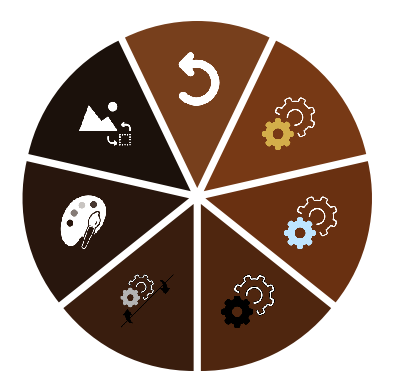
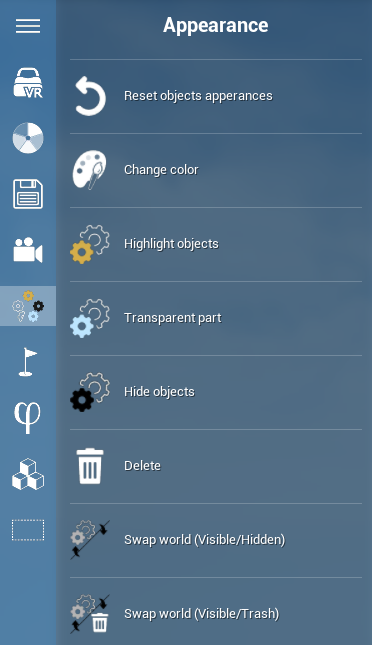
Change Color
⚠ This command will only be usable if you have selected one or more objects.
Upon activating this command, press and hold the trigger to generate a color picker. You can choose the desired color in the circle, and set the color shade by moving the controller backward (lighter) or forward (darker). To apply the color change to the selection, release the trigger once you have found the right color with the right shade.
While the Change Color command is activated, you can change the color of the selection as many times as you want.
Video Example
Custom Parameters
There are no custom parameters for this command.