Design Commands
The Design set of commands allows you to add simple geometries to your simulation, including boxes, spheres, cables and pipes.
The Design commands enable you to directly add objects to your SkyReal simulation whilst in VR mode.
Examples of use:
Adding pipes to your simulation is much easier in SkyReal than in CAD softwares such as CATIA. Therefore, you can create pipes using the Pipe command, and then, using the Save for Back to CAD command, save those pipes for editing into a CAD file.
Adding cubes can also be interesting to define a workspace and to define the boundaries of an area of study.
How to use them?
There are five types of Design commands:
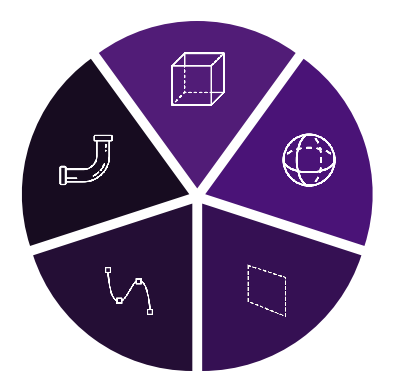
Box/Sphere
Press the trigger, move your hand to determine the size of the bounding box, release the trigger. You can now edit any point of the bounding box, or grab and move it.
Pipe/Cable
- Creation: Press the trigger and drag your hand to define the diameter. Then click to create new control points. Click again on the last point to finish it.
- Add a control point: Place your pen of the curve, a plus symbol should appear. Click to create a new point on the curve.
- Remove a control point: Click on a control point and move it to a linked point. You should see a minus symbol should appear. Release to remove.
Bracelet interactions
The bracelet offers a simple way to switch between design commands.
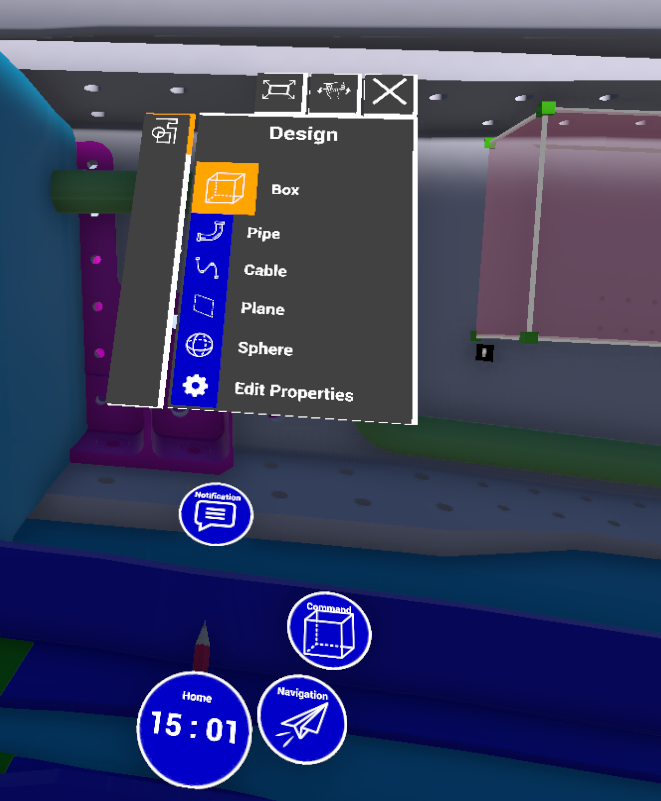
The Edit property command is dedicated to design edition (works only with pipes):
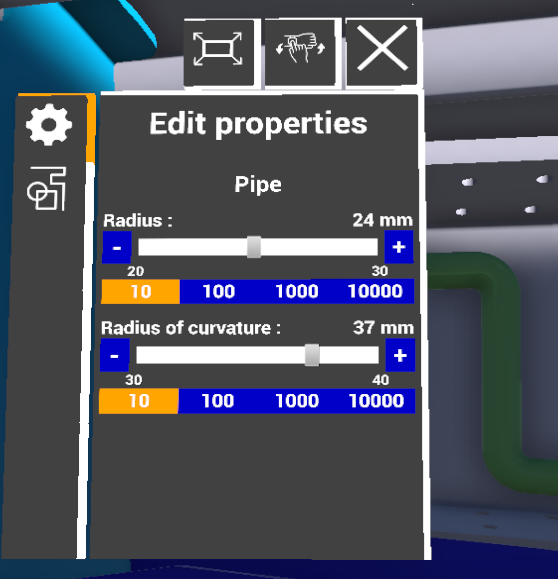
You can update pipes diameter and bend radius.
Video Example
Custom Parameters
| Command | Parameters |
|---|---|
| Box | Minimum delete length |
| Sphere | Minimum delete length |
| Plane | Minimum delete length |
| Cable | - |
| Pipe | - |