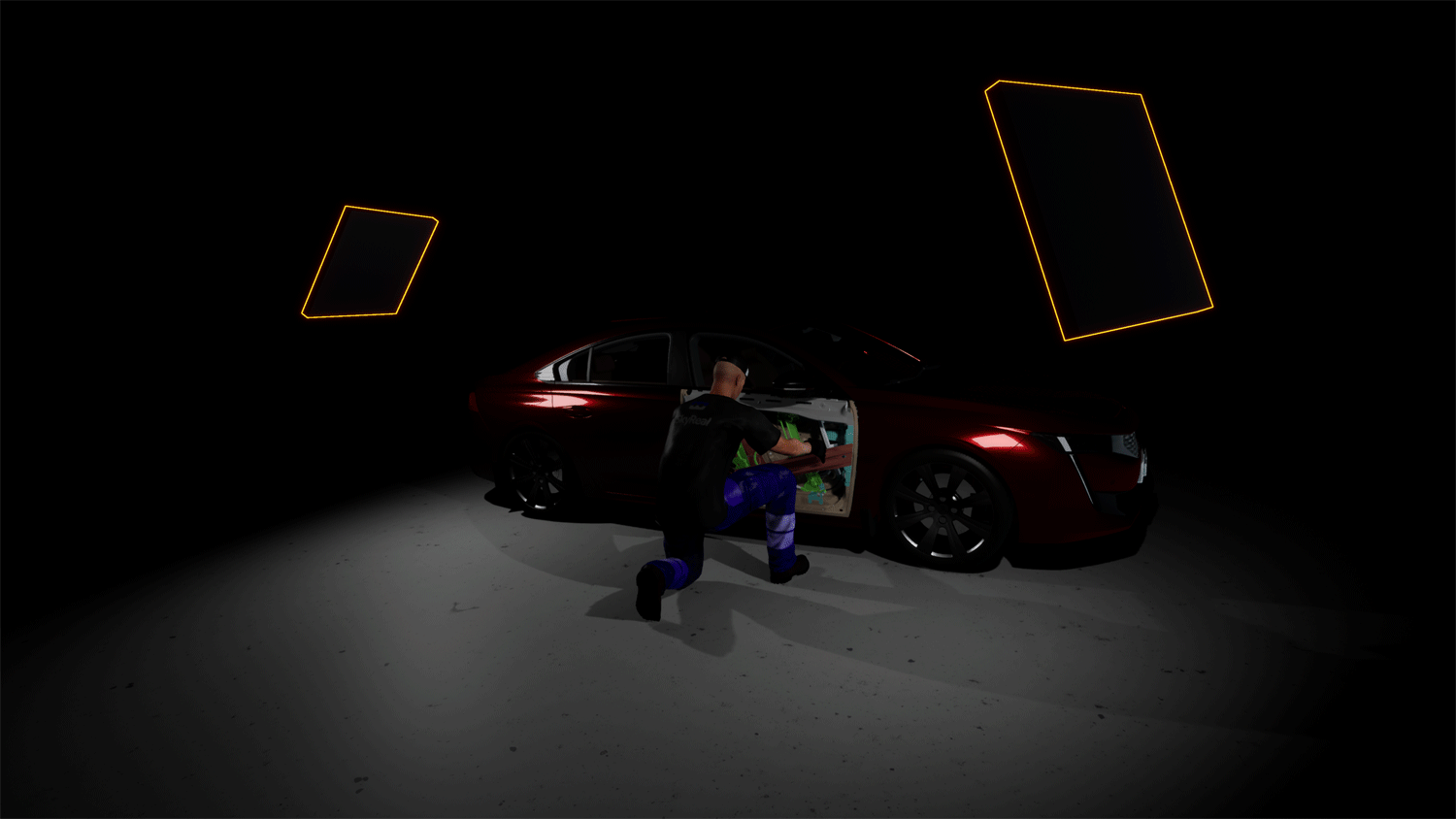Light Commands
These commands allow the user to use different types of lights in their simulation. These commands can help the user lighten dark areas of their simulation. They also contribute to making the VR experience more immersive.
Two light commands change the scene light parameters. Using these command is equivalent to set the light options in the right menu.
The three other light commands are dynamic lights:
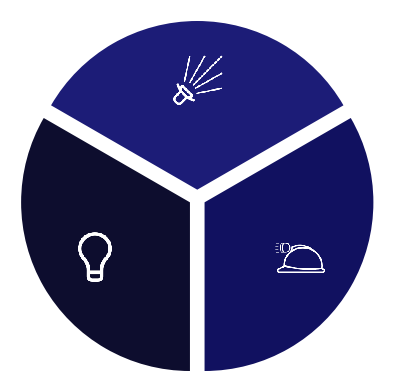
Set sunlight intensity
Set the intensity of the sun light. This light produces contrast and shadows.
Set world light intensity
Set the intensity of the world illumination. It corresponds to the light emitted from the parts. It produces no shadow.
Flashlight
When activated, this command will give the user a torch attached to the controller that was used to launch the command. The torch will disappear upon exiting the command.
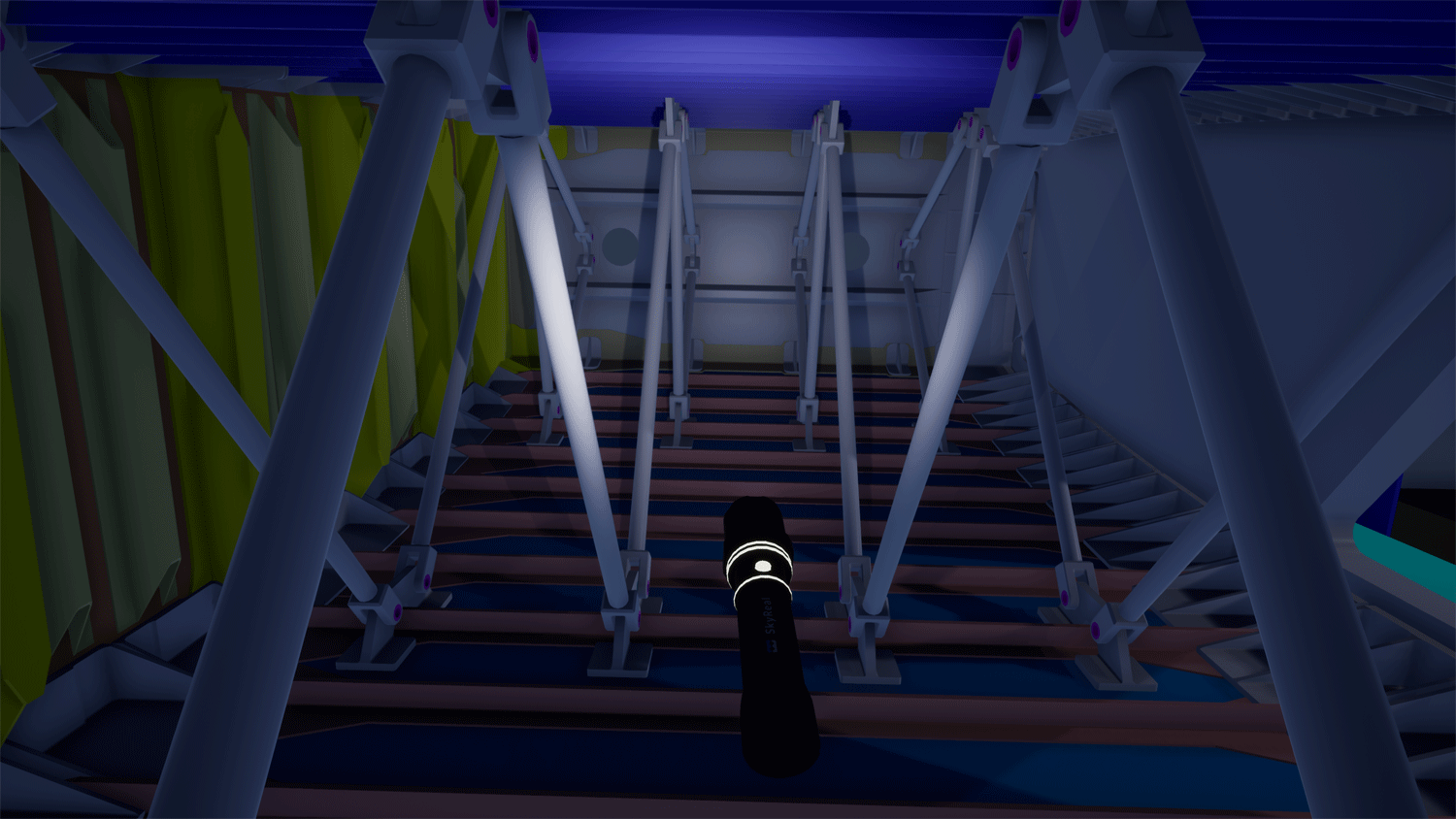
Headlamp
When activated, this command will attach a lamp to the user's head, lighting up what the user is currently looking at. The lamp will disappear upon exiting the command. (Note: in future updates, the headlamp will be able to remain active while the user uses other commands.)
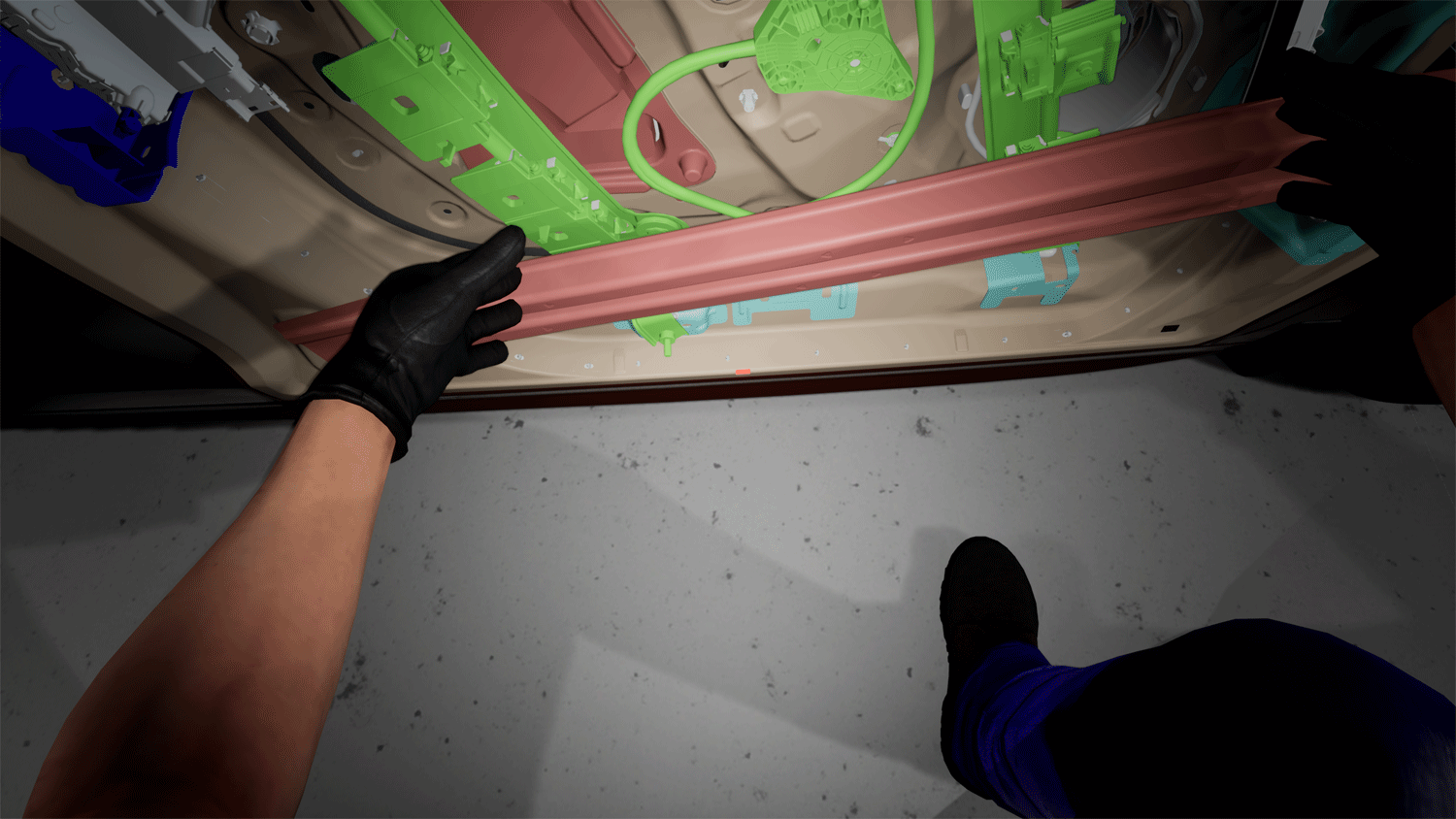
Spawn light
When used, this command will give the user a choice between three different types of lights to spawn:
Point light: A sphere diffusing light in every direction around it (like a lightbulb).
Spot light: A cylinder diffusing light from its base in one direction. This direction can be changed by moving the spot light using the Grab commands.
Rectangular light: A rectangle diffusing light in from one of its sides in one direction. This direction can be changed by moving the rectangular light using the Grab commands.