Compass command
The Compass Manipulation command allows you to manipulate objects using a cartesian axis system. Since 1.12 version of SkyReal, this command works in desktop mode.
You can find this command in the default Grab sub menu and in the Product desktop menu:
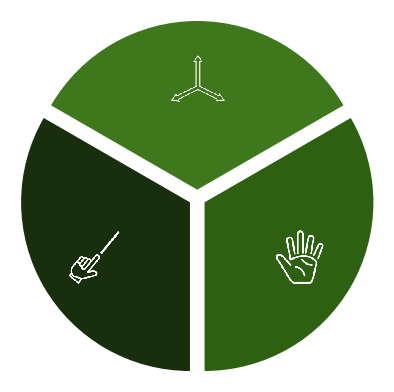
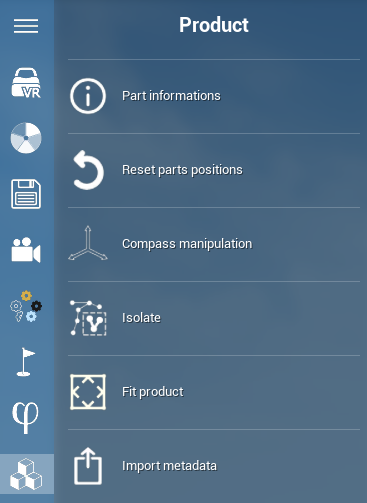
VR command
This command is useful to move objects in your simulation with precision. Compared to the other Grab commands, the Compass Manipulation command is much more precise and lets you move objects in only one direction at a time.
This command will spawn a cartesian axis system allowing you to translate and rotate the selected objects using the X, Y and Z axis. Aim your laser at the translation (blue, red or green arrow on the compass ) or rotation (blue, red or green quarter circle line on the compass) that you wish to execute, press and hold the trigger and then move your controller to translate/rotate the selected objects.
You can also translate objects parallel to planes by aiming your laser at the full-colored quarter circles, pressing and holding the trigger and moving your controller.
Video Example
Custom Parameters
- Translation manipulation mode:
- Positional: the compass moves as much as the controller.
- Projectional: the compass moves at the position pointed by the laser (on the selected axis).
Desktop command
Thanks to this command, you have three ways to move parts in desktop mode:
Compass
As with the VR command, a cartesian axis system spawns at the center of the selected parts. You can translate and rotate the parts clicking on the compass axis.
Transform box
Thanks to the transform box at the bottom right of the screen you can:
- Set incremental values of location/rotation/scale in the world axis system.
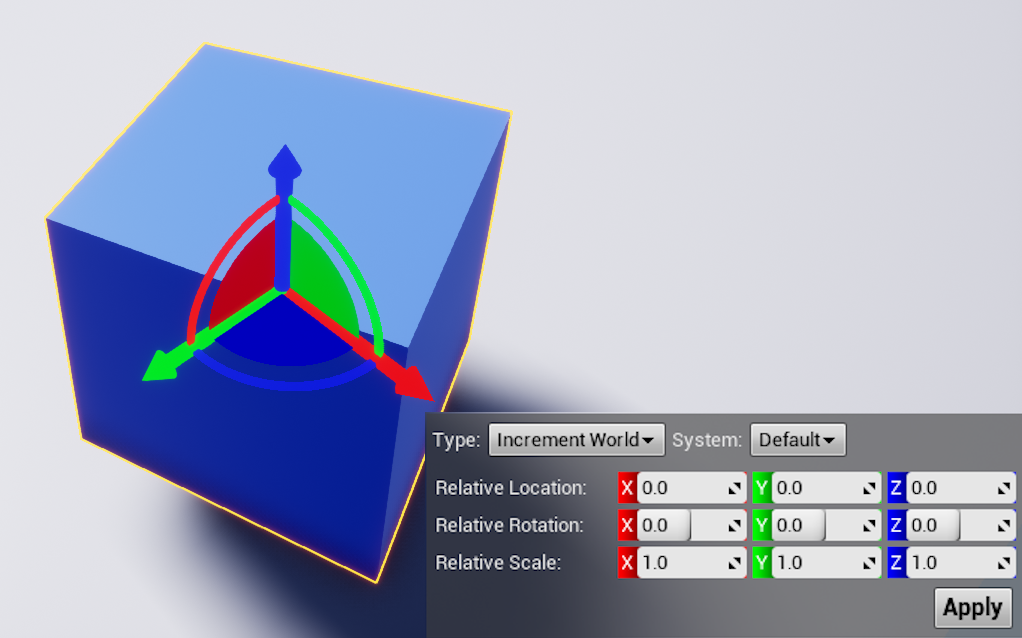
- Set incremental values of location/rotation/scale in the axis system relative to the selected part.
It is not available if several parts are selected.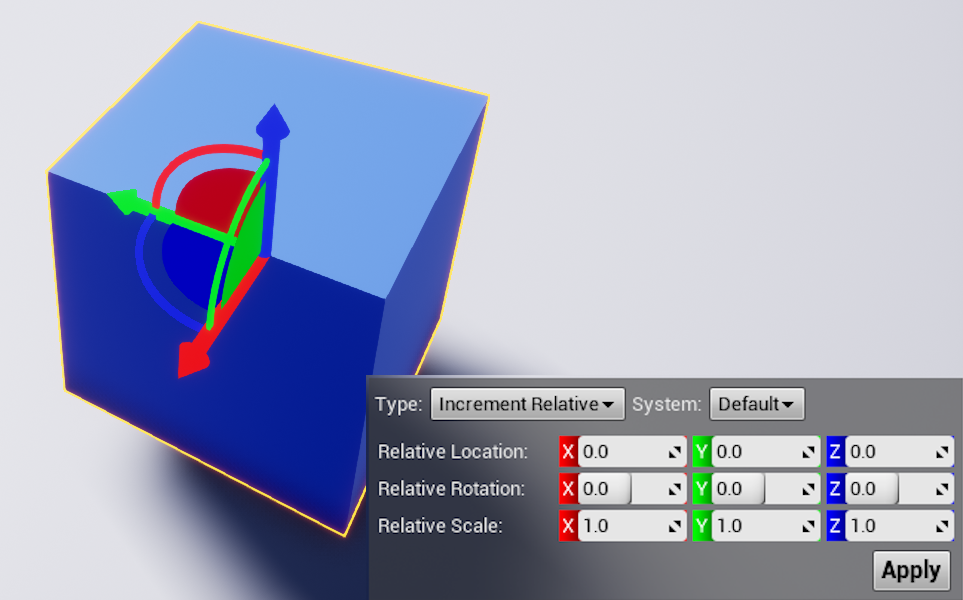
- Set absolute values of location/rotation/scale in the world axis system.
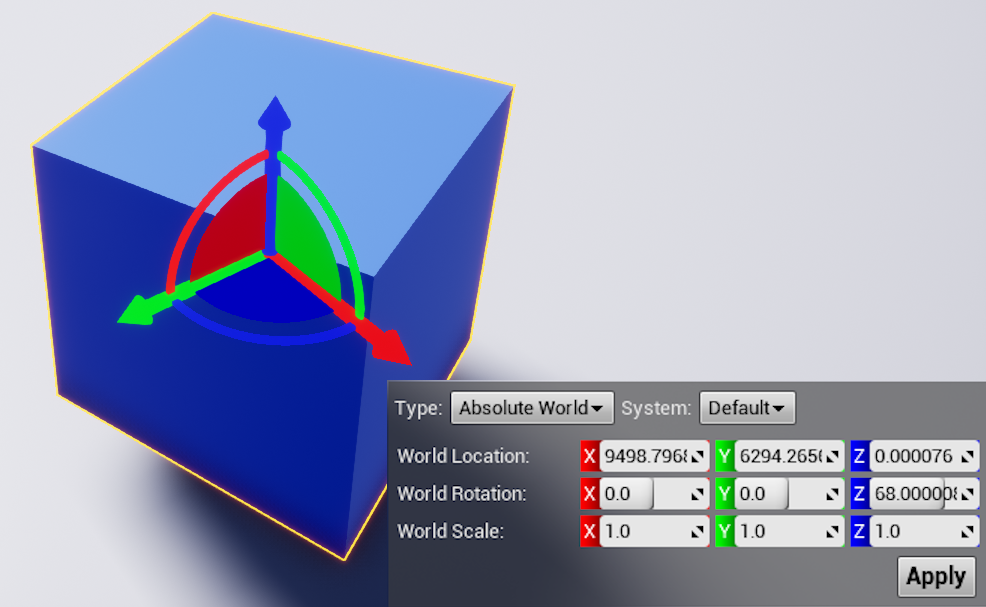
Tips:
The default axis system is indirect (inherited from Unreal) but you can switch to a direct axis system using the Catia system mode.
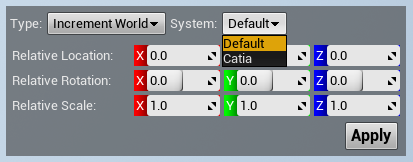
You can trigger the command pressing the g key (for grab) or the r key (for rotation). Then you can choose the axis you want to work with (x, y, z).
Anchor
The anchor mode is a fast way to move parts. Click on Anchor Mode on the top left corner of the screen to start this mode.
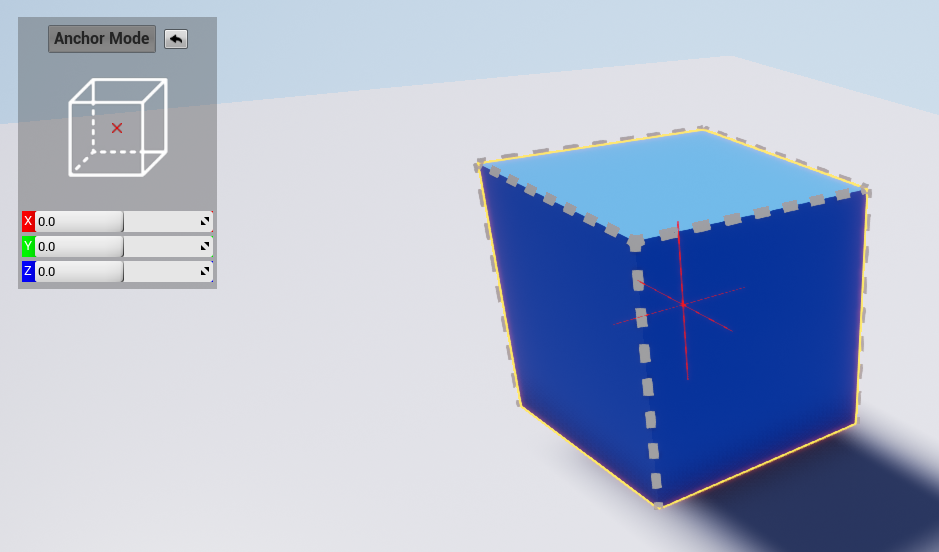
Press your right click at the desired location and the part will be placed there. Actually you set the location of the red axis.
Then you can use the x,y,z cursors to set the location of the part compared to the red mark.
It is a convenient way to place a part on the floor.