Save Commands
The Save and Load commands allow you to save modifications you make in your simulation by creating differents saves which you can switch between. They are useful if you wish to make modifications to your simulation yet keep older versions prior that existed prior to making these modifications.
The Back to CAD command allows you to export the modifications you have made back to a CAD format. It is useful if you wish to alternate between using CAD software and SkyReal to work on your product, and allows you to export designs and transformations which you have made in VR.
These commands can be accessed from the Save commands tab in the default 2D Command Menu:
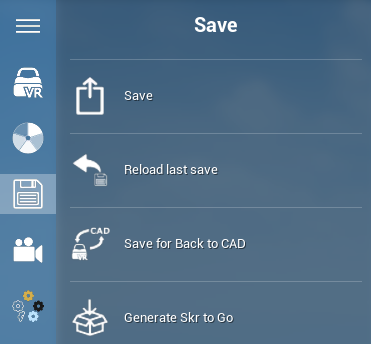
Save
When used, this command will save your experience in its current state. Any modifications made to parts (position, rotation, scale and appearance) will be saved. Moreover, any measures, annotations, designs (spheres, boxes, cables and pipes), 3D symbols or static manikins will also be saved.
This save will be loaded automatically at start-up.
Reload last save
Reload the last save to override your last changes.
Save for back to CAD
When used, this command will export a .json file containing information about the simulation, including:
- Part transformations: Any modifications in position, rotation and scale
- Designs: Any boxes, pipes, cables or spheres that were created in the simulation
This file can be found at the root of the simulation folder.
Once you have used the command, you can open your CAD with CATIA and update it with the created .json file.
Save/Load configuration
A configuration is a specific setup of your mock-up you want to work with during your session. You can create as many configurations as you want.
You can create, load and edit configurations from the right panel.