View Commands
The View commands allow you to create and save viewpoints in your simulation, to which you will be able to navigate back to.
Creating views is useful if you wish to quickly navigate between specific viewpoints of your simulation.
There are two View commands, accessible from the default Navigation sub menu and from the desktop menu:
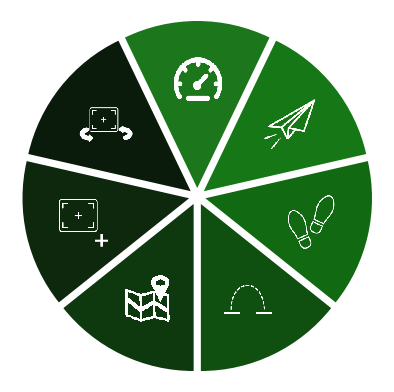
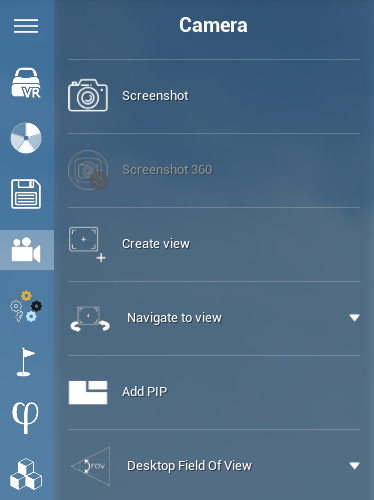
Create view
When you use this command, it will create a view at your current location and oriented so that the new view matches what you are currently seeing in the VR headset.
Navigate to view
Using this command will let you choose a view to navigate to from a list of existing views. Once you select the desired view, you will be transported it.
These two commands can also be used from the default Camera tab in the 2D Command Menu.
Add PIP (Picture In Picture)
Create a moveable, smaller viewport in the bottom right corner of the main viewport. This smaller viewport displays either one of your static saved views (use "Fit to view" drop down menu) created using the Create view option, or a dynamic view of another user collaborating with you (use "Fit to player" drop down menu).
You can add multiple PIPs.
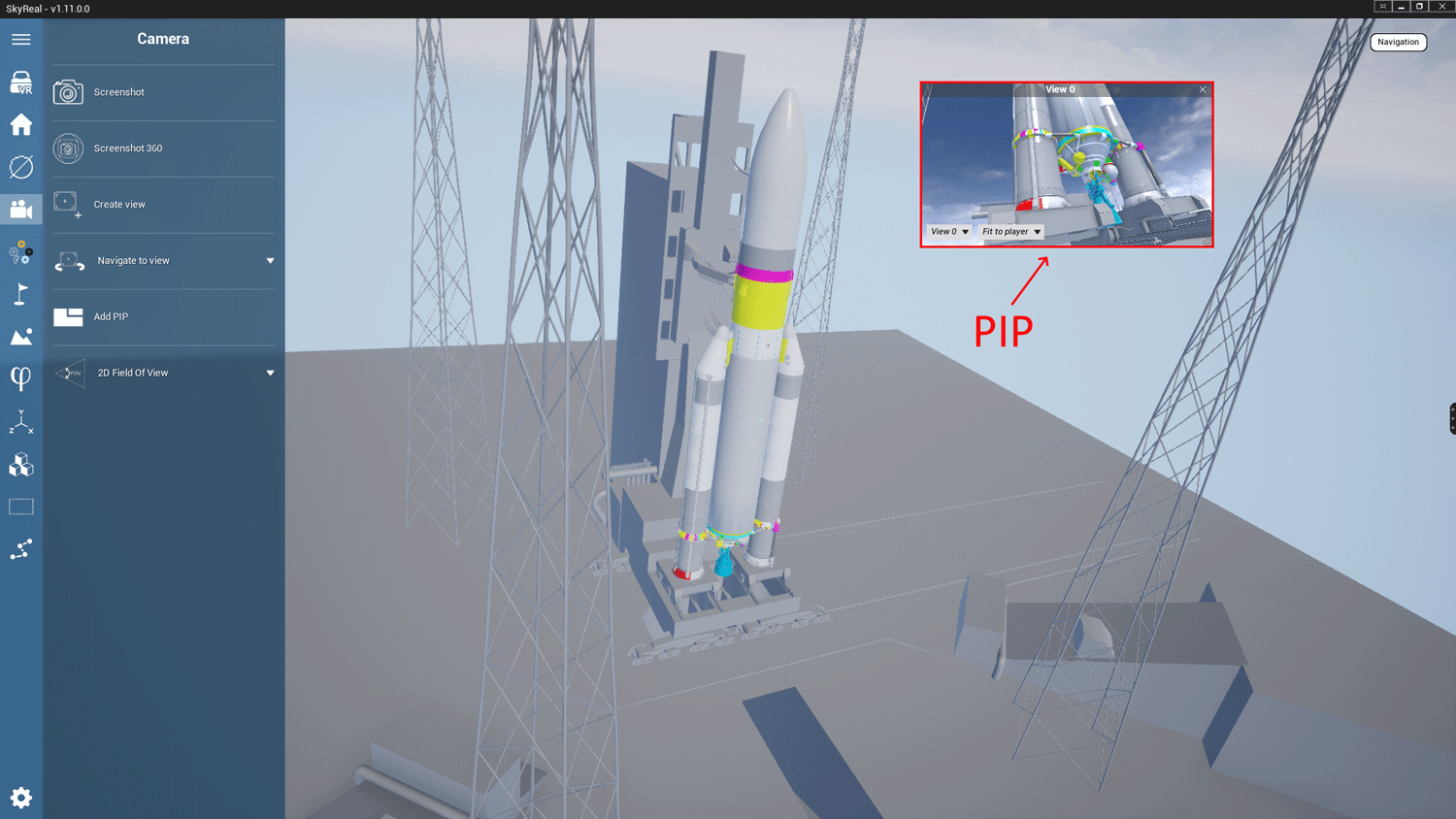
Example of use: if you are collaborating with two others users, you may wish to view what they are viewing at the time as you are moving about the simulation. In this case, add two PIPs to your main viewport, and in the "Fit to player" drop down menu, select the other users' names in each PIP.
2D field of view
Set the field of view (FOV) of the 2D viewport.
Custom Parameters
| Command | Parameters |
|---|---|
| Create view | - |
| Navigate to view | Travel time |
| Add PIP | - |
| 2D field of view | - |