Start with Skyreal VR
Introduction
Skyreal VR is our VR software solution to visualize CAD products, interact with it and collaborate with teams from any location directly in VR. It is compatible with almost any VR device, powerwall or cave.
Before using Skyreal VR, you need to convert your CAD using Skyprep.
Prerequisites
- A VR-ready computer and a Head Mounted Device (HMD) with its proprietary software installed.
- A valid license file.
See the dedicated prerequisites' page for further information.
First steps
Set the license
Open the licensing tab and pick your license file using the + button.
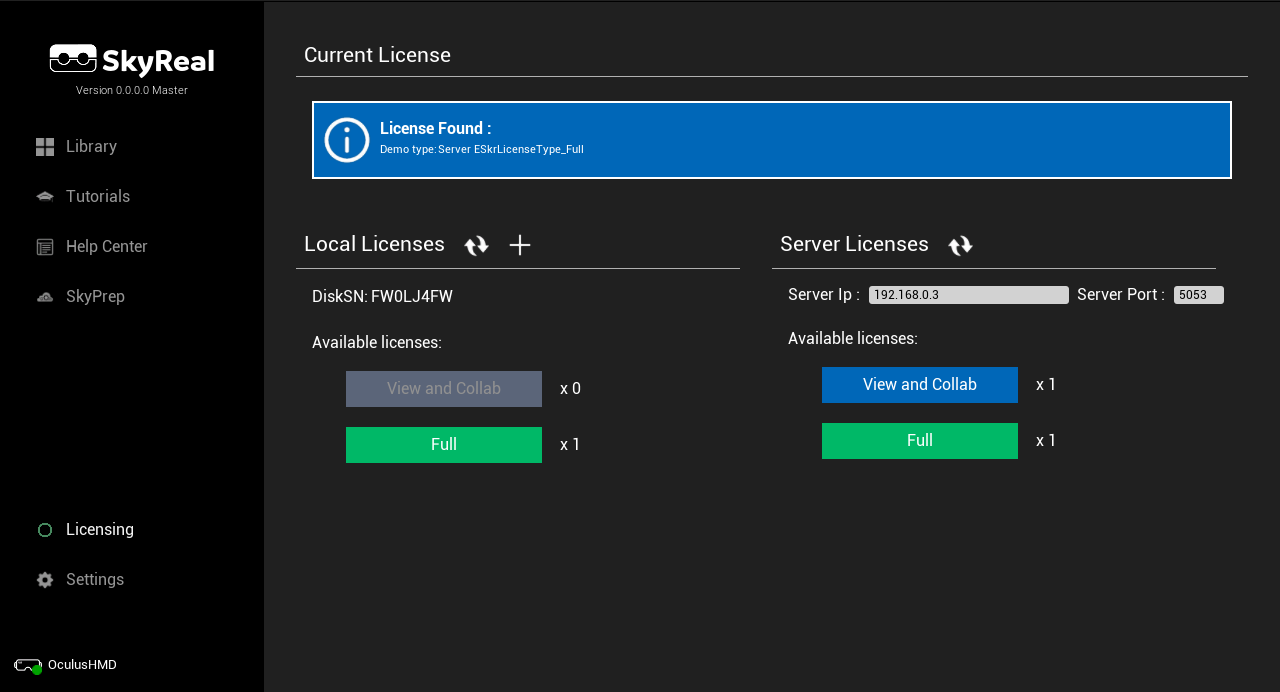
Start a simulation map
Once a CAD as been converted to simulation map with Skyprep, the file to load into Skyreal VR is:
[SkyPrepOutputDirectory]\[ProductName]\Skyreal VR\cooked\Simulation.umap
Add a new map in the library and Play Locally:
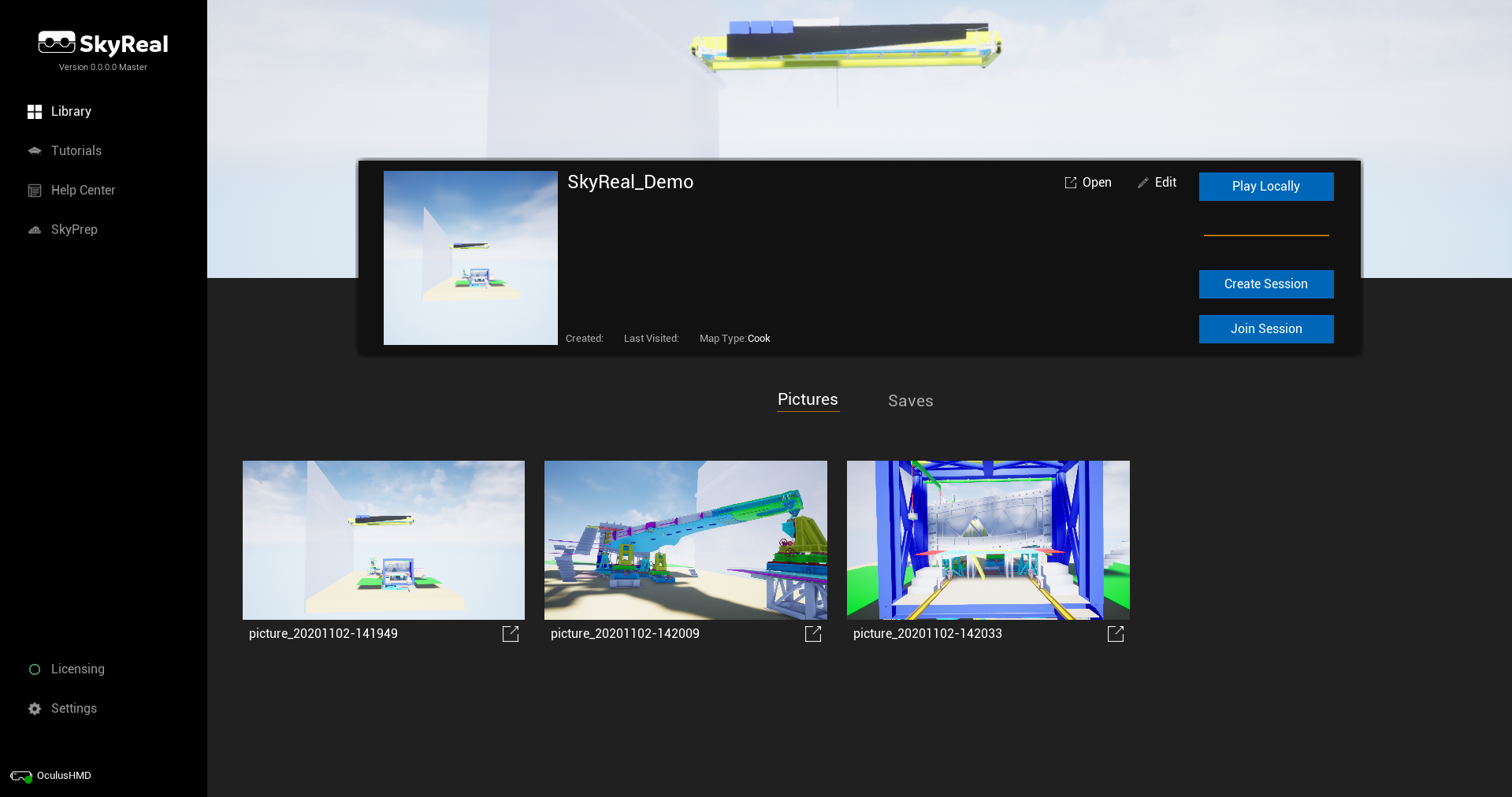
Launch VR
Once a simulation is loaded, you are in Desktop mode. To switch to VR you need to click on the VR button ![]()
Navigation
In desktop mode you can use the CATIA mouse navigation system or the Unreal Engine mouse navigation system. You can choose which to use via the button at the top right corner of the viewport. See more
In VR, you can navigate with the joystick or the direction buttons of your controllers. See more
Use cases
In this section, you will find some examples and tips such as:
- Create dedicated menu
- Use physics
- Save a simulation
- Export designs back to CATIA