Desktop Navigation
Skyreal VR currently has two Desktop Navigation modes: Catia V5 navigation and Unreal navigation. By default, Skyreal VR opens up in Catia V5 navigation. To change the navigation mode, click on the Navigation button in the top right corner of the main viewport:
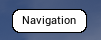
CATIA V5 Navigation Basics
The Catia V5 navigation mode is very similar to the mouse navigation mode used in the Catia software. It is possible to zoom, pan and rotate your point of view in the simulation using the mouse.
- Panning allows you to move the model on a plane parallel to the screen.
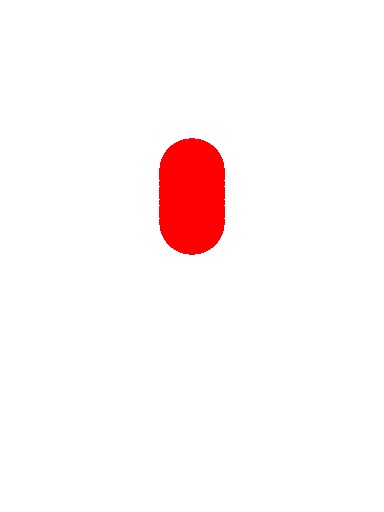 Drag the mouse while clicking and keep the middle mouse button pressed.
Drag the mouse while clicking and keep the middle mouse button pressed. - Rotating allows you to rotate the simulation around a point.
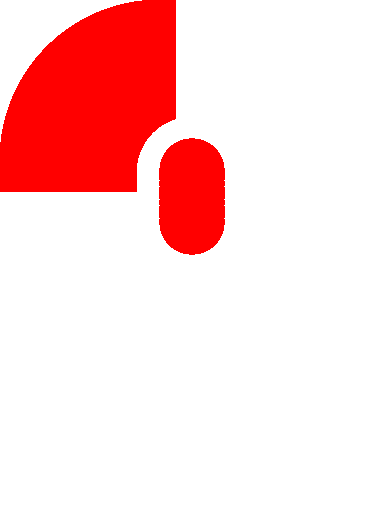 or
or 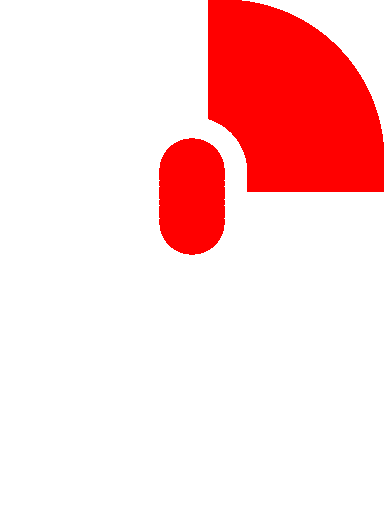 Drag the mouse while clicking and keep the middle and left (or right) mouse buttons pressed.
Drag the mouse while clicking and keep the middle and left (or right) mouse buttons pressed. - Zooming allows you to move closer to the model or away from it along a plane perpendicular to the screen.
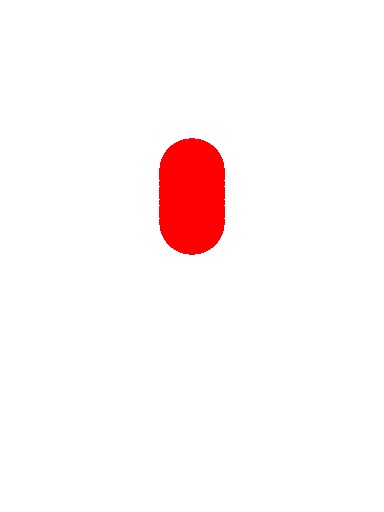 then
then  or
or 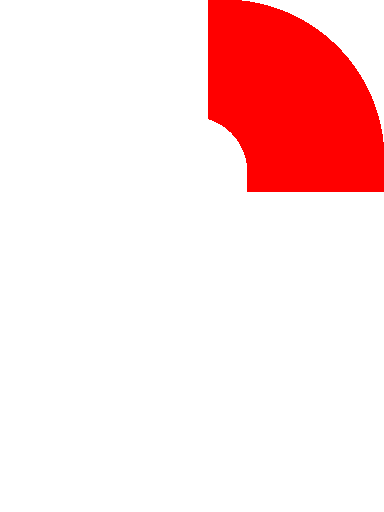 Click and keep the middle mouse button pressed while clicking the left or right mouse button once, and then drag the mouse up (to move closer) and down (to move away).”
Click and keep the middle mouse button pressed while clicking the left or right mouse button once, and then drag the mouse up (to move closer) and down (to move away).” - To center an object on the screen simply click the middle (
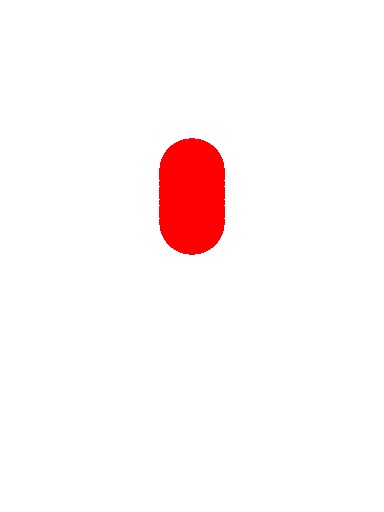 ) mouse button on the geometry that you want to have in the center of the screen. The orientation and the scale of the view will remain unchanged.
) mouse button on the geometry that you want to have in the center of the screen. The orientation and the scale of the view will remain unchanged.
Unreal Navigation Basics
You can learn how to navigate in Unreal engine here.
Snap View
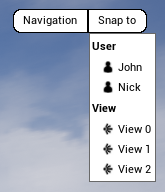
The snap view mode snaps your viewport to another user or a camera in real time. It works as the Picture in Picture but in full screen.