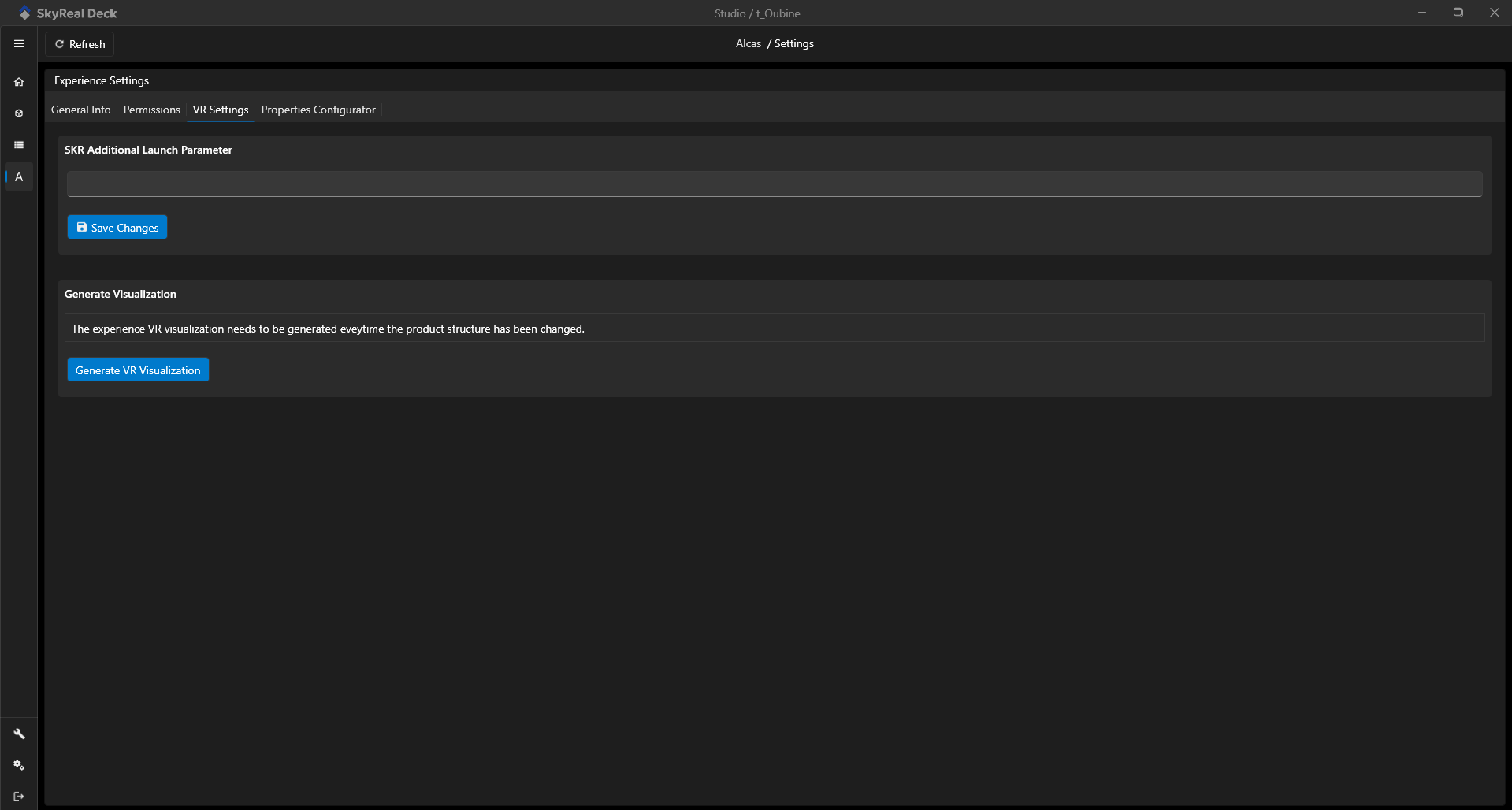This feature has restricted rights. You must have an Studio Licence Profile and the Owner or Contributor System Role. Please see the User Rights Management policy page if you need more information.
Once you created your experience, you are automatically the Experience Owner. You can choose to set up your experience from the Workspace Settings page.
From the Workspace Settings you can:
- Edit your Experience General Information
- Upload and Download Resources
- Delete Workspace
- Manage your users
- Edit your VR Settings
How to access to the Experience Settings?
- Step 1: go in the workspace that contains your experience
- Step 2: open your experience
- Step 3: click on the Experience Settings button
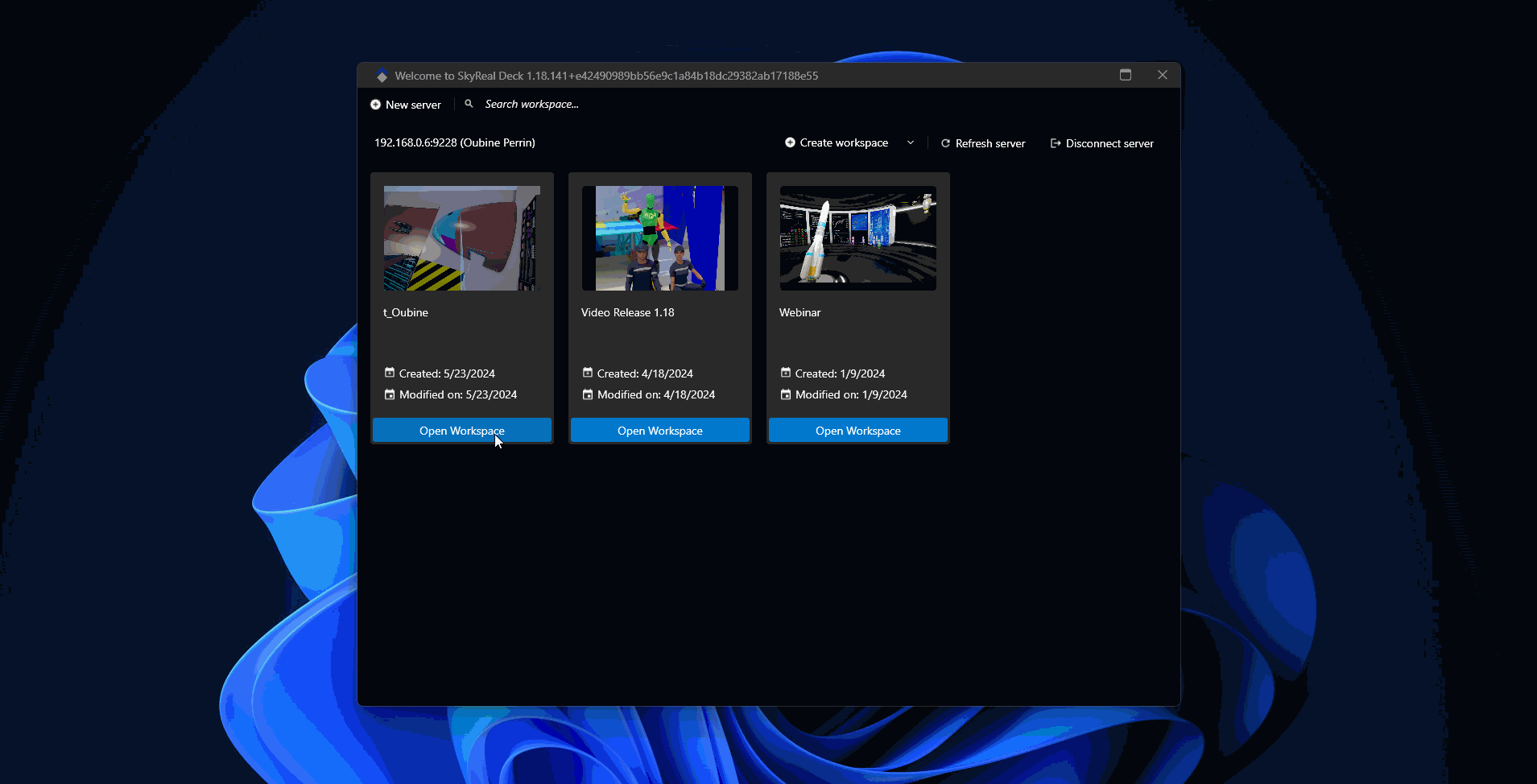
Experience General Information
Edit General Information
You can edit your experience General Information such as:
- Experience Name
- Experience Description
- Experience Thumbnail
- Experience Banner
You have to click on the Save Changes button to make your changes effective for all you users.
Upload and Download resources
You can dowload and upload your experience's resources. This will download a folder including all your experience's information.
Delete experience
You can also delete your experience. Be carefull, this action is definitive.
Manage your users
You can manage the user of your experience in the Experience Settings page. You can give specific rights on your experience to users or groups of users. Please see the User Rights Management policy page if you need more information.
VR Settings
You can add Additionnal Parameters to the prompt that lauch Skyreal when you click on the launch VR button. That way you can use additionnal plugin to your Skyreal.
You can (and must) Generate VR visualisation when your experience's map it is not up to date with your Skyreal version. This action might takes some time.