Bracelet
The Bracelet is a contextual menu located on the hand of the user. It can be used to launch commands and do actions in a faster and more convenient way.
General description
It is composed by three elements:
The Indicator Board with the circular indicators which is always displayed. This board is minimized when the user doesn't look at it. Indicators allow the user to gather information about the current VR session. For example, the number of connected users, the current navigation mode, the current command in use...
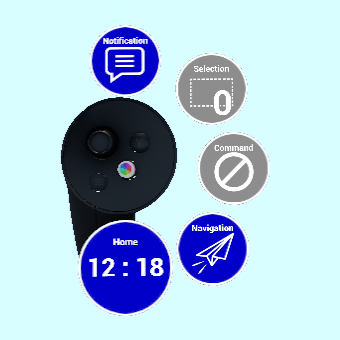
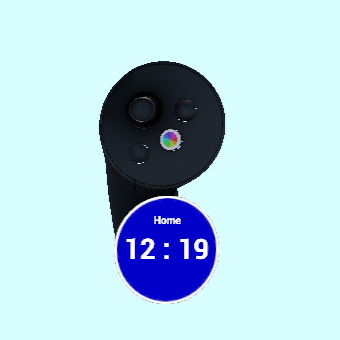
The Main Board which appears when the bracelet is opened. The different bracelet panels are displayed on this element.
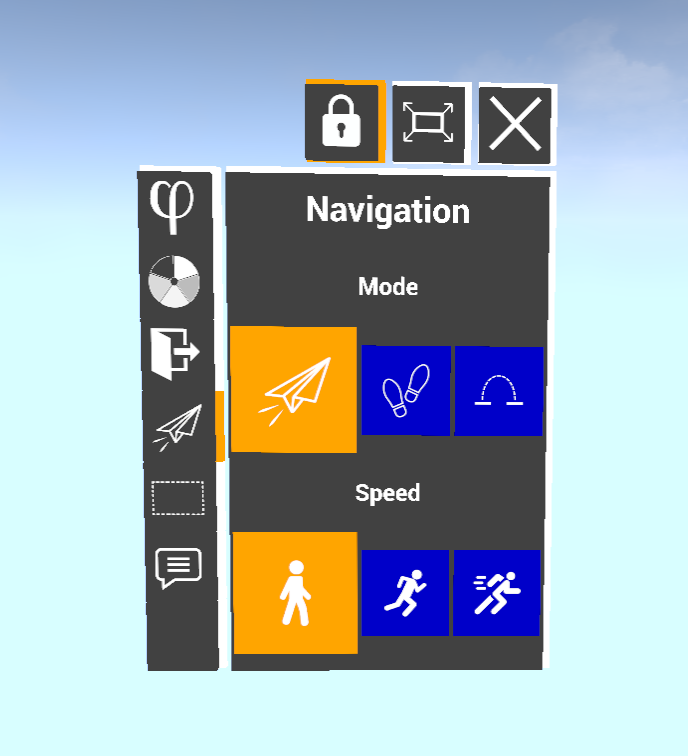
The Top Bar in the top right corner of the main board which contain the Lock button, the Extend button and the Exit button.
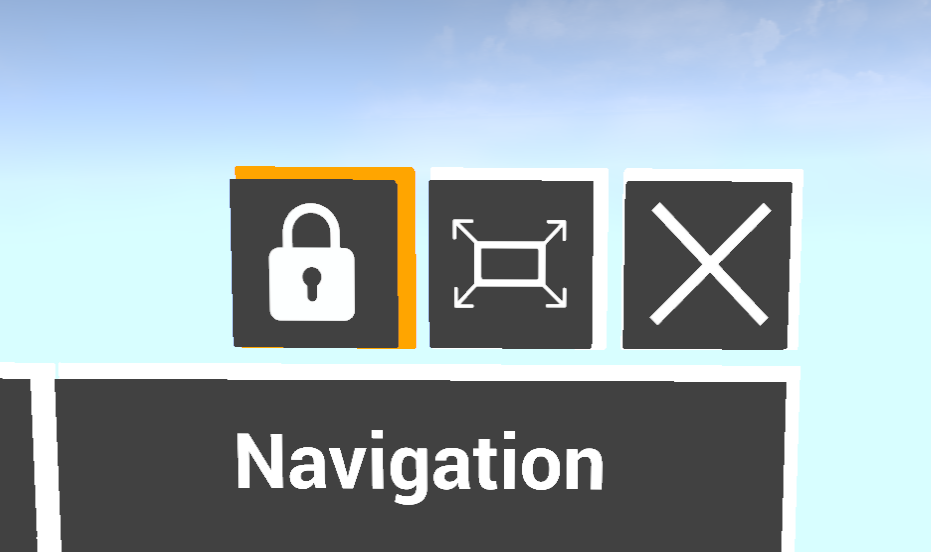
How to use it
The bracelet can be used at any moment during the VR session.
It has two opening and closing modes:
| Open | Close | |
|---|---|---|
| Clicking Mode | Laser click | Click on the Exit Button |
| Proximity Mode | Laser click or close hands | Click on the Exit Button or away hands |
The panel opened by default is the Home panel but the user can click on an indicator to open the corresponding panel.
The command indicator is clickable only when the current command in use has specific options usable with the bracelet.
When the bracelet is opened, a panel is displayed on the main board and the user can click on the buttons and controls of this panel to do actions and launch commands.
The Lock button can be used to lock the bracelet opened in the Proximity mode.
The Exit button can be used to close the bracelet.
The Extend button can be used to switch in the extended mode. The extended mode presents all the panels of the current collection (either the general panels, either the command panels) at the same time in front of the user. With this mode, the user can have a global view of all the options available with the current command.
By default, the Bracelet is attached to the left hand but the side can be changed.
By default, the Bracelet is enabled but it can be disabled by using the "Toggle Bracelet Visibility" command.
General panels
The general panels are always available by clicking on the Indicators.
Physics
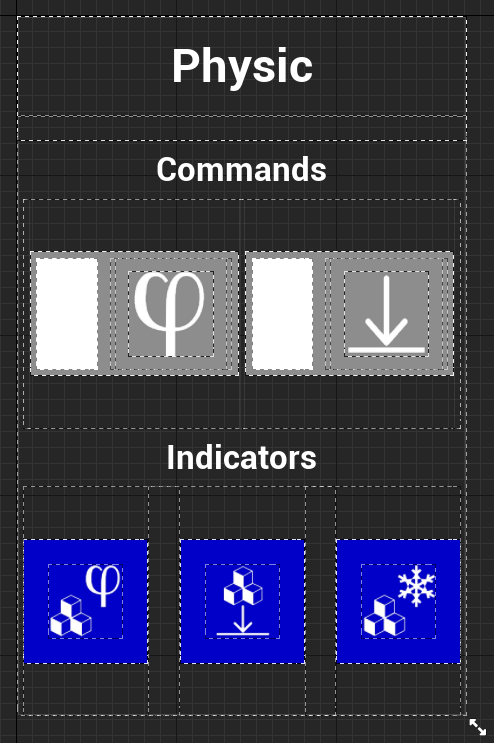
- Turn on or off the physic and the gravity.
- Launch the physic indicator commands.
Navigation
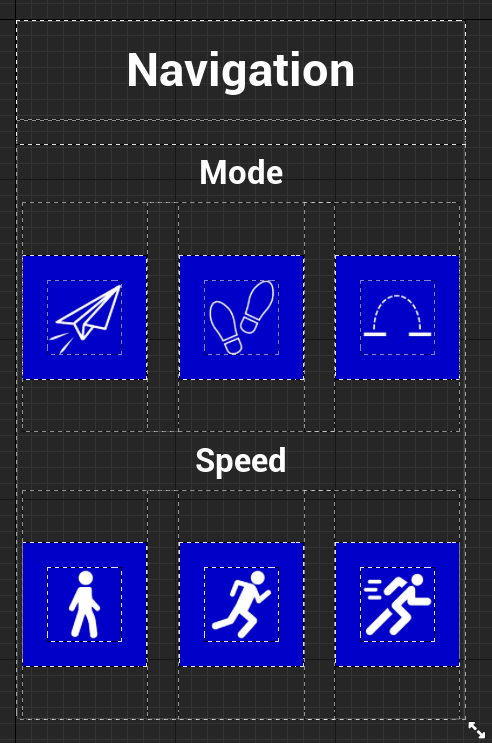
- Change the navigation mode (walk, fly or teleport).
- Change the movement speed.
Pie Menu
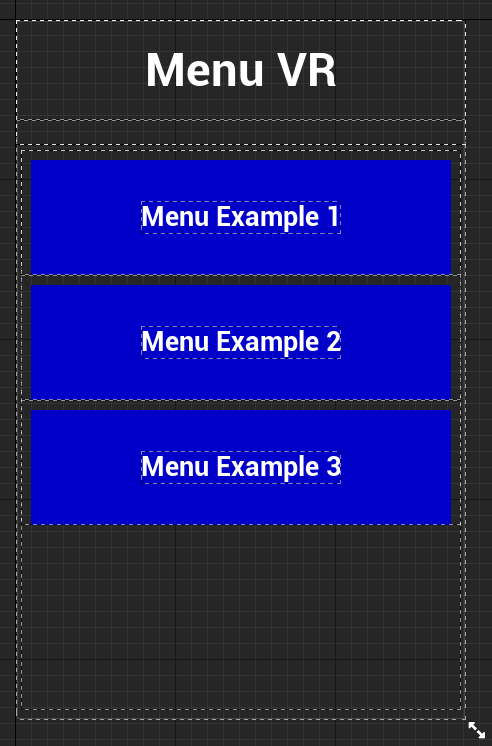
- Change the VR menu.
Home
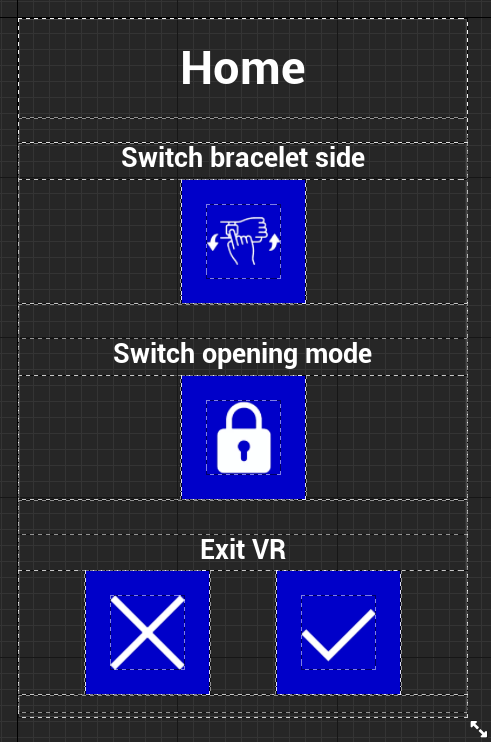
- Attach the bracelet to the other hand.
- Switch the opening mode.
- Exit VR mode.
Selection
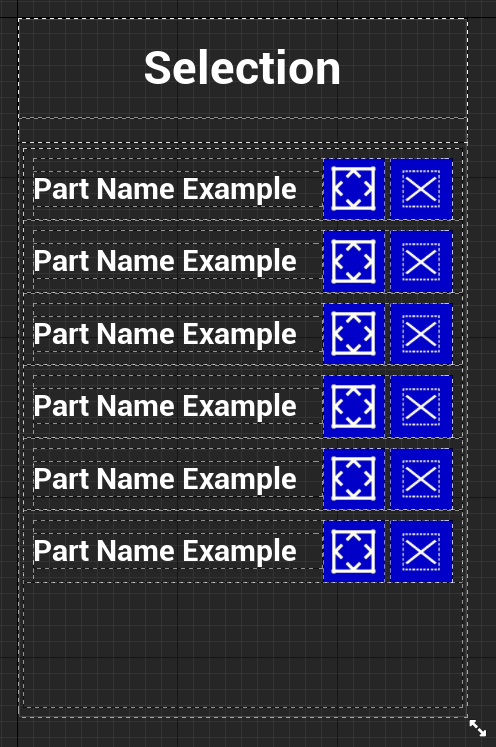
- Displays the elements of the current selection.
- Remove elements from the current selection.
- Teleport the user to a particular element of the current selection.
User
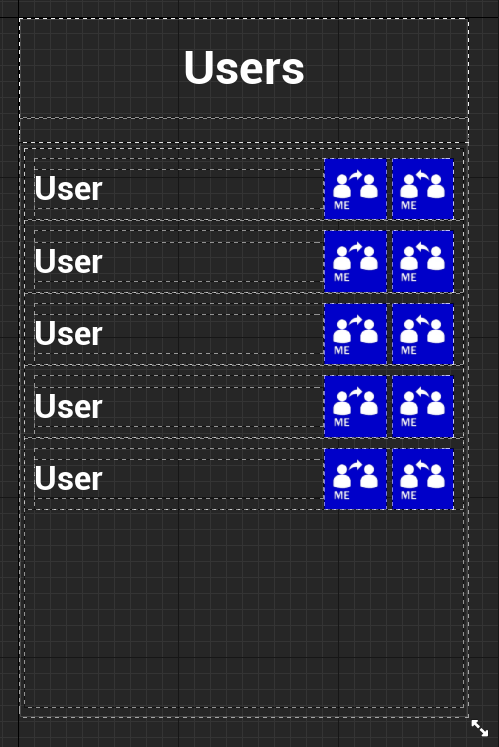
- Displays the connected users.
- Teleport the user to a another connected user.
- Teleport another connected user to the user.
Environment
- Displays options of the current environment
Design
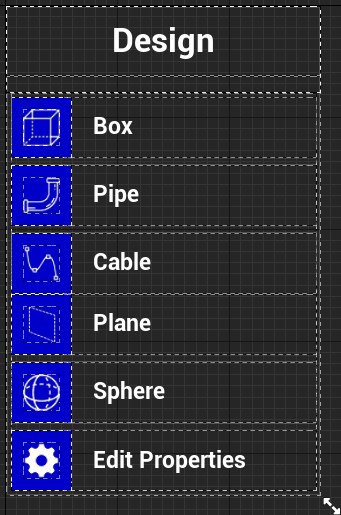
- Choose what type of part you want to use
- "Edit Properties" can edit all parts already in scene, like the radius / radius of curvation for the pipe
Ticket
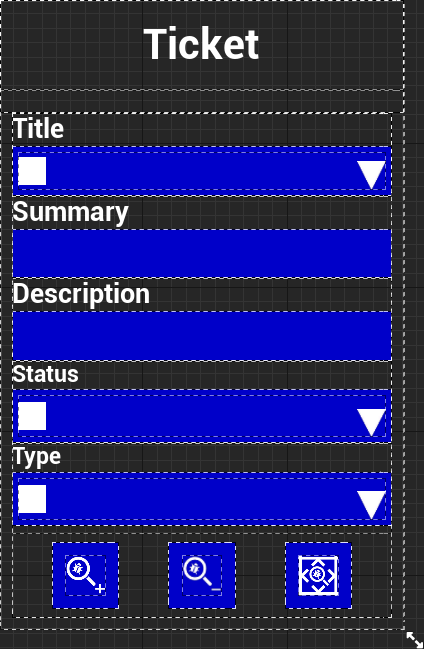
- Create a ticket to specify an issue or a comment
- Edit the title, summary and description of each ticket
- Navigate easily between all tickets in the scene
Command panels
Some commands have additional options in their bracelet panels. The documentation about it can be found on the command page.