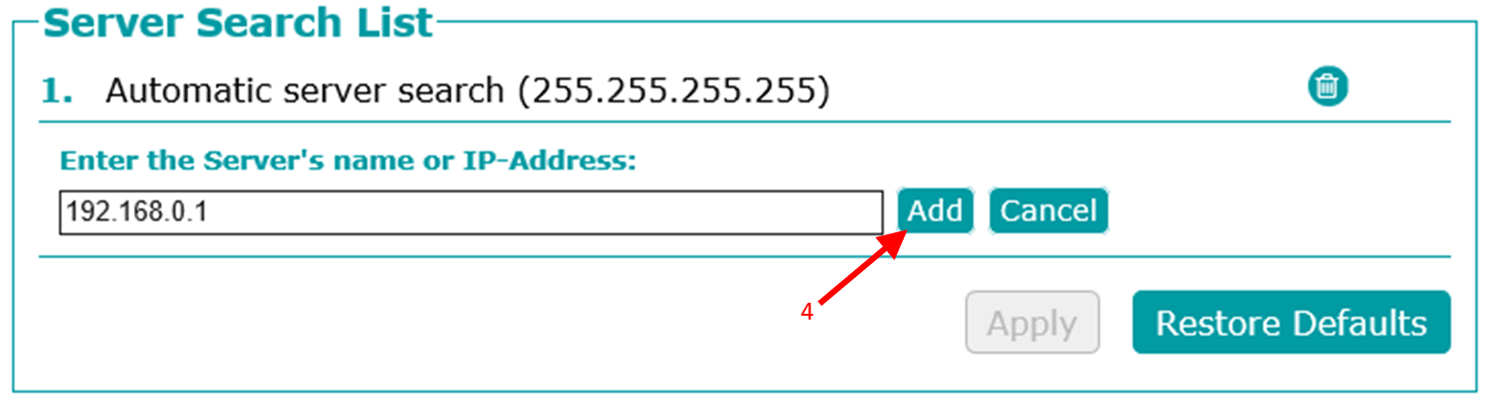CodeMeter license server
To make SkyPrep work with other CAD formats than Catia V5 and JT, you will need a CoreTechnologie license.
This is a floating license (hosted by a server and remotely accessible on multiple machines) hosted by a software called CodeMeter (Download here).
CodeMeter has to be installed on every machine running SkyPrep as well as on the original license server machine.
Create license request
In order to create the CoreTech License, a license server machine has to be chosen.
To generate the license:
- Download this file template (Link) on your license server computer
- Execute CodeMeter:
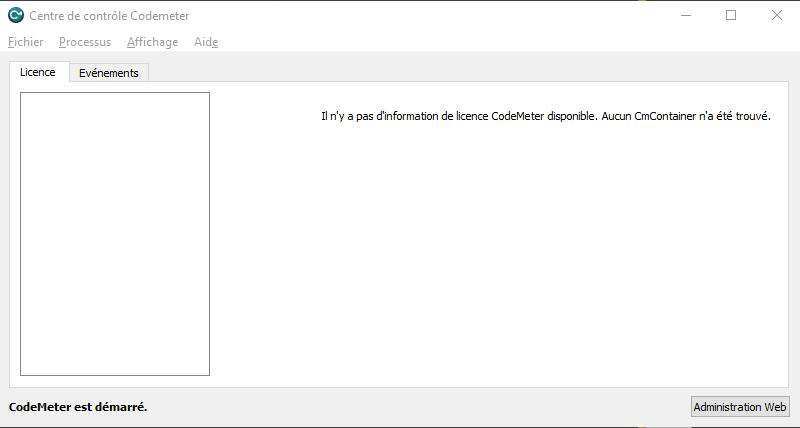
- Click on “File” then “Import license”:
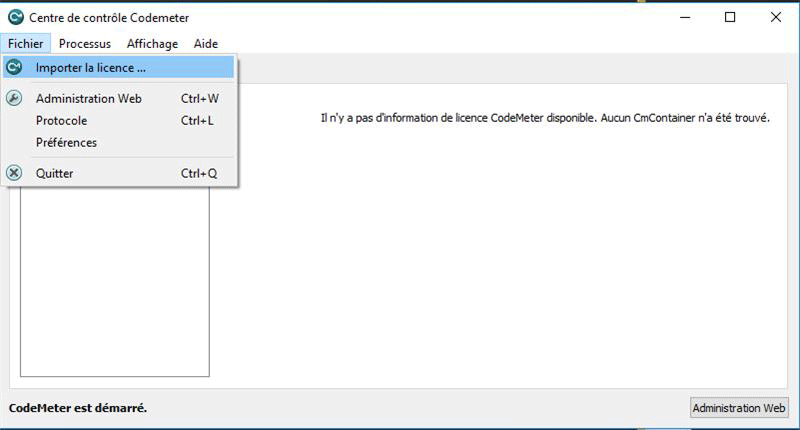
- Select previously downloaded .wbb file (First step)
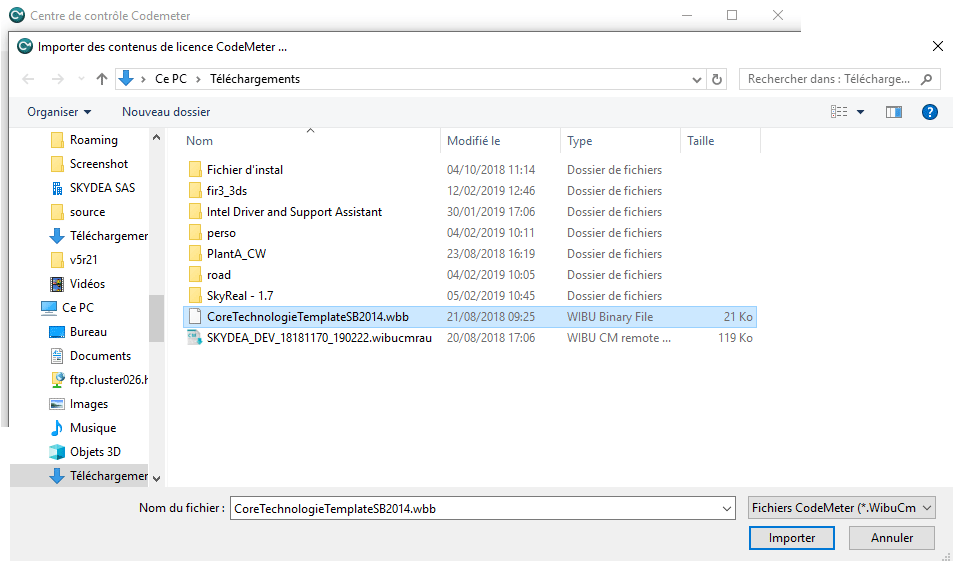
- Click on "Activate Licence"
- Click on “Next”
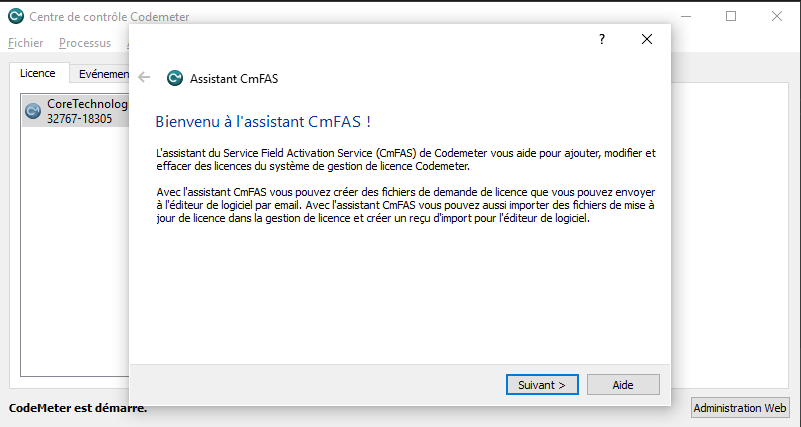
- Select “Create license request” and click "Next"
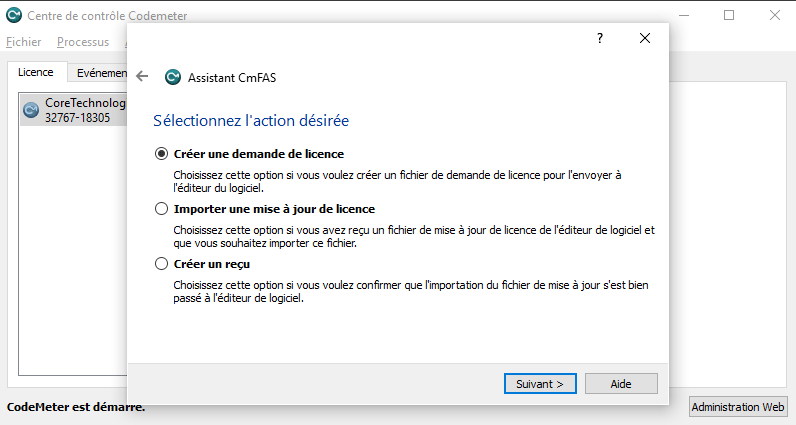
- Select an output path and click on “Submit”
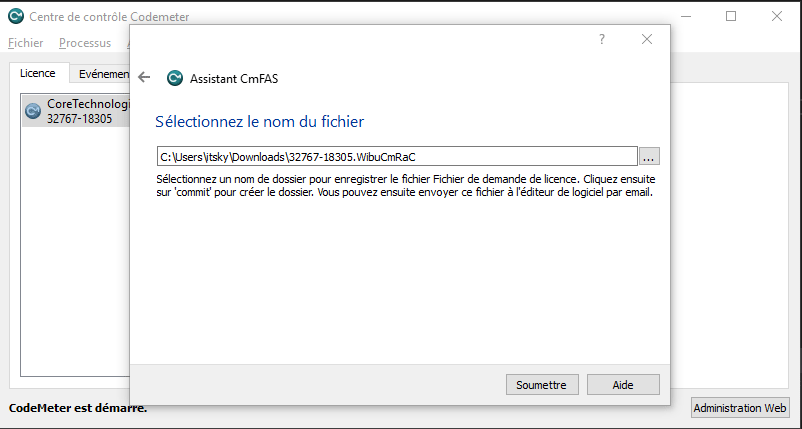
- Click to exit the window
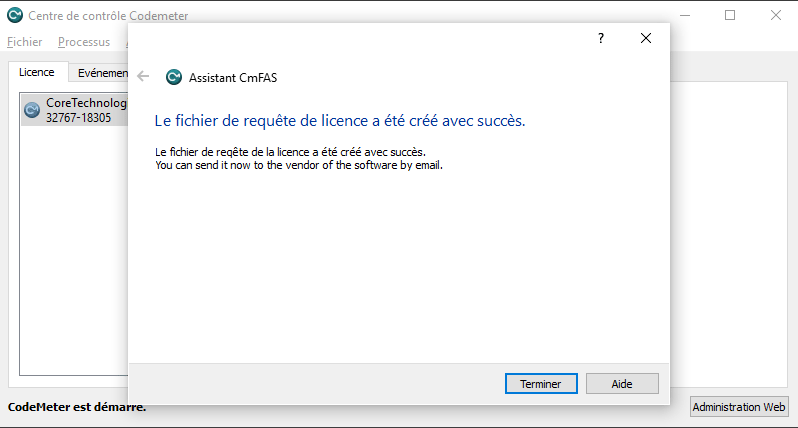
After having done this, send the generated CodeMeter computer ID file (xxxx-xxxx.WibuCmRaC) to the Skyreal VR support team. We will send back the CoreTech license file to install.
Install license on CodeMeter
Once you have received the CoreTech license file from us, open CodeMeter on your license server (the one that you used to generate computer ID in the previous step).
- Select the CoreTechnologie (1) item and click on “Activate license” (2)
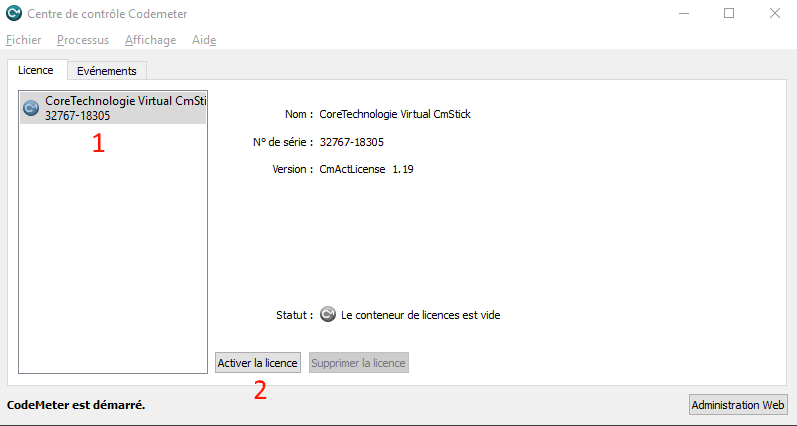
- Click on “Next”
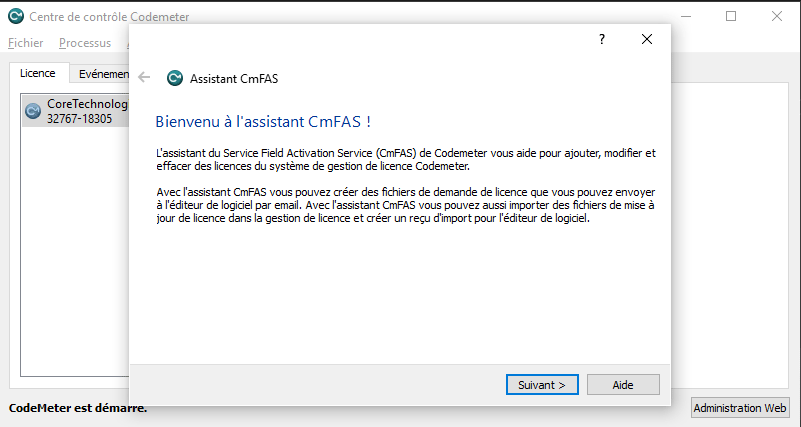
- Select “Import license update” and click "Next"
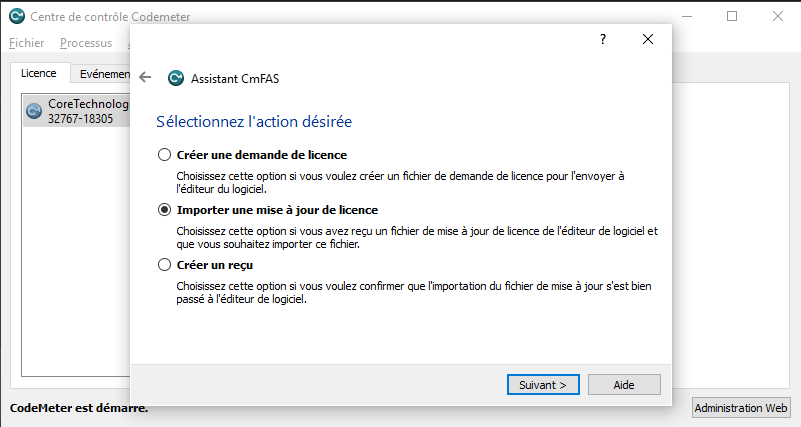
- Select the license file and click on "Submit"
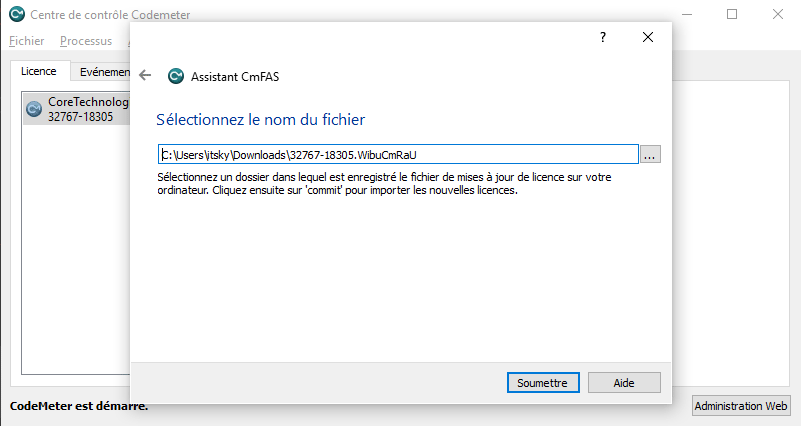
Your CoreTechnologie license should now be installed.
Install CodeMeter on client machine
To make CodeMeter run on your network, you will need to open the following ports:
- 9217 for floating license
- 22350 for license administration
After your network is properly configured, install CodeMeter on your machine and:
-
Run Codemeter
-
Click on “Administration Web”
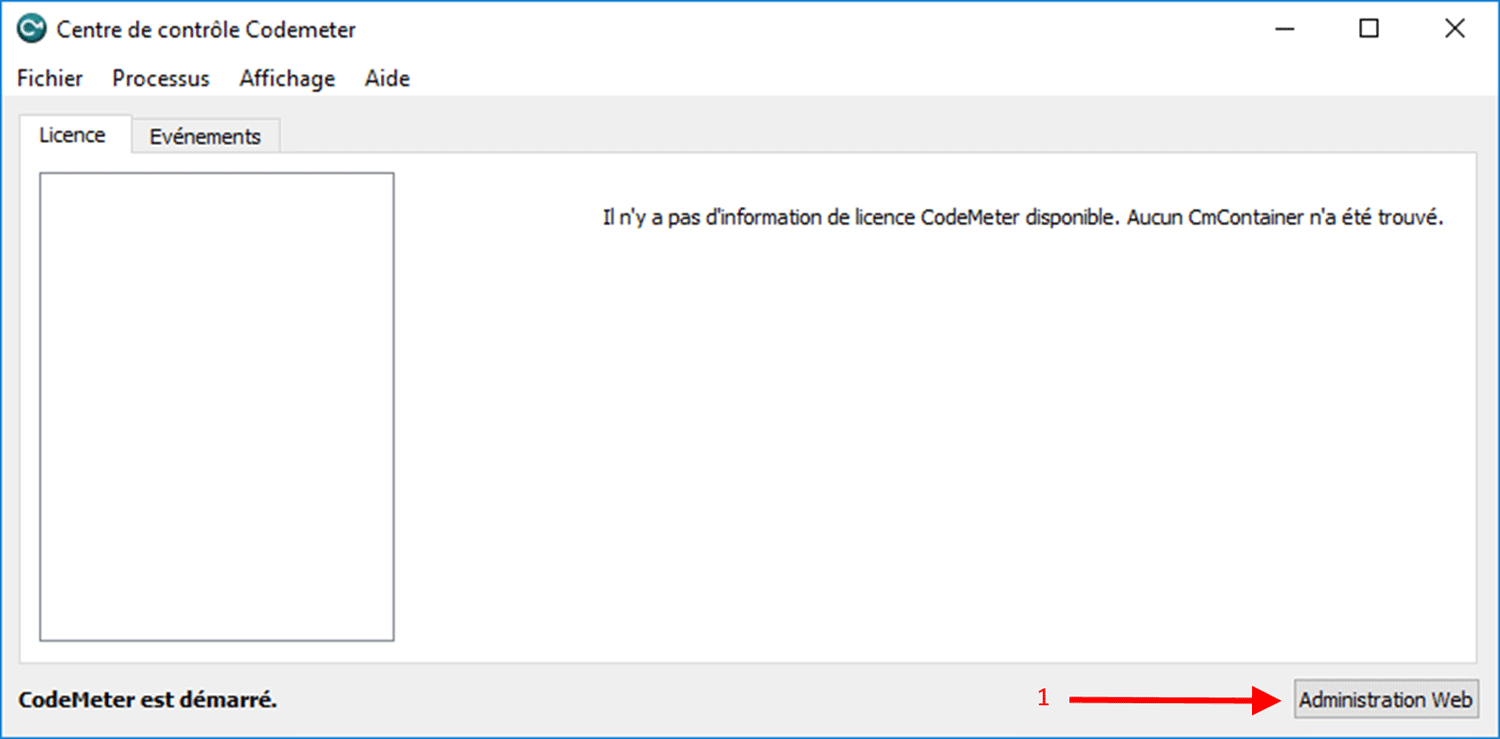
-
Click on “Server Search List” in Configuration/Basic
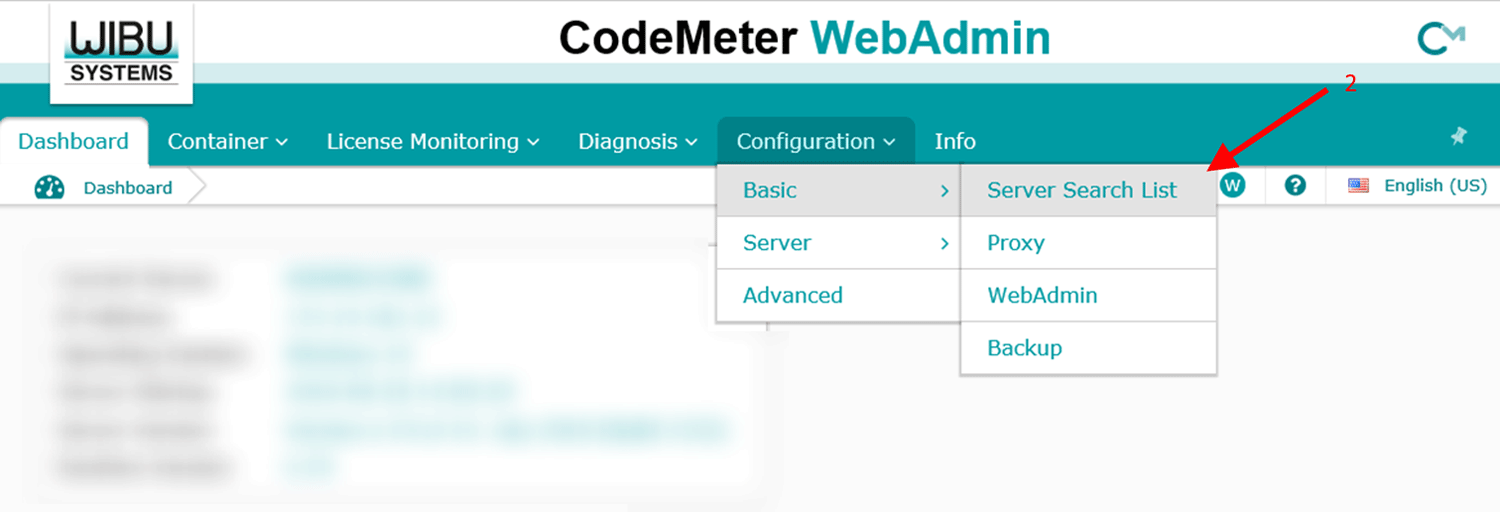
-
Click on “add new Server”
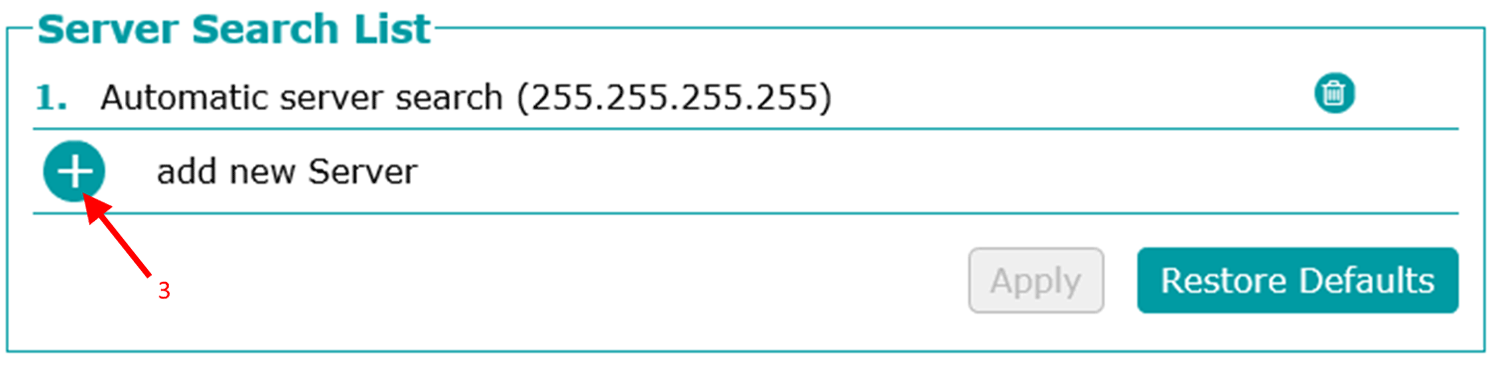
-
Enter the server’s IP address then click on "Add"