Command Menu Customization
It is possible to customize the Command Menu in Skyreal VR so that the commands you have access to suit your wants and needs.
When you open Command Menu Customization, several panels will be displayed:
Selected Interface
In this panel, you create, edit and delete Desktop interfaces, as well as choose the interface you wish to use.
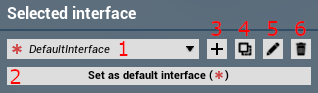
- This is the drop down menu from which you will be able to choose the interface you wish to use or edit amongst existing interfaces. The currently active interface will have a
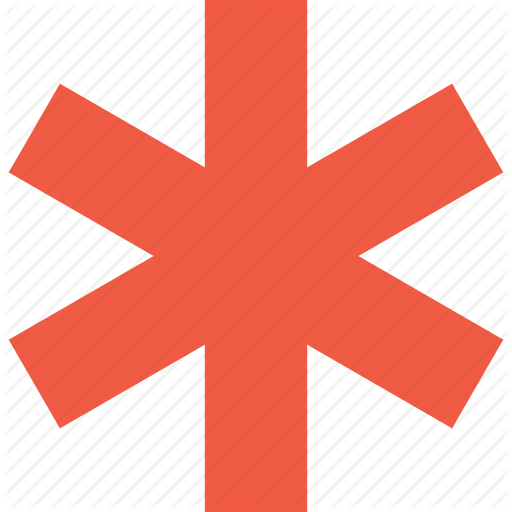 displayed next to it when selected in the top bar.
displayed next to it when selected in the top bar. - This sets the interface displayed in 1 as the default interface. As such, it will be the one loaded by default when you launch Skyreal VR.
- This allows you to create a new interface that will appear in the drop down menu.
- This button duplicates the current menu.
- This let you edit the name, the category and the color of the current menu.
- This deletes the interface displayed in 1.
Selected Tab & Selected Command
In these panels, you can customize individual tabs as well as the commands that they give access to.
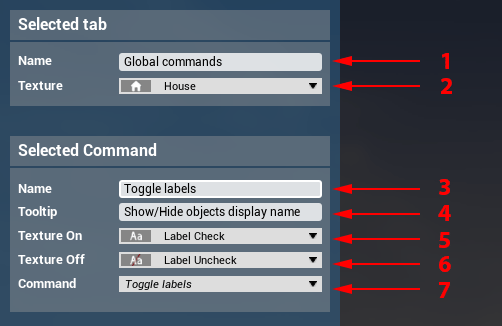
- The name of the current tab.
- The icon of the current tab.
- The name of the current command.
- The tooltip to be displayed when the mouse hovers the command.
- The texture to be displayed when the command is active.
- The texture to be displayed when the command isn't active.
- The command to be associated to the selected button.
Visual Editor
In this panel, you can change the layout of your Command Menu.
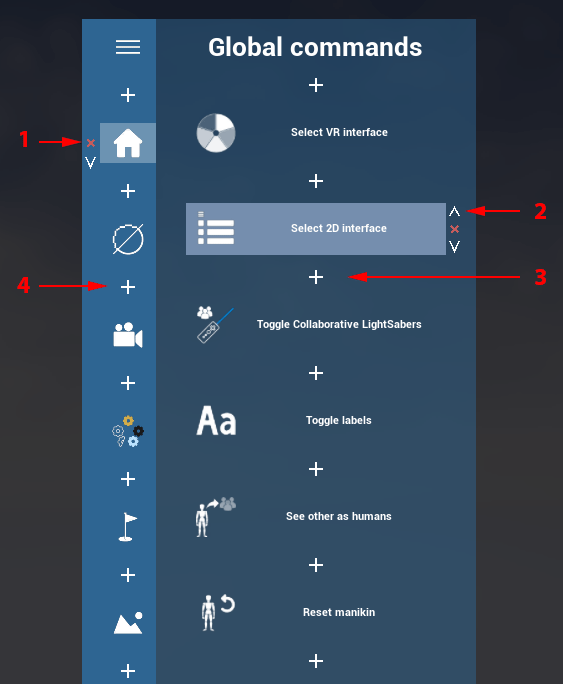
- This small red cross allows you to remove the tab from the 2D menu.
- This arrow allows you to move the command up or down.
- This button allows you to add a command at this position.
- This button allows you to add a tab at this position.