Add Animations
What?
Skyreal VR is compatible with DELMIA process. It means you can play the process sequence from DELMIA inside Skyreal VR.
How?
Preriquisites
You need DELMIA R21 or R25 and a valid license file.
In order to export your process you need our Skyreal VR exporter module for DELMIA. Please contact us if you want to use it.
Replay extraction
First you need to open the CATProcess file you want to prepare. Then you need to go to the Assembly Process Simulation workshop.
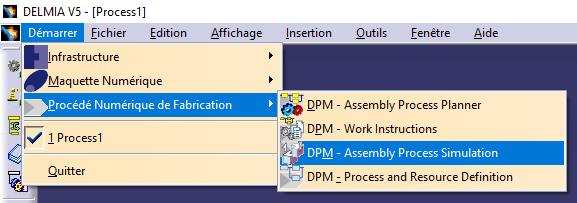
Next you must create a replay of your process. Click on the Compile process replay icon.

Finally, you can export the replay using the Skyreal VR export replay button.

SkyPrep dependencies settings
To import a CATProcess you need DELMIA. Thus you have to change your SkyPrep settings and select the DELMIA environment file.
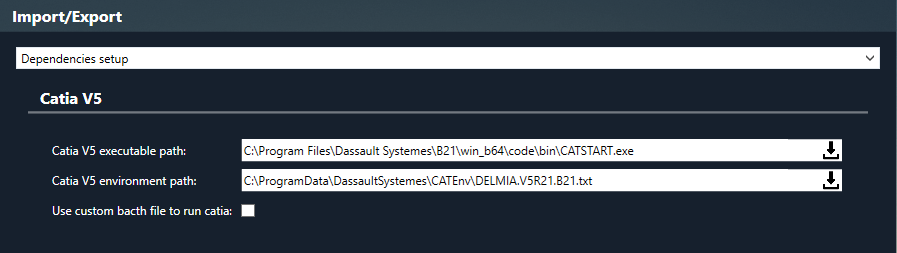
SkyPrep import
Once SkyPrep is set up, you can create a new task. You can load your CATProcess file as any CAD file.
Then click on its option button and check that the import is done with the Catia V5 internal importer.
In the same window you have to add the Scenario.skrreplay animation file export before from DELMIA.
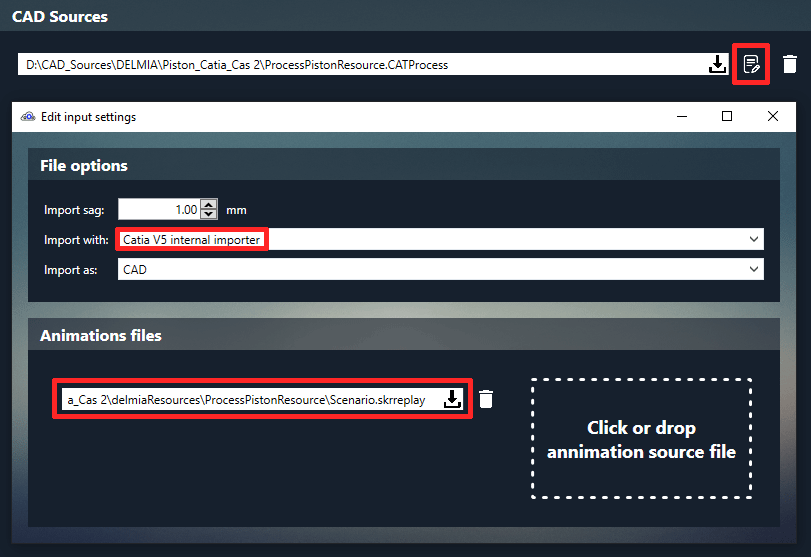
Two steps preparation
If Unreal Engine and DELMIA can't be installed no the same computer, then you need to import the CATProcess in two steps. So you need to deploy SkyPrep on both computers, you will import the CATProcess on the DELMIA computer and export the simulation on the Unreal Engine computer.
- On the DELMIA workstation:
- Create a task and import the CATProcess with the above settings. You don't need to add the simulation file.
- Set the output to SKYPREP only.
- On the Unreal Engine workstation:
- Create a task and import the
scene.sksexported in the previous step. - Click on the option button and add the
Scenario.skrreplayanimation file. - Set the output to SKYREAL.
- Create a task and import the