Animation Commands
The Animation commands allow you to give movement to objects in your simulation.
These commands are useful if you wish to simulate a product in action and enhance the VR immersion experience.
In the desktop interface you should use the animation panel from the right menu.
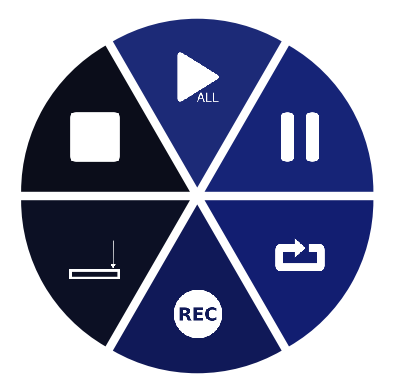
Start
When used, this command will let you choose an animation that you have created or loaded into the simulation from a list. The animation will start from the time stamp where it was last at (this will be 0 by default, if the animation hasn't been played already).
Start all
When used, this command will start all of the animations that you have created or loaded into your simulation. The animations will start from the time stamp where they were last at (this will be 0 by default, if the animations haven't been played already).
Record
Whilst this command is activated, any object movement will be recorded. You can move objects using the Grab commands.
To stop recording, simply reuse the command using the toggle slice. Once you have stopped recording, all of the movements that were recorded will be saved into a single, playable animation.
The animation really start recording only when a part begins to move.
Command parameter
Record avatar: if true, it will also record all avatars movements. In this case the record starts at the very moment you trigger the command. Playing back the record will create temporary avatars in the scene. You can find a shortcut to this command parameter in the animation right panel.
Set animation time
When used, this command will let you set the time stamp for all of the animations in the simulation. Animations currently playing will be moved to that time stamp and continue on playing, whilst paused animations will simply be moved to that time stamp but will remain paused.
Pause
When used, this command will stop all of the currently playing animations, and keep them at their current time stamp.
Stop
When used, this command will stop all of the currently playing animations, and reset their time stamps to 0.
Reset
When used, this command will reset the time stamps of all animations to 0.
Fast forward
When activated, this command will first let you choose at fast forward speed, and then will apply this speed to all currently playing animations.
Fast backward
When activated, this command will first let you choose at rewind speed, and then will apply this speed to all currently playing animations.
Animation speed
When used, this command will let you set the playing speed for all of the animations in the simulation.
Tips
For smooth movements while recording animations in VR, use the Compass manipulation command to grab and move objects.