Object Appearance
These commands allow you to change the appearance of your objects, as well as change which objects you can see.
You will find these commands in the default Appearance sub menu and in the desktop menu:
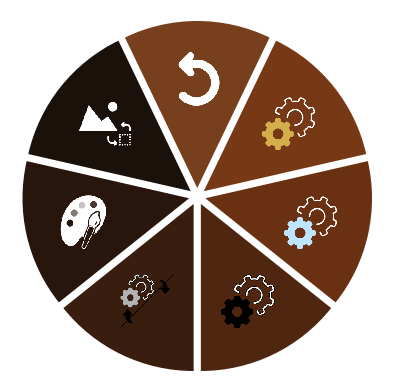
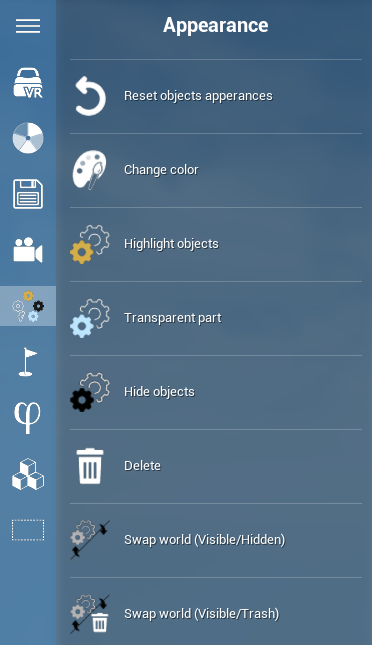
Reset object appearances
When activated, this command will reset the appearance of all selected objects to their original appearance (ie: the one they had when you launched the Skyreal VR simulation). This reset affects color, highlight, transparency and hide.
⚠ If no objects are selected when activating this command, the appearance of ALL of the objects in the simulation will be reset.
Highlight objects
⚠ This command will only be usable if you have selected one or more objects.
When used, this command will have different effects depending on the current highlight state of the selected objects:
-
If none of the selected objects are highlighted, all of the objects will be highlighted.
-
If all of the selected objects are already highlighted, the highlight on the objects will be removed.
-
If one or more of the selected objects are already highlighted and the remaining selected objects are non-highlighted, all of the selected objects will be highlighted.
Make transparent
⚠ This command will only be usable if you have selected one or more objects.
When used, this command will have different effects depending on the current transparency state of the selected objects:
-
If none of the selected objects are transparent, all of the objects will become transparent.
-
If all of the selected objects are already transparent, the transparency on the objects will be removed.
-
If one or more of the selected objects are already transparent and the remaining selected objects are non-transparent, all of the selected objects will become transparent.
Hide
⚠ This command will only be usable if you have selected one or more objects.
When used, this command will have different effects depending on the current hide state of the selected objects:
-
If none of the selected objects are hidden, all of the objects will be hidden.
-
If all of the selected objects are already hidden (you will have to be in the hidden world to select the objects), the objects will no longer be hidden.
You cannot select hidden objects and visible objects at the same time.
Delete
⚠ This command will only be usable if you have selected one or more objects.
When used, this command will delete all the selected objects. If you are in the deleted objects world, the selected parts will be undeleted.
You cannot select hidden objects and visible objects at the same time.
Swap world (Visible/Hidden)
When used, this command will place you in the Hidden world if you currently are in the Visible world, and vice-versa.
View deleted objects
When used, this command will place you in the Trash world if you currently are in the Visible world, and vice-versa.
Change color
⚠ This command will only be usable if you have selected one or more objects.
When activated, this command will let you change the color of the selected objects. Simply press and hold the trigger on your controller, and a color picker tool will appear. For a more detailed explanation on using the Change Color tool, please refer to the video on the Change color tool command page.