Task details
To access Task details, double click on the Task you wish to view.
Info

- Duplicate: creates a new task with the same parameters as the selected task and sends you back to "Create task". This feature is useful if you wish to prepare the same source files using another process or output.
- Delete: erases the task from the interface.
Input / Output

Here you can view all of the input files as well as the output folders. You can click on them to open a file explorer at their location.
Reports
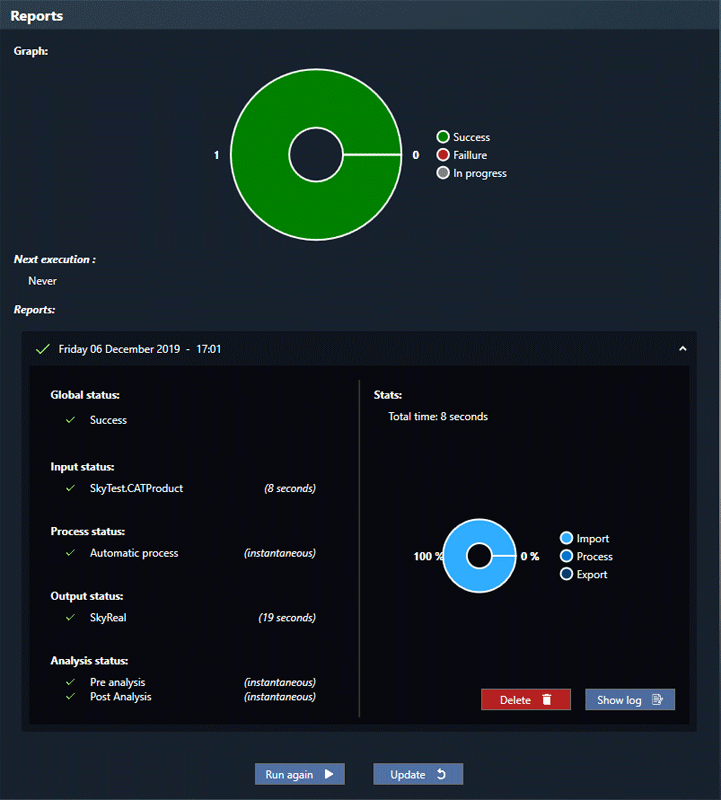
This section displays some statistics regarding each execution of the task.
- Graph: shows the number of successes and failures.
- Next execution: if the task has a scheduled execution, the next execution's date and time is displayed.
- Reports: displays the status (in progress/success/failure) for each step of the execution (Global, Input, Process, Output, Analysis), as well as the execution time for each step.
- Stats: shows the total time of execution (If using a Cleaned or Custom Process, there will be multiple sub-tasks displayed under Process status, with a time of execution displayed for each sub-task once it is completed. Be aware that the Process step runs these sub-tasks in parallel, meaning that the total time of execution only takes into account the longest time of execution for a Process sub-task, and does not sum up the time of completion of each sub-task).
The stats pie shows the execution time repartition for the three steps. - Delete: erases the task from the interface.
- Show log: opens the log window.
- Run again: start the same task with the same parameters. It will overwrite the previous output of this task.
- Update: If the CAD has been modified, only modified or new parts will be prepared and added to the scene. This button is only available if the SkyPrep Output has been set. (see use case)
Schedules
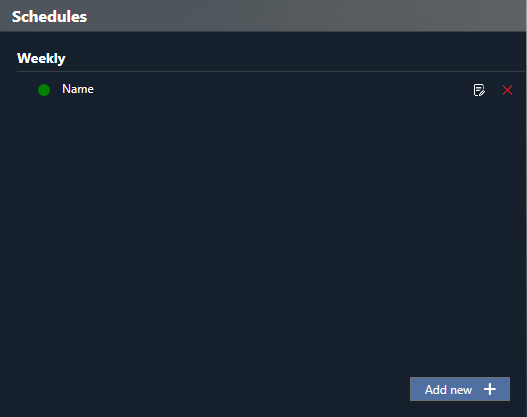
The schedule rules are displayed in this section. Click Add new button to create a new rule.
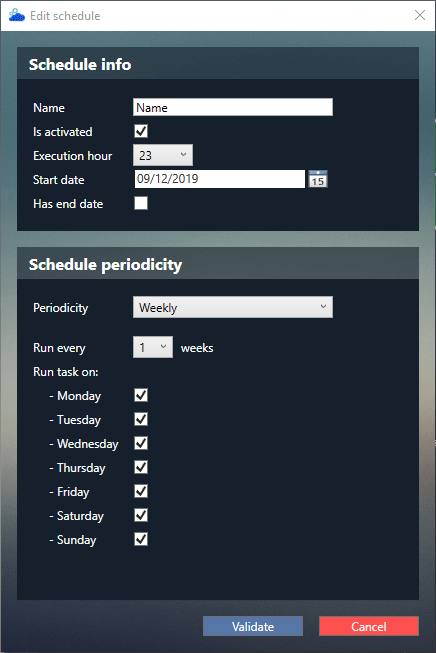
You need to set the rule's name, its start date and the periodicity of the rule. SkyPrep must be running at the time of execution. You can see all of the scheduled tasks in the Task planner tab.