Cutting Geometry Commands
If you need to see through some meshes, you can use Skyreal VR's set of Cutting Geometries. This set includes a sphere, a cube and a plane that allow you to dig a dynamic hole in the meshes, so that you may see what is inside.
This set of commands allows you to visualize the inside of assembled products without having to take them appart.
Cutting Geometries can affect the overall performance of your simulation. When a cutting geometry is no longer needed, make sure to remove it.
There are six Cutting Geometries commands :
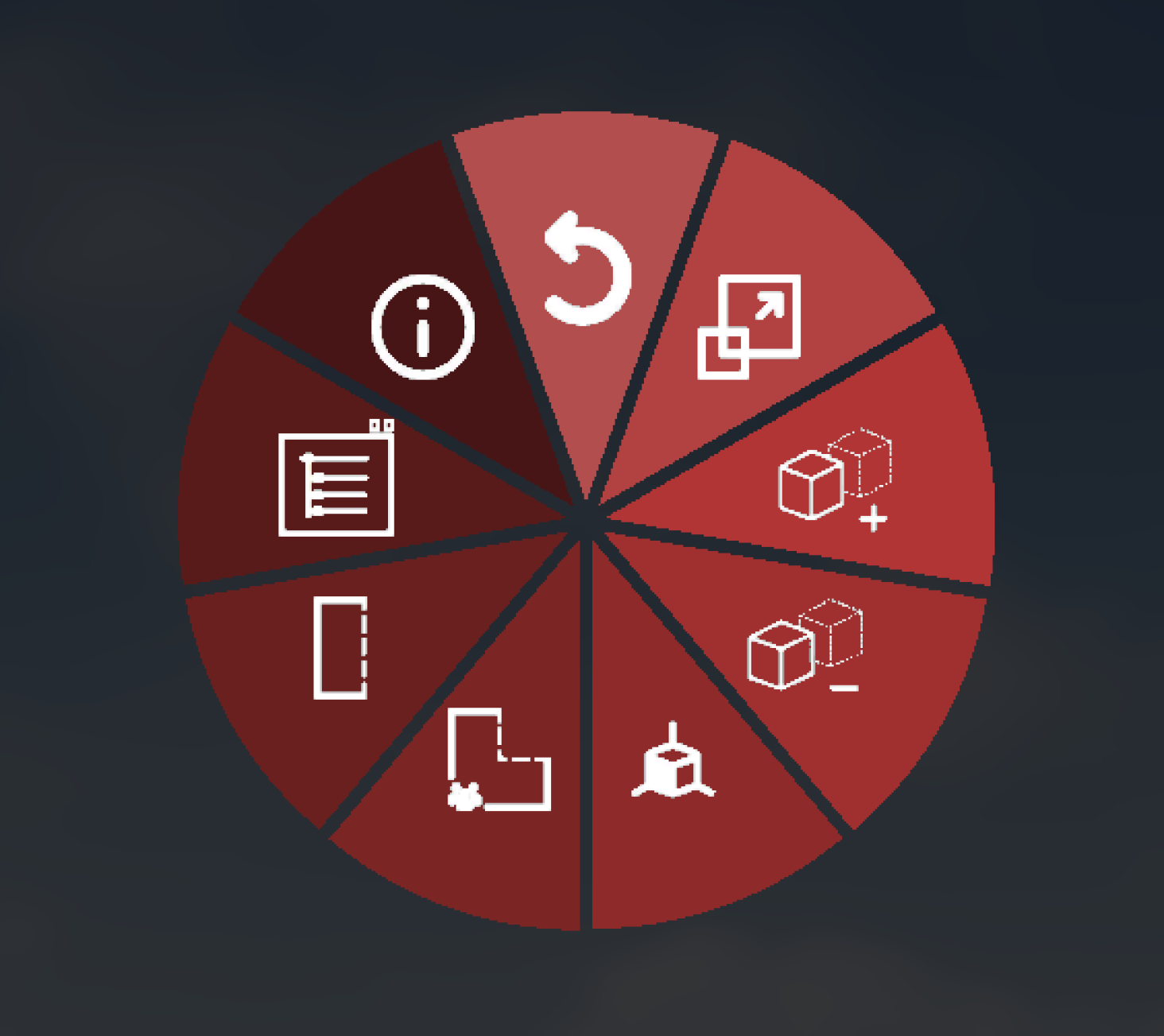

Section Cut
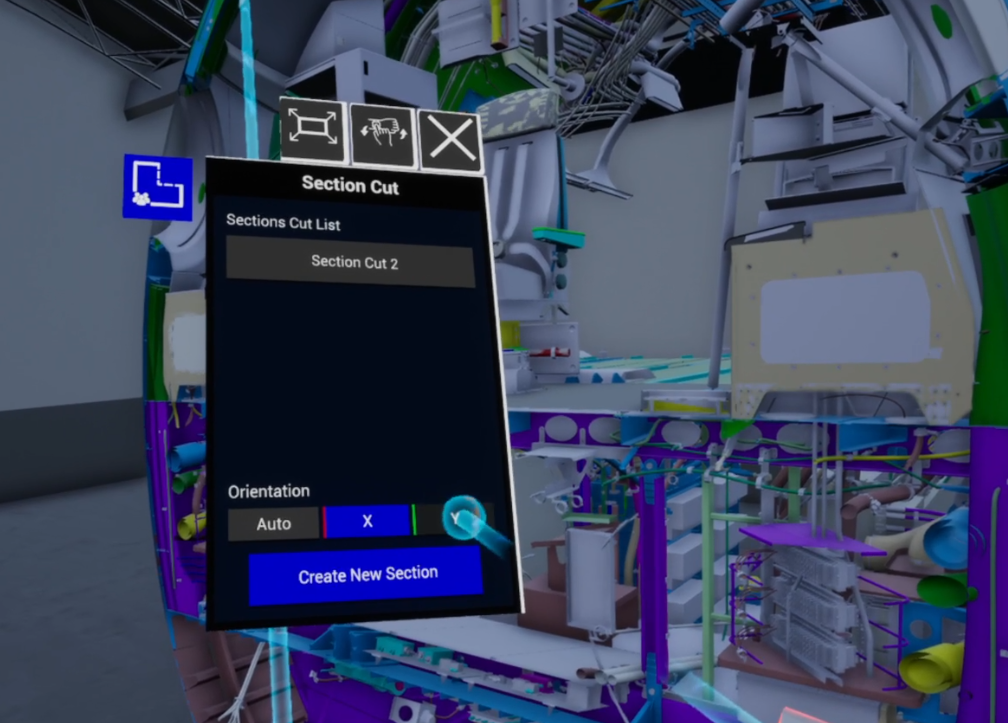
When you launch the command, the bracelet menu will open and ask you to create a new section, its orentation, or select one already created from the list.
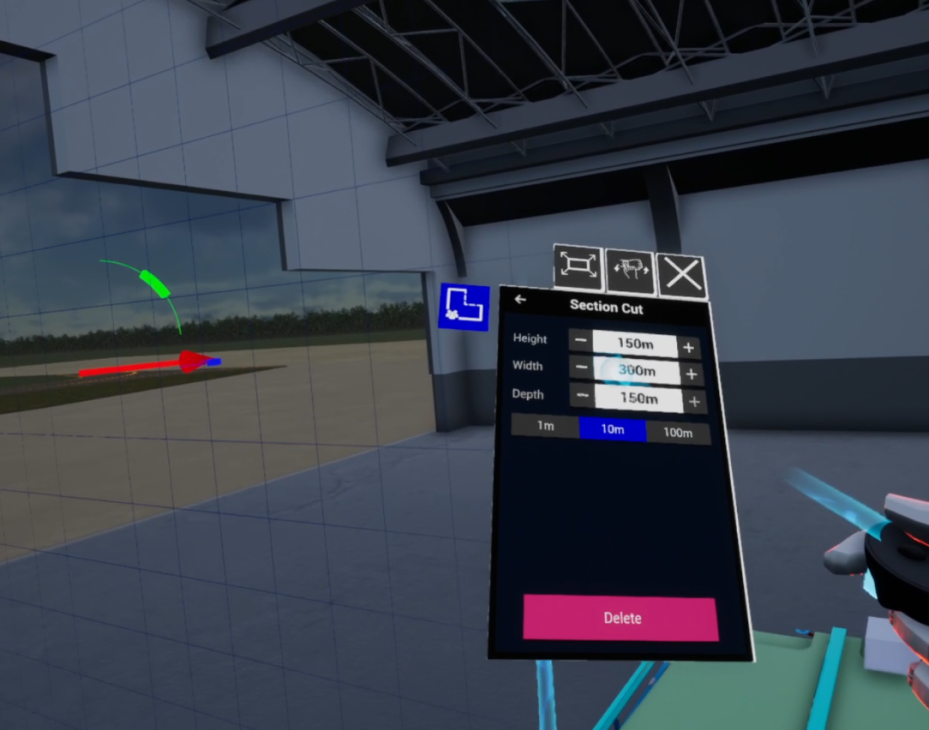
Once created, the section cut will display a grid along the selected axis with a compass arrow to move it forwards, backwards or rotate it. Is here also that tou can modify the size of the section or delete it
Cutting Sphere
When you activate the command, press the trigger to set the center of the sphere, and then hold the trigger and move your controller to choose the sphere's radius. When you release the trigger, the Cutting Sphere will be spawned.
This sphere collaborative: your collaborators will see it.
Everyone can interact with it: the sphere can be selected, moved, resized and its color can be changed by all of the users in the simulation.
While the Cutting Sphere Command is activated, you can spawn as many spheres as you want. The spawned spheres will remain upon exiting the command.

Cutting Box
When you activate the command, press the trigger to set a corner of the box, and then hold the trigger and move your controller to create the desired volume. When you release the trigger, the Cutting Box will be spawned.
This box is collaborative: your collaborators will see it.
Everyone can interact with it: the box can be selected, moved, resized and its color can be changed by all of the users in the simulation.
While the Cutting Box Command is activated, you can spawn as many boxes as you want. The spawned boxes will remain upon exiting the command.
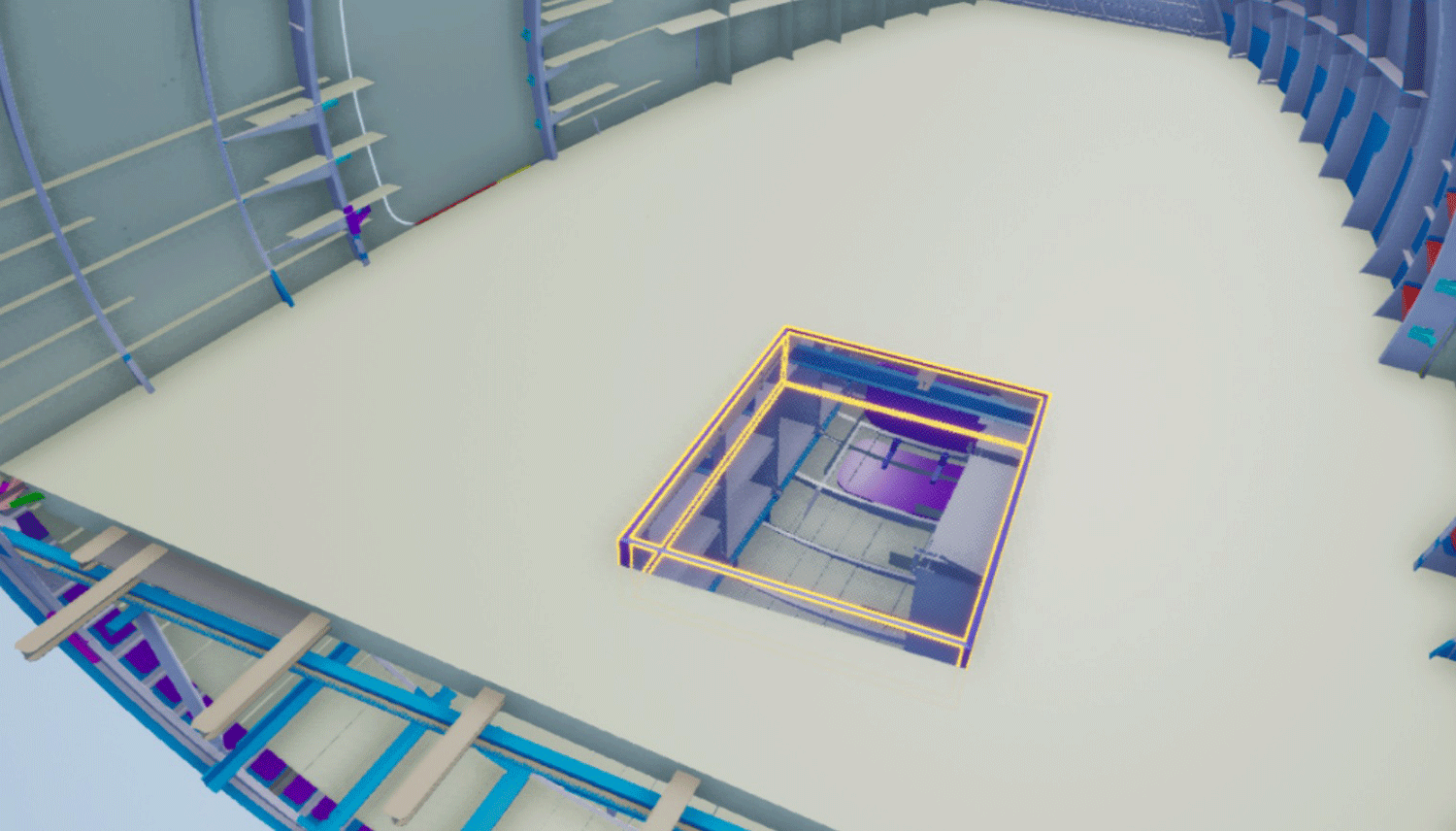
Local Cutting Plane
This command creates an infinite Cutting Plane attached to your controller. When you exit the command, the plane will disapear.
This plane isn't collaborative: your collaborators won't see it.
You can choose the distance of the plane to the controller in the command's custom parameters.
⚠ This cutting plane (1) will never cut the floor beneath you (2).
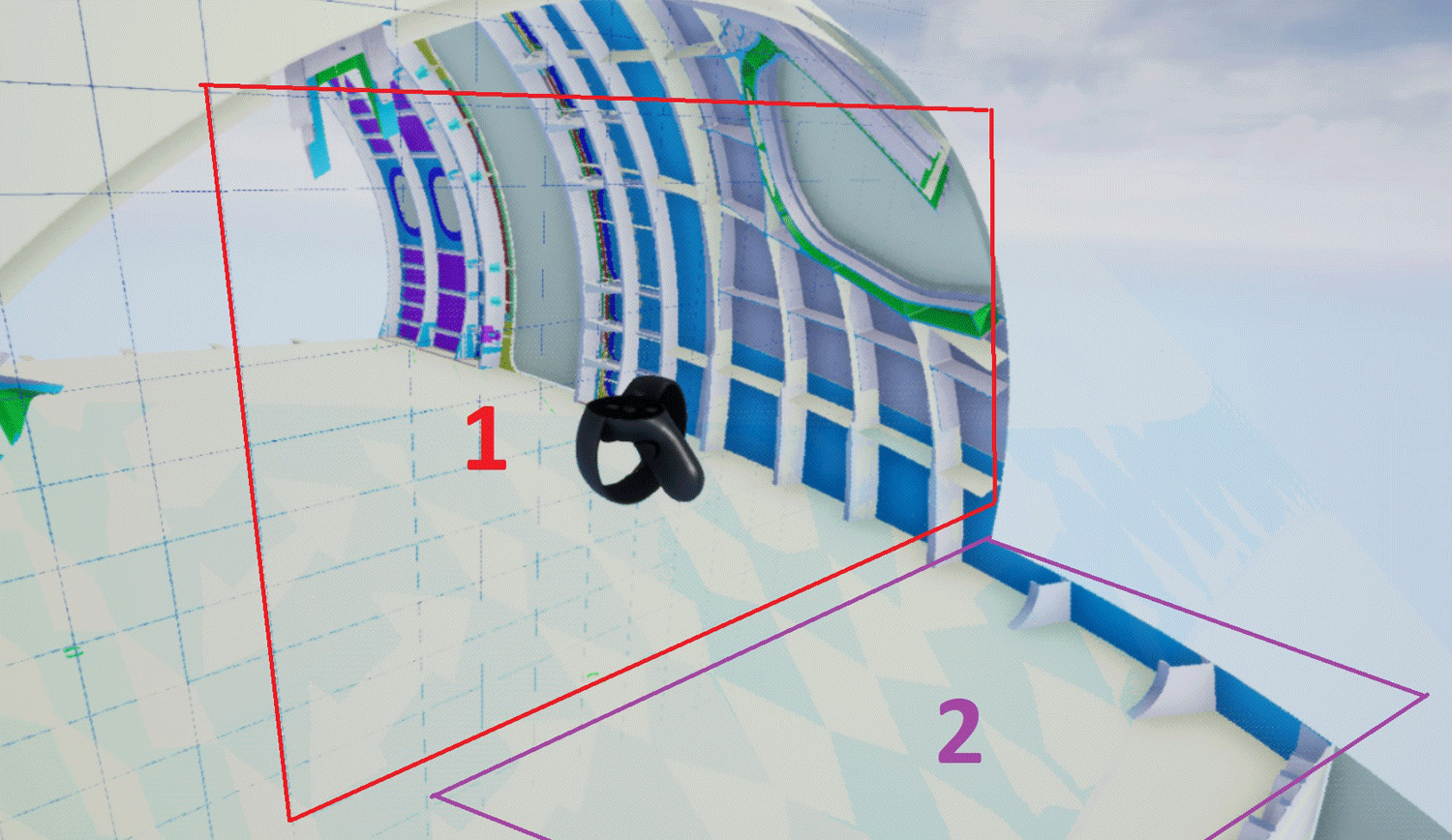
Local Cutting Sphere
This command creates a Cutting Sphere attached to your controller. When you exit the command, the sphere will disapear.
This sphere isn't collaborative: your collaborators won't see it.
You can choose the radius of the sphere and its distance from the controller in the command's custom parameters.
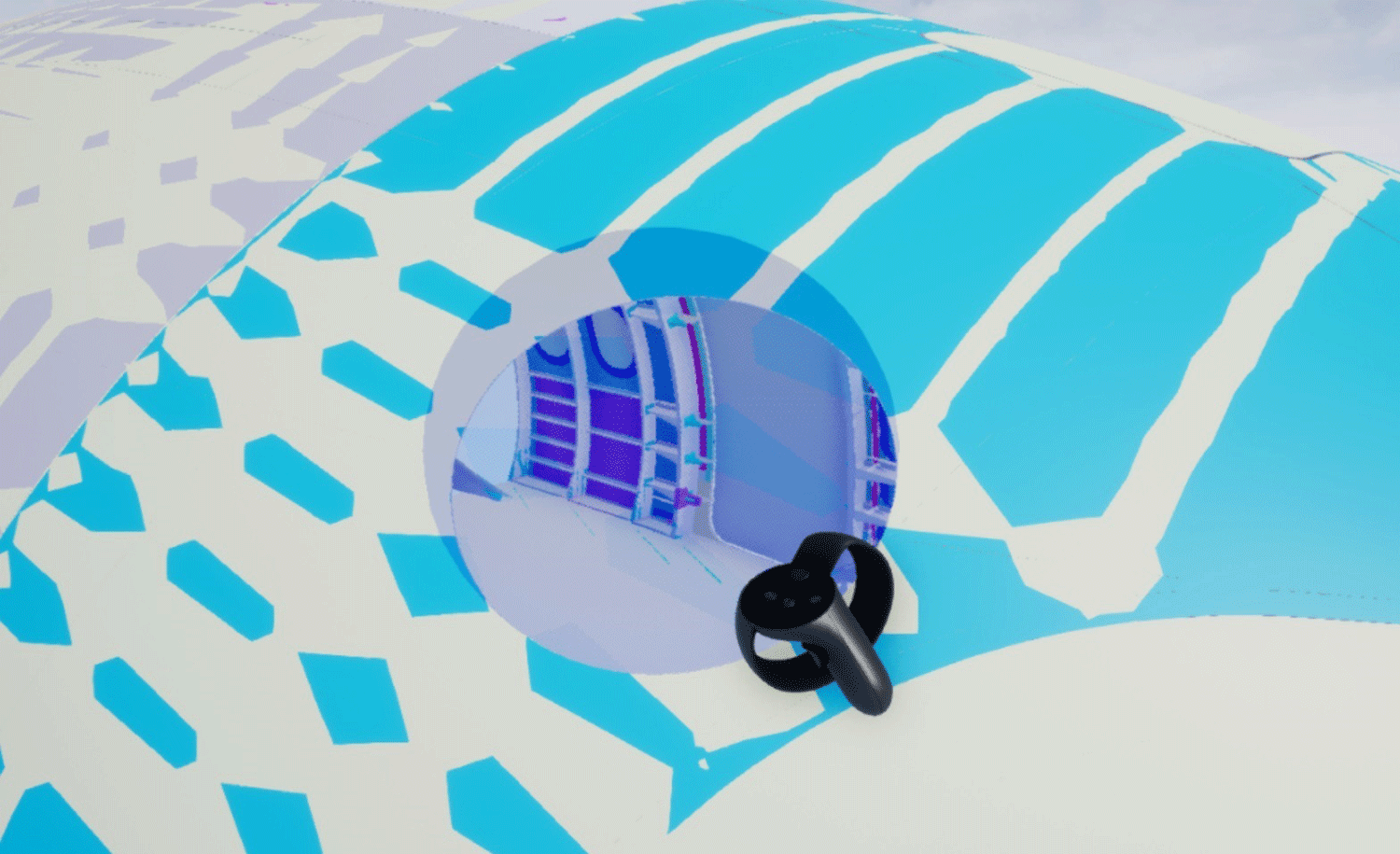
Clean Cutting Geometries
When used, this command will delete the selected Collab Cutting Geometries from your simulation.
⚠ If no Cutting Geometries are selected when activating this command, ALL of the Cutting Geometries in the simulation will be deleted.
Custom Parameters
| Command | Parameters |
|---|---|
| Cutting sphere | - |
| Cutting box | - |
| Local cutting plane | Plane Distance from Controller |
| Local cutting sphere | Sphere Radius, Sphere Distance from Controller |
| Clean cutting geometries | - |