Add Environments
What is it?
Users can now add their own environments to their simulations. Once the simulation is launched, they can switch between the default and any imported environments whenever they want.
Environments can be imported in two different ways:
- Environment Merged (Single environment): all of the parts making up the original environment CAD file will be merged, so that the final environment in Skyreal VR is a single product
- Environment Library: every part making up the original environment CAD file will be considered as a separate environment.
How to do it?
Preparation
-
Create a new task and add your CAD environment file
-
Click on the option button of the file

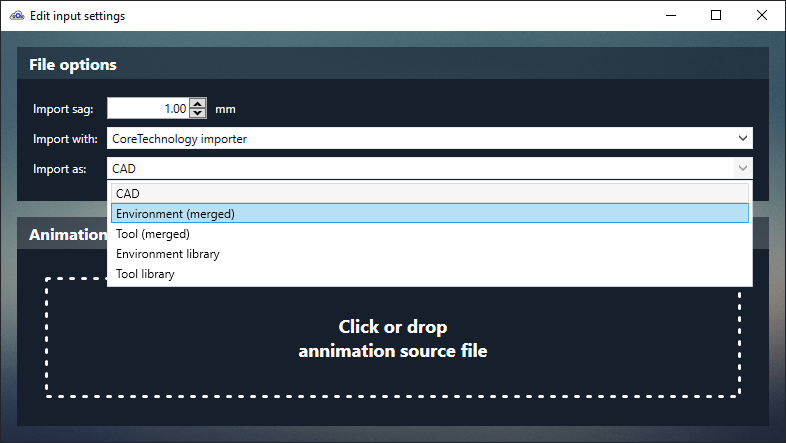
-
In the Import as combobox, choose whether the file is a single environment or an environment library
-
Add your main CAD files for the simulation, and follow the preparation steps.
Switching environment in VR
In VR, open the default Pie Menu and navigate to the Appearance slice.

Use the Change environment ![]() command to select the desired environment.
command to select the desired environment.