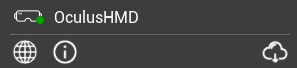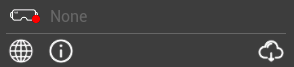New Launcher
The Skyreal VR launcher integrates:
- A Library to store and make accessible every Skyreal VR experience
- Tutorials to help you getting started and have some examples
- A direct access to this documentation
Library
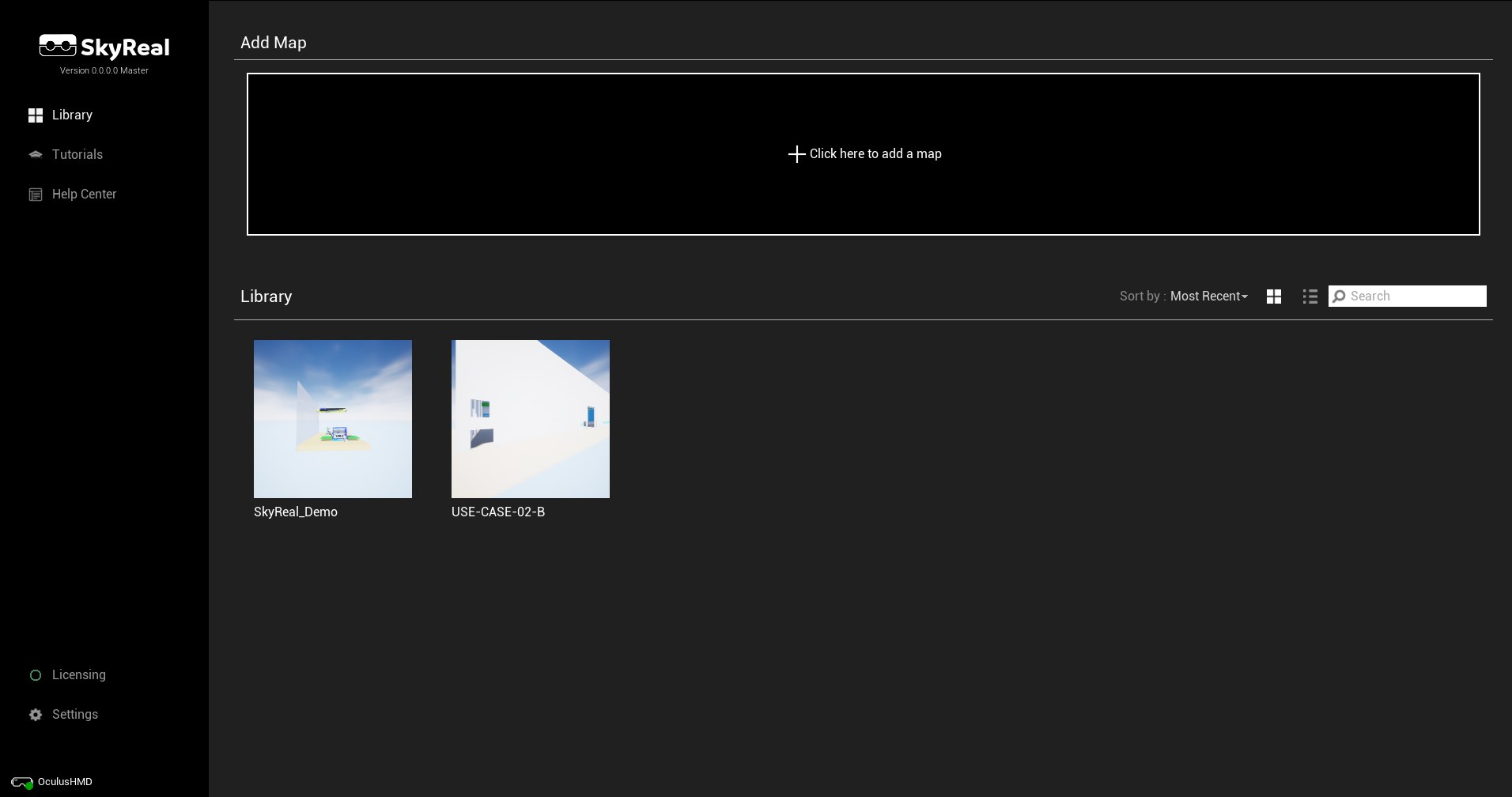
The library is the page loaded by default. It contains all the Skyreal VR experiences that have been added thanks to the big Add button.
It is now possible to display the maps in cards or in detailed list, to sort the maps and to apply a research. You can do so using the tool bar:

Maps
When you click on a map you get a detailed page with the starting options.
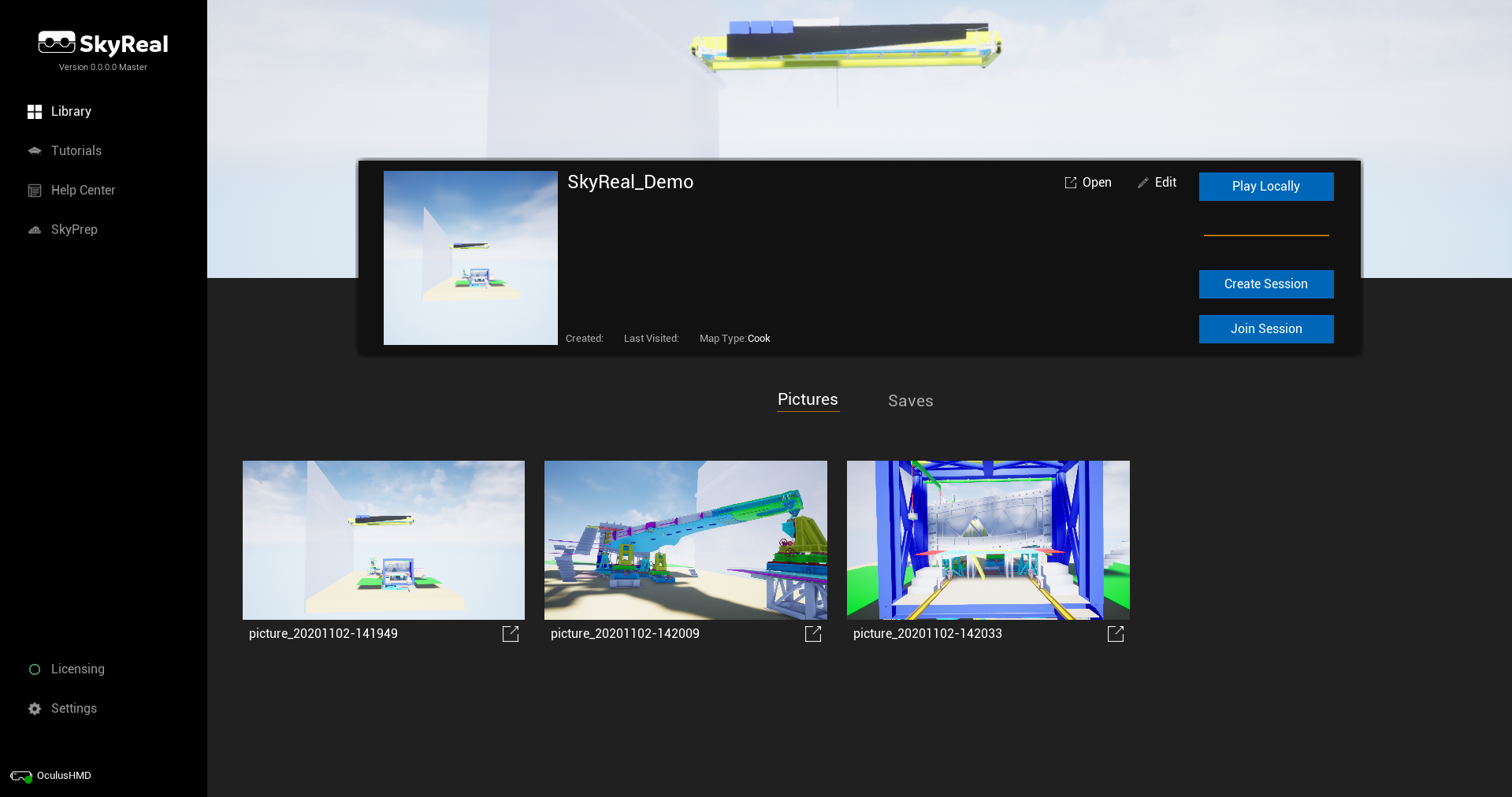
Launch
-
Play Locally: start a local Skyreal VR session.
-
Create session: Start a collaborative Skyreal VR session. It means that other Skyreal VR users can join your session knowing your IP address.
-
Join session: If a colleague already started a session, you can join it entering his IP address.
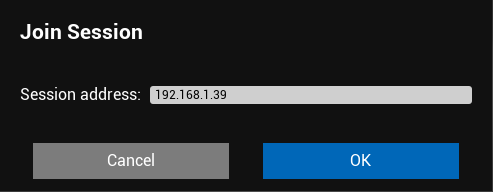
Edit
You are free to edit the name and the description of the map.
You can also change the thumbnail and the header dropping a picture from the screenshots collection.
Tutorials
WIP
In this section you can find:
- Tutorial maps to guide you in the use of the software
- Example maps to give you some advanced examples
Licensing
You need to set your license, as described in the license section.
Settings
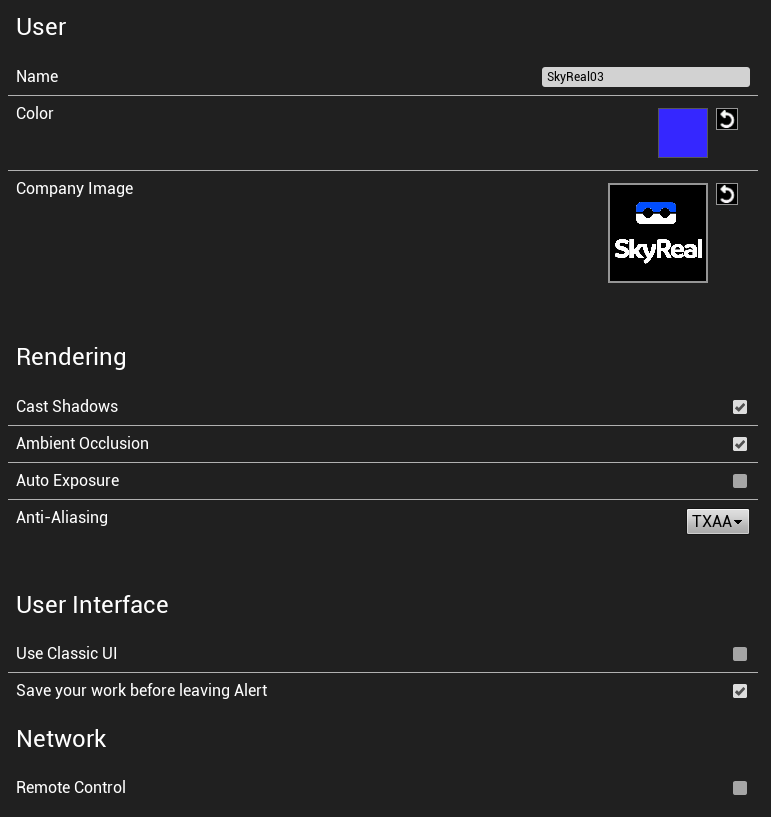
-
Name: The name you want to display in collaborative mode
-
Color: Your default color in collaborative mode (lasers, 3D annotations, ...)
-
Logo: The image displayed on the back of the manikins. It is not working in collaborative mode at the moment.
-
Rendering: default rendering options
-
Use Classic UI: get the old launcher back.
-
Save your work before leaving alert: Get a popup asking whether you want to save the scene before leaving.
-
Remote Control: Activate Remote Control in Skyreal VR.
VR Status
The VR Status icon is here to inform you whether a HMD has been detected or not. If this icon is red (with “None” displayed next to it), then your HMD is either disconnected, not up to date or not properly set up.