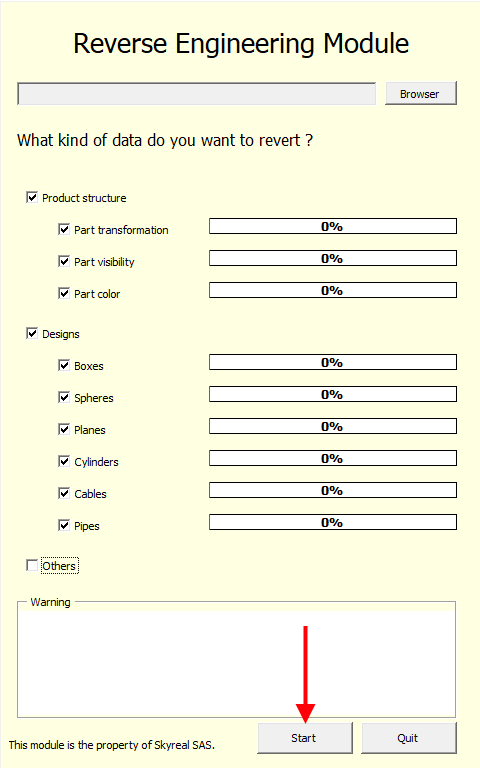Back to CAD (CATIA V5)
Back to CAD purpose is to import your designs and update your parts position in your CATIA product.
Caution: the import in CATIA will work only if the preparation has been done with the internal CATIA loader (not CoreTech).
Export scene from Skyreal VR
Import in CATIA
-
Open the original CATProduct file in Catia V5.
-
Go to Tools/Macro/Macros and open the macro window.
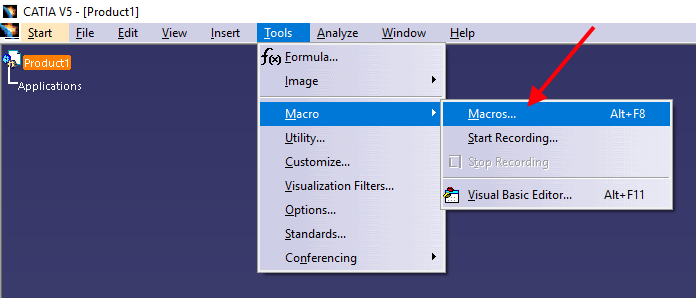
-
Click on Select.
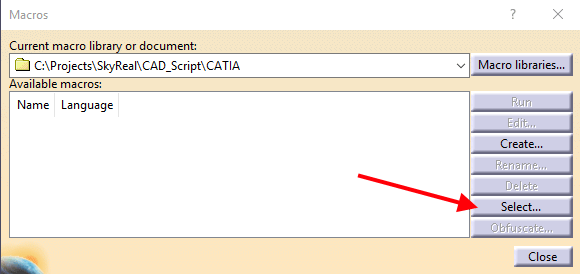
-
Select MS VBA files and chose the from Utilities folder
Utilities\CAD_Script\CATIA\CAD_Scene_Update.catvba.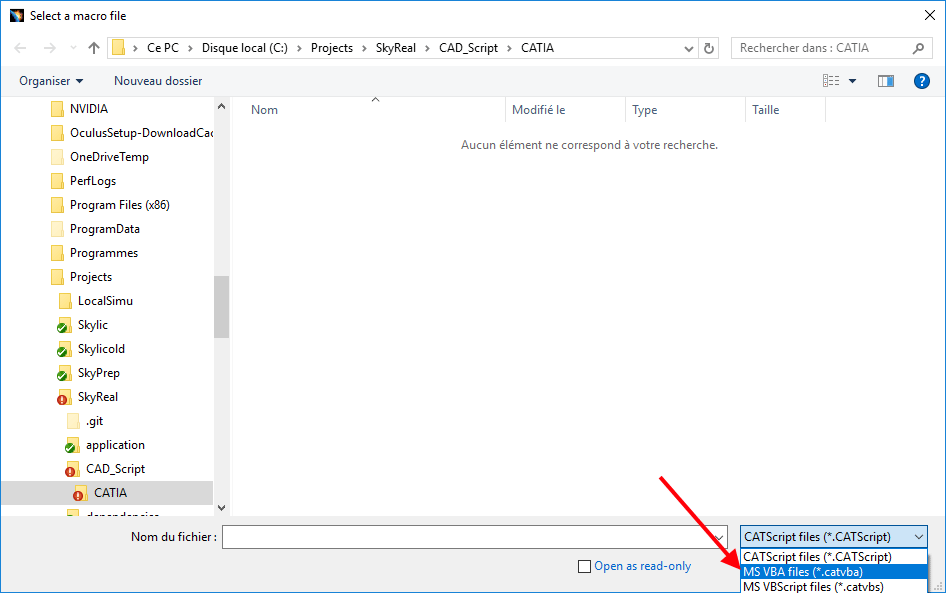
-
Select the json_file_Reader and click on Run.
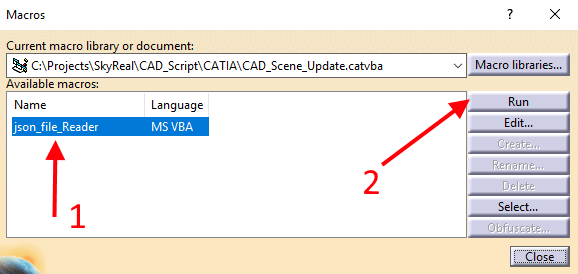
-
A window is displayed. Click on Browser and pick the json saved by Skyreal VR. Then, given what you want to import in the CAD, check 2, 3 or 4.
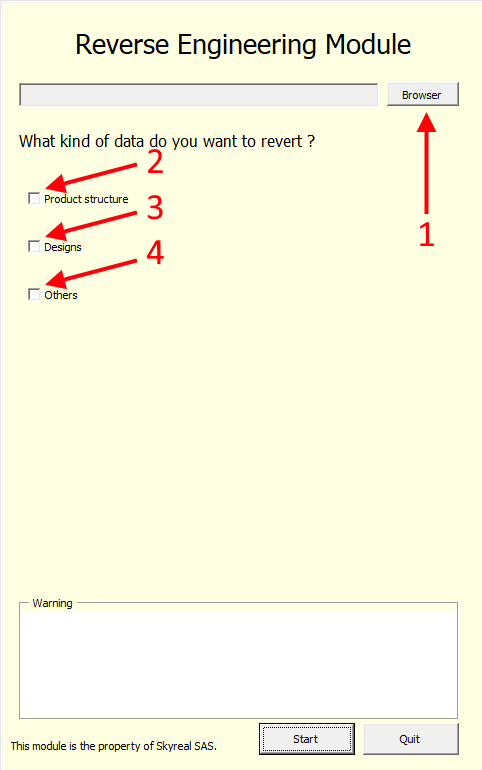
-
After checking everything that needs to be reimported, click on Start.