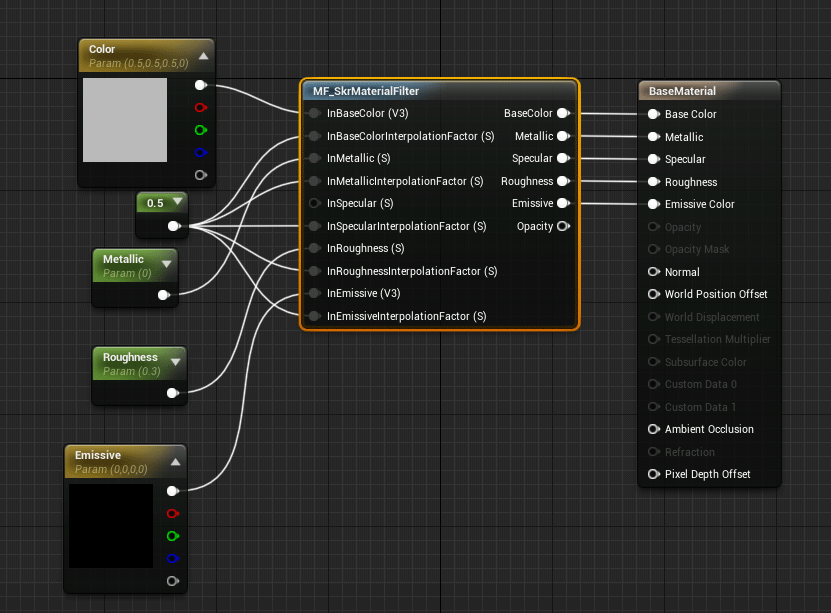Edit materials
Skyreal VR has a material system quite different from Unreal. To make it works perfectly, it’s important to understand basics.
Skyreal VR Material
All the parts converted with SkyPrep come with a Material Instance (Material inheriting from the Skyreal VR Base Material). This way, all the parts are based on the same material fully compatible with the Skyreal VR commands, only the colors change.
Basically, if you want to change the color or the aspect of your part (metallic, plastic, roughness), you can simply duplicate a Material Instance double click on it and change the parameters:
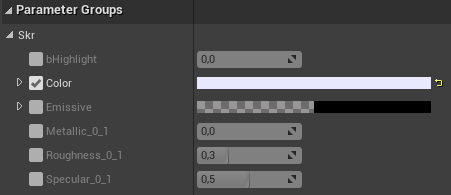
- bHighlight: Skyreal VR property to make the material blink,
- Color: Change the color of the material,
- Emissive: Use an emissive material (takes no shadow, produce light),
- Metallic: Use 0 for plastics and 1 for metals,
- Roughness: Change the way the material reflects light (0 is a mirror),
- Specular: Adjust the ability to reflect light for non-metallic materials.
When you change the material of a part, you also need to update its default material (called by the reset objects appearance command). To do so, use the Set current materials as default button. You can find it in the Skr details of a part, or in the Skyreal VR Plugin.
The mask system
During Skyreal VR runtime, a part has a material based on :
- Its original material coming from the CAD
- Its higher available mask
There are three kind of mask located in the "Skr/Materials" section:
- The Origin mask: this mask represents the default material of the part (material loaded when command "Reset part appearance" is called)
- The Override network mask: this mask represents the current material of the part that every player of the simulation will see (this mask is used by highlight, set color and set transparency color)
- The Override local mask: this mask represent the current material of the part that only current player can see (this mask is used by certain command for part edition, navigation …)
When a mask is activated, Skyreal VR will automatically select the higher mask and applied it to the default materials.
Mask composition
A mask is composed of various properties:
- Should Highlight: Define whether the material should be highlighted or not.
- Should Override Color: Define whether to display the original material color or the override color.
- Override Color: The override color to use (only if previous property is true)
- Opacity Type: Define whether to display Opaque, Additive or Translucent material (warning never used Translucent unless you know how to use it)
- Override alpha: The override alpha to use (only if previous property is not opaque)
Material commands
To help you fill this array, you can use one of the commands available in the "Skr" section:
- Set Current Material As Default: This will get the current material of the actor and automatically set it inside the default material array
- Update Current Material From Mesh: This will set the current materials based on the default mesh materials. This command will not modify the "Default Material" array.
- Update Current Material from Default And Mask: This will set the current materials based on the "Default Material" array and the higher mask. This operation can be used to simulate what’s will happened when Skyreal VR starts.
Custom material compatible with Skyreal VR
Some times, the default basic Skyreal VR material is not enough for the use inside Skyreal VR. To support every Skyreal VR features, after creating a custom material, add the MF_Skr_MaterialFilter as a mask of the material and set the InterpolationFactor as 0 to ignore the inputs, and 1 to ignore the inner operations.