Feature Commands
The Feature commands allow you to add and remove features for the objects in the simulation. Features act as saves for objects' positions, to which you can snap the objects back to.
Features are useful if you wish to take a part out of an assembled product to show what is inside, but wish to be able to place this part back to its original position.
The Create and Remove feature commands can be accessed through the default Product sub menu:
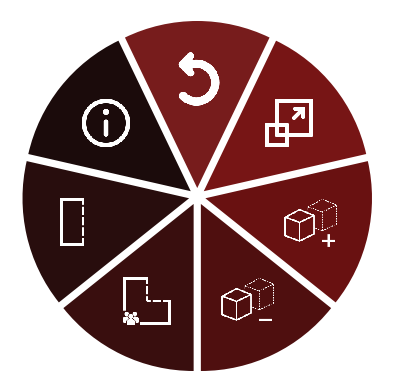
Create feature
⚠ This command will only be usable if you have selected one or more objects.
When used, this command will create a feature for each selected object at its current location. Once the features are created, if you move one of the objects for which you have created a feature, you will see that a green "ghost" version of the object you have just moved remains at the original spot of the object. This is the feature.
If you wish to place the object back in its original position, simply bring it close to the feature, and, if done right, it should snap back to its original position. You can edit the threshold angle and positions for snapping in the Feature tab of the Command menu.
Remove features
⚠ This command will only be usable if you have selected one or more objects.
When used, this command will remove features for the selected object(s).
Feature fitting
Choose which type of snapping you wish to use when working with features. There are three options you can choose from: Fit position, Fit position/angle and Don't fit.
Threshold position
Set the threshold position at which an object will snap back to its feature. This threshold will be used if you have selected either Fit position or Fit position/angle in Feature fitting.
Threshold angle
Set the threshold angle at which an object will snap back to its feature. This threshold will be used if you have selected Fit position/angle in Feature fitting.
Video Example
Work in progress