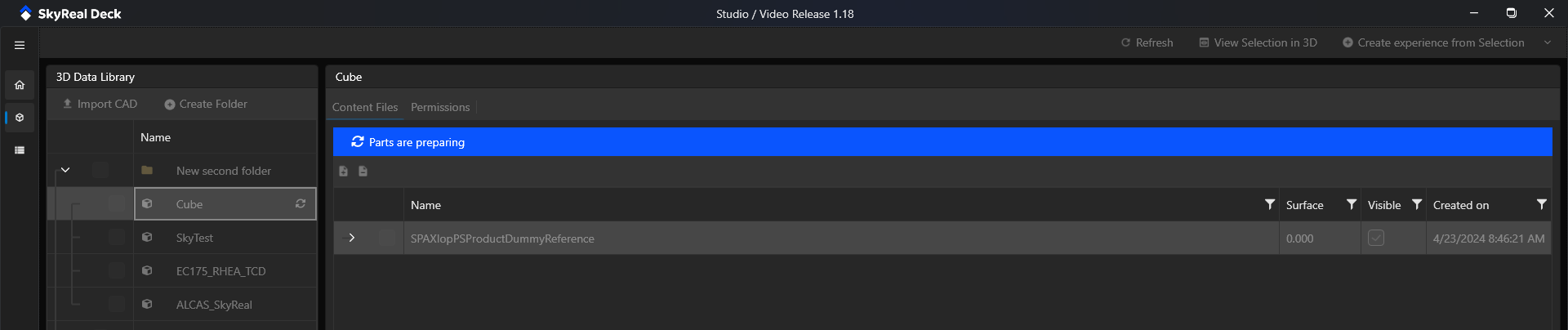3D Data Status
The CAD of your 3D Data Library can have 2 status:
- CAD Importing
- CAD not matching your Unreal version
- CAD Preparing
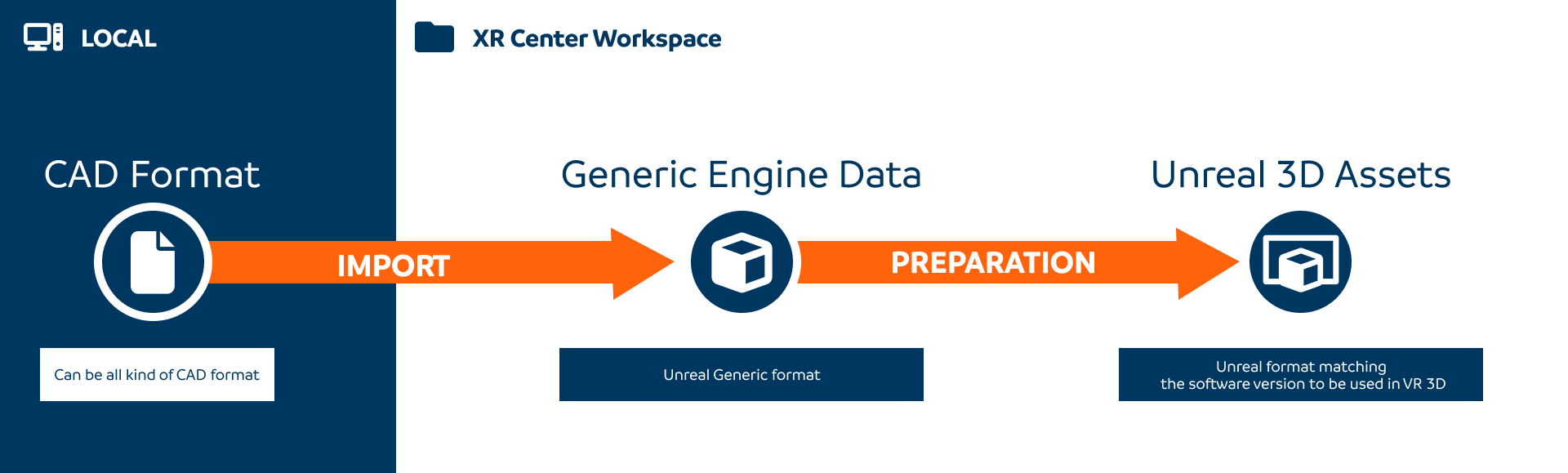
Importing CAD
When you have the blue baneer at the top of your CAD that means that you just started your import. XR Center is importing and loading your CAD Product Structure and the 3D Data. You can't use or delete the CAD while the import. You can't quit your application while the background task is running. Once your CAD is imported, XR Center is automatically launching a preparation task to convert it to Unreal 3D Assets so that you can use them in the 3D viewer or in Skyreal VR VR. This status will create a Background Task.

CAD not matching your Unreal Version
When you have the red baneer at the top of your CAD that means that your 3D Unreal Assets version are not up to date with your Unreal Engine version. Even if your CAD's Product Structure is still loaded into XR Center, you can't use the 3D Data associated to it in VR or in 3D. To fix that, you have to migrate all your 3D Data to match the Unreal version you installed on your computer. You can directly click on the re-prepare button in the baneer or right click on your CAD and select the Reprepare action.
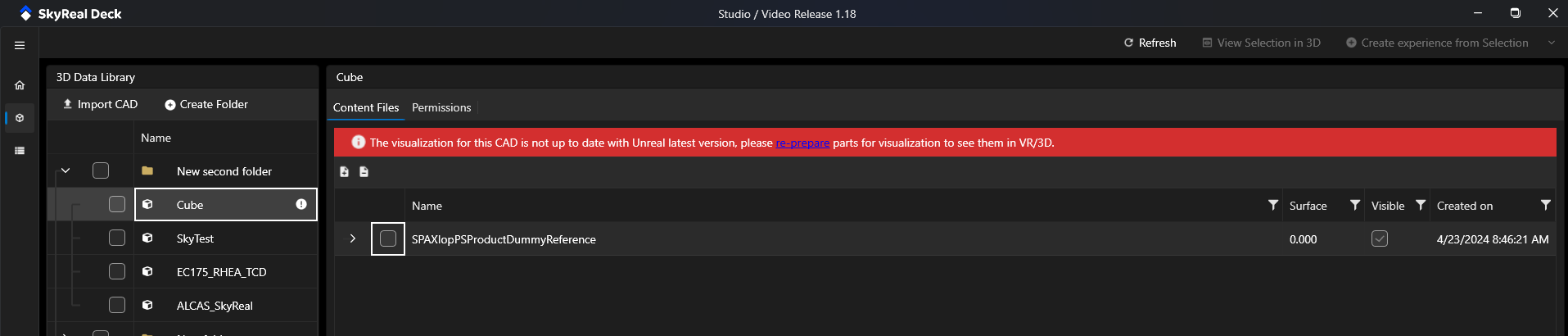
CAD Preparing
When you have this blue baneer at the top of your CAD that means that you just started your a Preparation Task. You can't quit your application while the background task is running. Your CAD must be prepared to use in the 3D Viewer or create an experience from it.