Anchor (Beta)
Anchor is an skyreal extension that allows to calibrate the user in his virtual environment according to the real world. To do so, we need a real object that has its 3D representation in the scene that is going to transform in our Scene Anchor.
Adding Anchor to pie menu
Open the Skyreal VR options and select "VR"
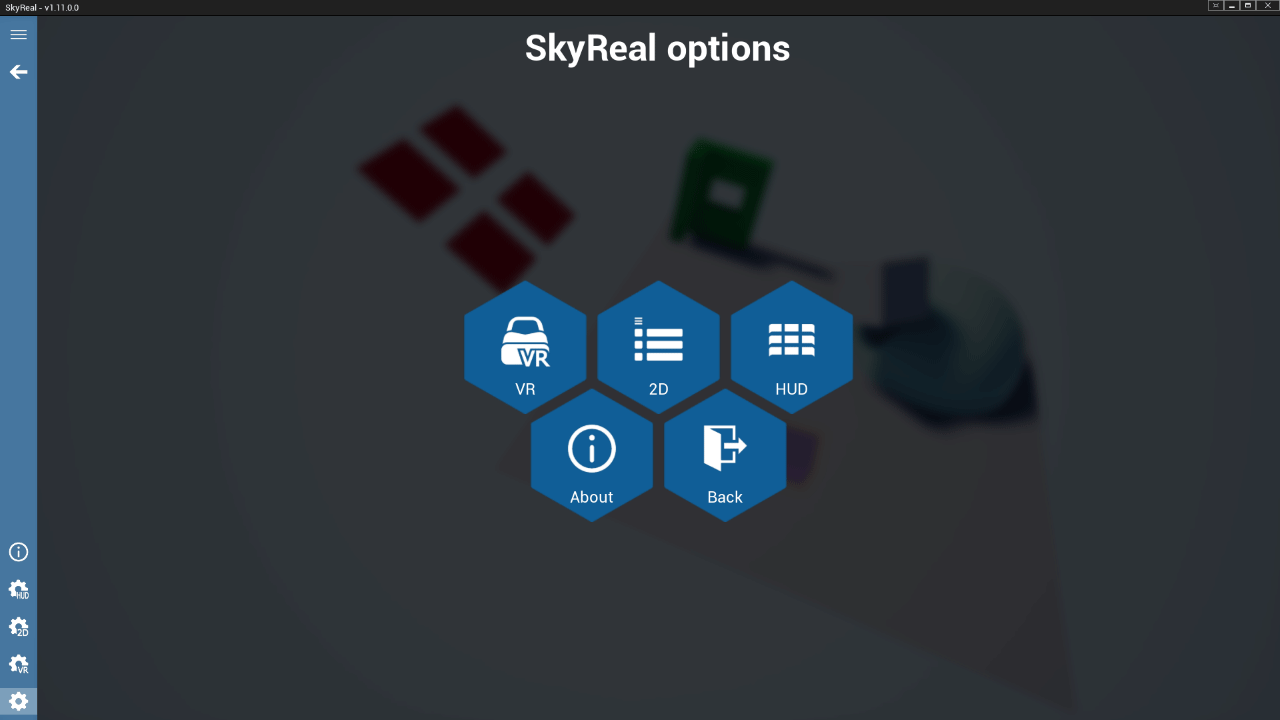
On the left panel, choose "duplicate selected menu"
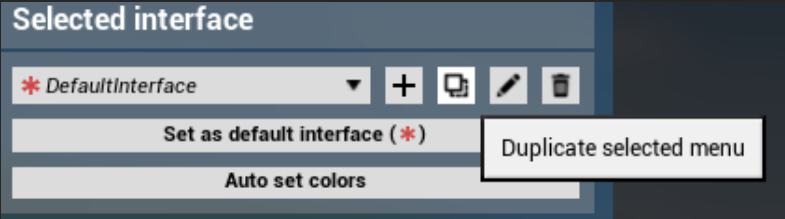
Click on add new slice on the center panel and in the tab Command search for "Proto Anchor" as explained in Create Slice
Launch Command in VR
Once in VR, user can launch the command that just added to the pie menu, the bracelet is going to show the two steps process to set up an anchor.
Step 01 - Place VR Markers
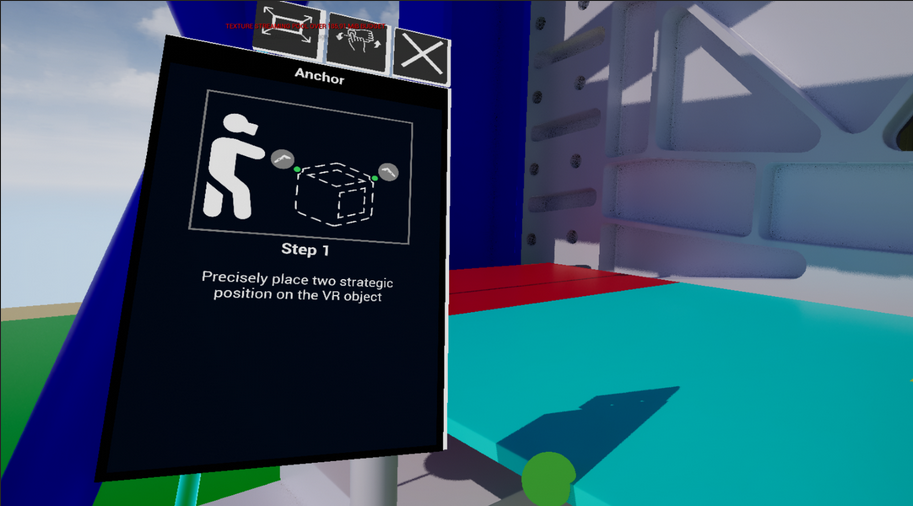
Move your controller to a point in the area of the 3D object that is going to be the anchor and click the trigger button. A green sphere is going to appear as a marker. Move your controller to a second point of the object and place your second -and last- marker.
Step 02 - Match Real World Object
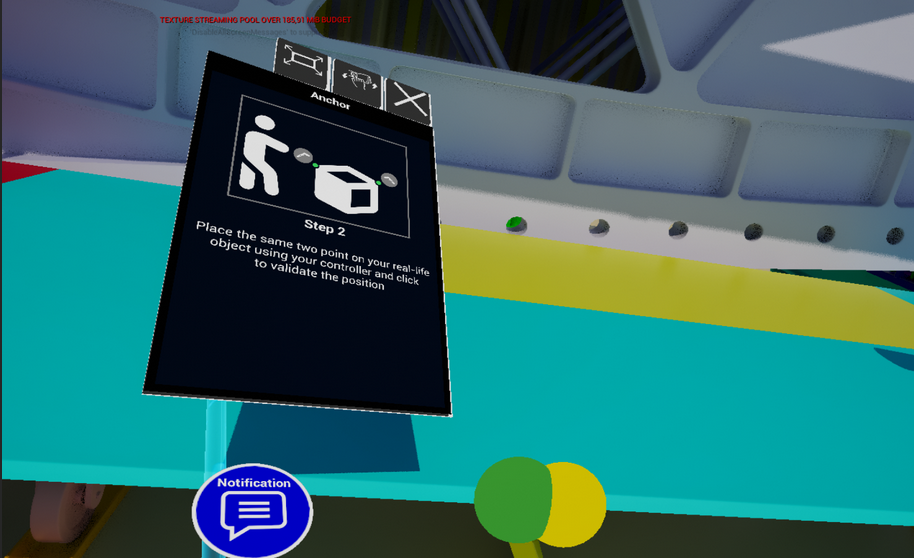
Remove slighlty enough your headset to see in the real world your object. Simulate the exact same order and position where did you place your markers in VR.A yellow sphere will appear each time you press the trigger button and should be placed in the exact position than the green sphere
Anchor Considerations
Once the second marker is placed the scene and user will be reoriented to match real world distances. Markers should be placed in the same order. Once an anchor is set, navigation is disable and user can just walk normally.To deactivate an anchor, launch the command one more time and it would be automatically disable.