Vive Trackers
Vive Trackers allow you to track parts of your body and enhance your VR experience.
Prerequisites
To use Vive Trackers with Skyreal VR, you will need:
- As many Vive Trackers as you wish to use
- Steam VR
Installation
-
Open Steam VR. In this guide, we will be focusing solely on tracker set-up and assume that you have already set-up your HMD, as well as your controllers and the base stations used to track movement.
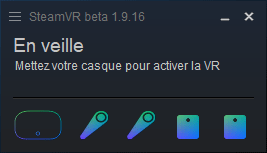
-
Plug the tracker into a USB port using the provided cable. Steam VR should detect the tracker and a new tracker icon should appear.
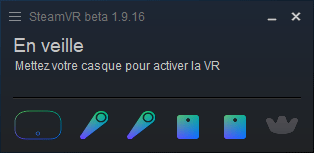
-
Unplug the tracker from the computer
-
Plug in the tracker dongle (Wireless USB Stick) that was provided with your tracker
-
Right click on the tracker icon which appeared earlier on, and then click on "Associate Tracker".
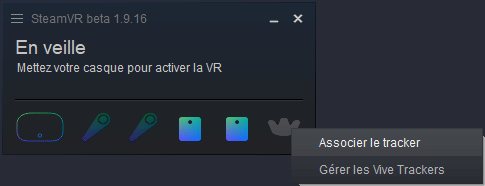
-
In the window that opened, click on "I want to associate another type of controller".
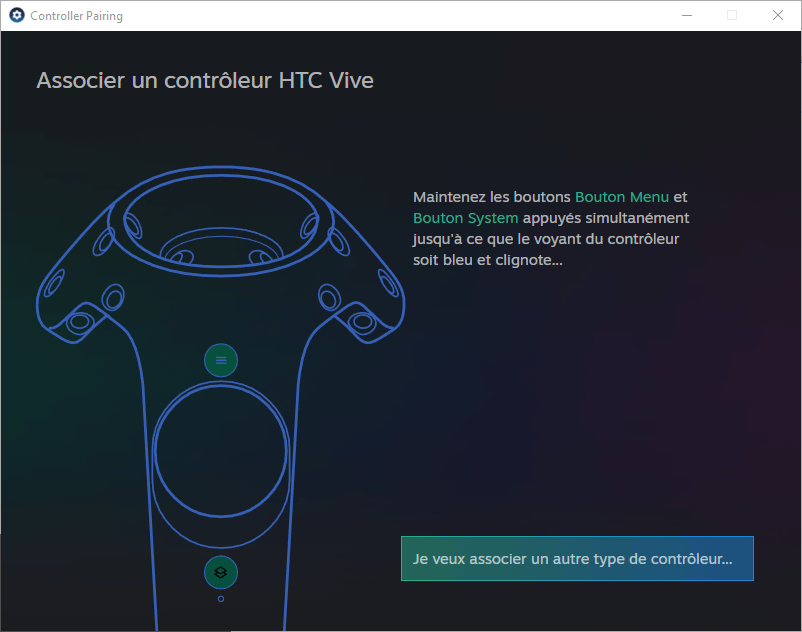
-
Now select "HTC Vive Tracker".
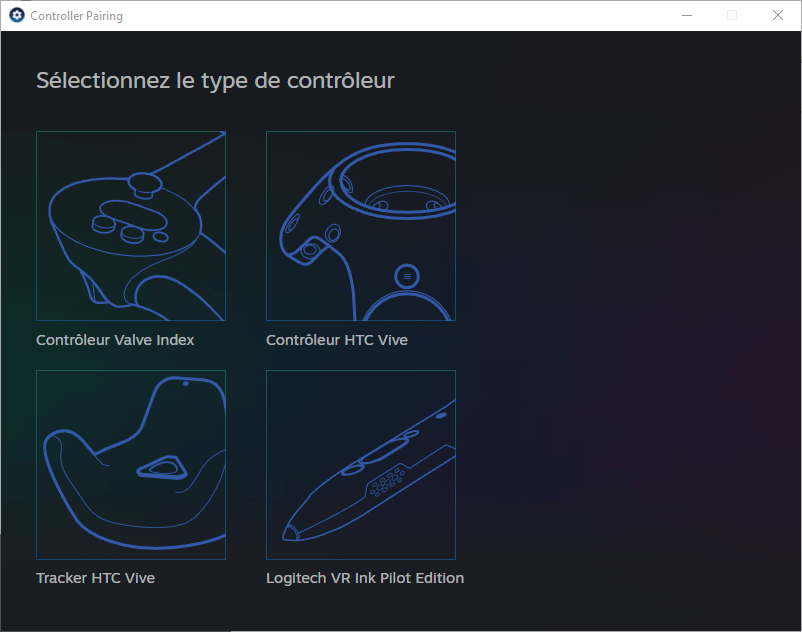
-
Follow the on-screen instructions to connect your tracker.
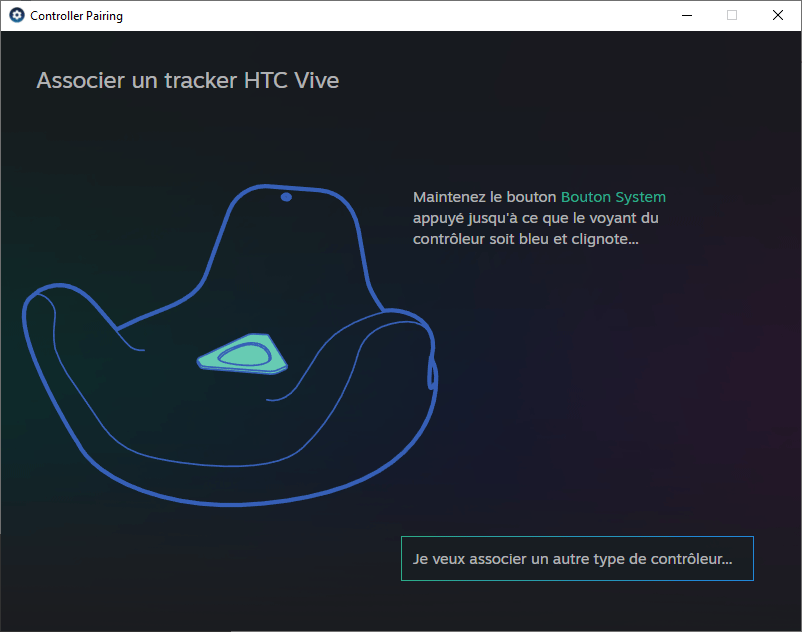
-
Once your tracker is properly connected (its icon should now be blue), right click once again on the tracker icon and select "Manage Vive Trackers".
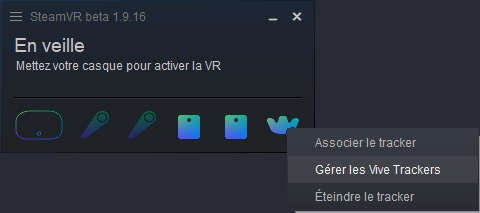
-
In the "Vive Tracker Role" drop down menu, you must deactivate the tracker (this is to avoid any conflict in Skyreal VR later on).
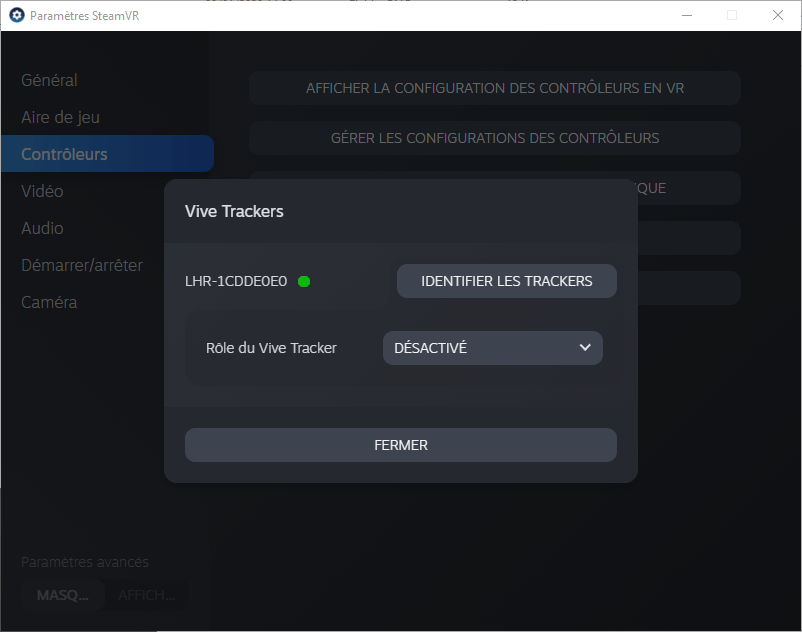
-
Your tracker set-up is now done. Repeat the previous steps to set-up more trackers. Once you have done so, your Steam VR UI should look like this, with the number of tracker icons corresponding to the number of trackers you have set-up:
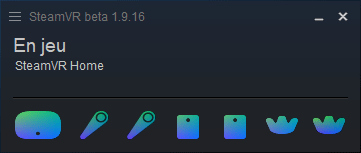
-
If your tracker icons have small exclamation marks on them (as shown below), they need to be updated. Right click on the tracker icon which needs updating, select the update option and follow the on-screen instructions to update the firmware of your tracker (you will need to connect it via USB to the computer when prompted).
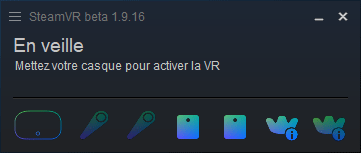
-
Your trackers are now ready to be used.