Pie Menu
To open the Pie-Menu in VR, press and maintain the Pie-menu button on your controller.
Pie Slices
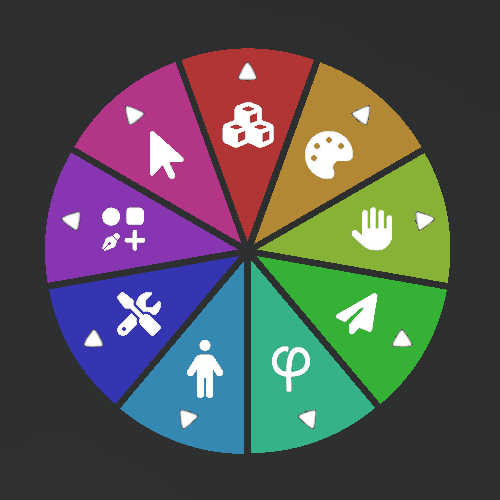
The Pie menu is composed of several slices that can be of different type:
- Sub Menu slices: Used to display a sub-pie menu. They have a white arrowhead near their border. .
- Command slices: Used to execute a VR action in Skyreal VR. Click here for detailed explanations on Skyreal VR commands.
- Command Toggle slices: Used to execute a VR toggle action in Skyreal VR. Toggle slices have two icons: enabled and disabled (The enabled icon will be displayed when the command is enabled, and vice-versa for when the command is disabled).
- Command Numeric slices: Used to execute a VR action based on a number. These slices have a white arrowhead near their border.
- Command Choice slices: Used to execute a VR action based on a choice. These slices have a white arrowhead near their border.
How to use the Pie Menu?
By Hand Movements
To navigate the Pie menu keep pressed the pie menu button on your controller, and while pressed, move the controller on which you are pressing the pie menu button so that it hovers the desired slice. There are now two options:
-
If the desired slice has a white arrowhead near its border, move the controller towards its edge. Once you reach the border of the slice, a submenu will appear.
-
Otherwise if the desired slice doesn’t have a white arrowhead near its border, release the pie menu button and the command associated to the slice will be executed (see Command execution below for more detail).
If the pie menu is not in a convenient place you can move it pressing the index trigger.
Command slices are executed on selected parts. This means that you need to select the parts you want to work on before executing the command.
⚠ If no parts are selected, some commands like "Reset Part Position" will be applied on every part.
By Laser Pointer
To open the Pie Menu, press and release the designated menu button on your controller. To close the Pie Menu, press the same button while the menu is open.
Once the Pie Menu is active, you can interact with any pie slice using the two lasers enabled by your controller. Simply point a laser at a pie slice and click to select it.
If a pie slice displays a small arrow, it indicates that a sub-menu is available. Click on the slice to access the sub-menu. If both lasers are pointing at different slices, the slice targeted by the last laser will be the active one.
The Pie Menu also includes a central button labeled "Close" or "Back." To perform the action indicated, click on this central button using one of the lasers.
Pie Menu Configuration
Skyreal VR offers three preset menus, each tailored to specific use cases: Engineering, Manufacturing Validation, and Marketing. These menus are available in both the VR and desktop interfaces, ensuring a seamless experience across platforms.
You can also make your own custom pie menus.
Pie Menu Configurations by Use Cases
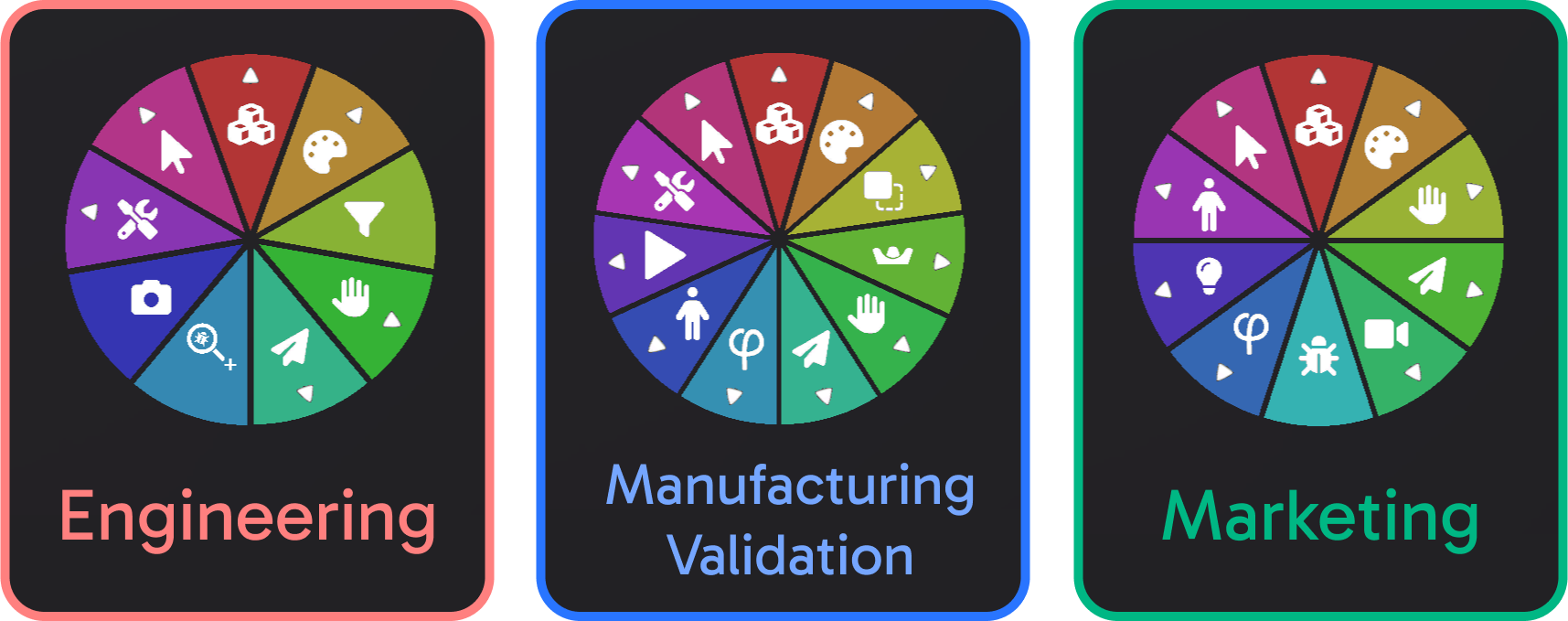
The Default Pie Menus list includes a variety of preconfigured setups designed for specific use cases and user types. These menus are:
Manufacturing Validation Designed to simulate processes, address ergonomics issues, and identify risks, ensuring a more reliable production environment.
Engineering Tailored to create a VR work environment that meets the essential requirements for efficient design reviews.
Marketing Helps create your product showcase with options for different product configurations and delivers spectacular rendering outputs.