VR Navigation
Navigation in VR mode is achieved through the VR controllers.
Controller Button Mapping
Skyreal VR is compatible with most VR controllers.
The mapping is the same for the left and right hand controllers , with:
- One trigger to select parts in your simulation
- One button to open the pie-menu
- A pad / joystick to move in VR
The location of these buttons is indicated below for each type of controller:
Vive Controllers
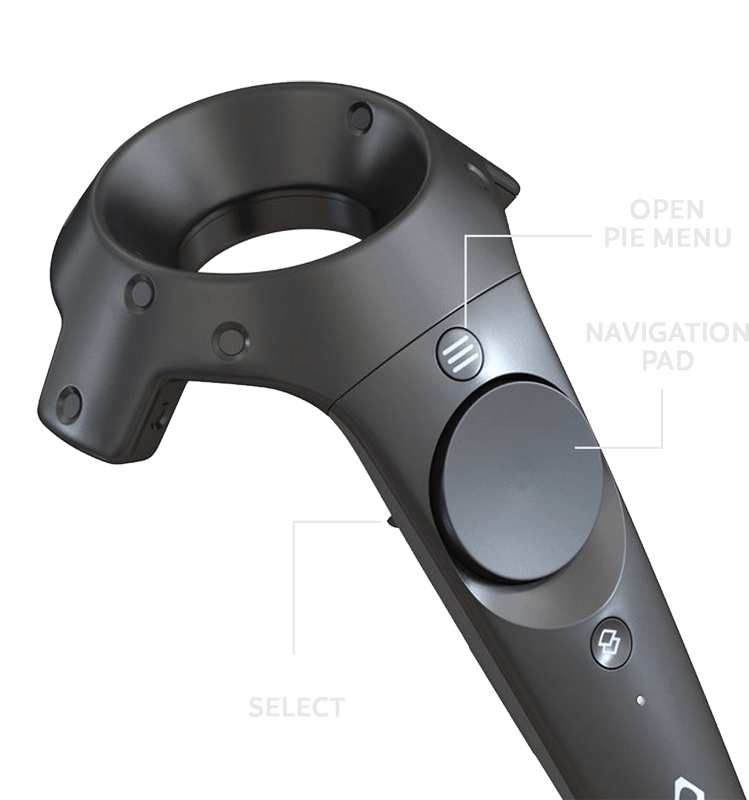
Oculus Controllers

VenomX
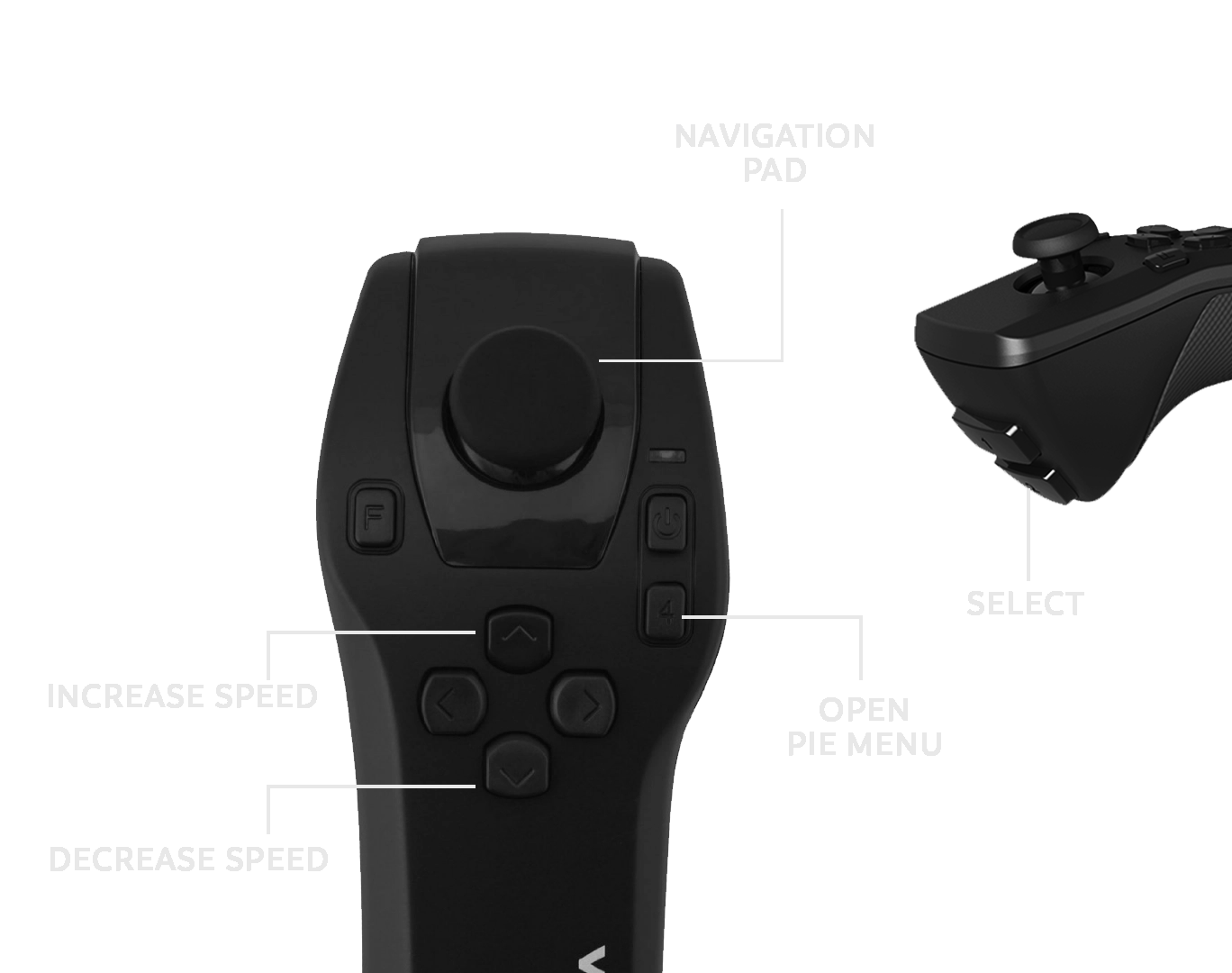
Navigation Modes
There are three types of navigation modes. These commands can be accessed from the default navigation sub menu.
For more detailed explanations on how to use them, please refer to the Navigation commands page.
Fly
Fly navigation is the freest navigation mode. In this mode, the user isn't attached to the ground and doesn't collide with objects.
Walk
Walk navigation attaches the user to the ground and makes them collide with objects. This navigation mode improves user immersion in the simulation.
Teleport
Teleport navigation is useful for users having trouble with motion sickness.