Navigation Commands
These commands allow the user to change their movement style in VR.
These commands make up the basic means of movement in Skyreal VR VR. Through them, the user can switch between navigation modes to optimize their experience and adapt their movement style to their needs.
There are three navigation commands, which can be accessed from the default Navigation sub menu:
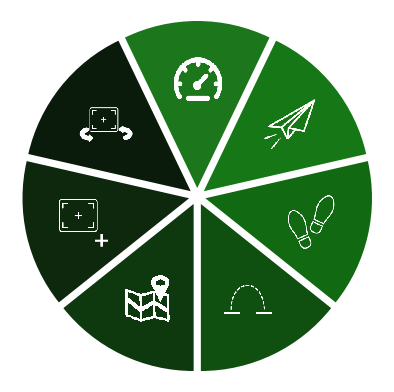
Fly
Fly navigation is the freest navigation mode. In this mode, the user isn't attached to the ground.
- To move forward, push the navigation pad forward and point the laser in the direction you want to go (Note: if the laser is angled down, the user will go down; and if the laser is angled up, the user will go up).
- To move sideways, push the navigation pad on the left or right. The user will move to the side in the direction that is pressed.
- To turn around in VR, make a 90-degree angle between the controller and the head (left or right) and push the navigation pad forward/backward.
Walk
Walk navigation attaches the user to the ground and improves the user immersion in the simulation.
- To move forward, push the navigation pad forward and point the laser in the direction you want to go.
- To move sideways, push the navigation pad on the left or right. The user will move to the side in the direction that is pressed.
- To turn around in VR, make a 90-degree angle between the controller and the head (left or right) and push the navigation pad forward/backward.
- If the user has an obstacle in their way, they will be stuck until they move the other way.
- Not all obstacles will block the user: they will be able to walk over walkable obstacles (ie: obstacles that have a height inferior to 20 cm).
Teleport
Teleport navigation is useful for users having trouble with motion sickness. There a small delay before the command is ready to prevent from accidental teleports.
- Push the navigation pad in any direction. This will give the direction in which you are looking once you teleport.
- Use your controller to move the spot where you wish to teleport.
- Release the navigation pad to teleport to your selected position and orientation.
Set Speed
When activated, this command allows the user to set the speed at which they move at in VR.
Video Summary
Work in progress