VR Spectator View
The VR Spectator View is a command that allows you to modify the display on the desktop screen without affecting the view in the VR headset. For the player inside VR, there will be no changes. Once VR is launched, the VR Spectator View gives the user the option to change the type of desktop view, choosing between first-person, third-person, or tracker perspectives.
The Spectator View allows a dektop user to navigate the scene while someone else is in VR mode
UI in Desktop

You can use these settings to edit the spectator view, the options are:
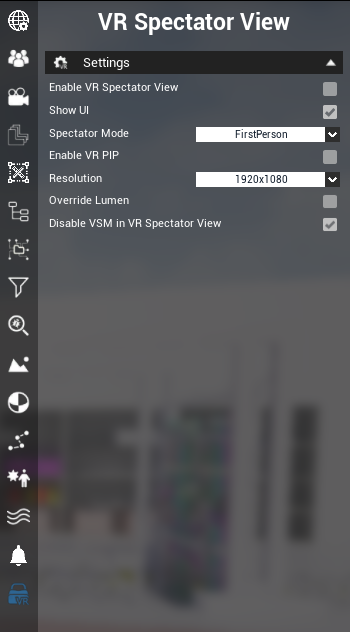
Enable VR Spectator View
Switch funtion that allows the user to start in Spectator View mode when launching VR.
Show UI
Show the UI by default when launching VR.
Spectator Mode
Define the default desktop's point of view.
Enable VR PiP
Adds a frame with the VR user's point of view.
Resolution
Define the Spectator view resolution
Override Lumen
Adds Lumen to Spectator view, even if not enabled in VR mode.
Disable VSM (Virtual Shadow Map) in VR Spectator View
When clicked, improves the VR + Spectator View performance (disable by default to improve performance).
UI when launching VR
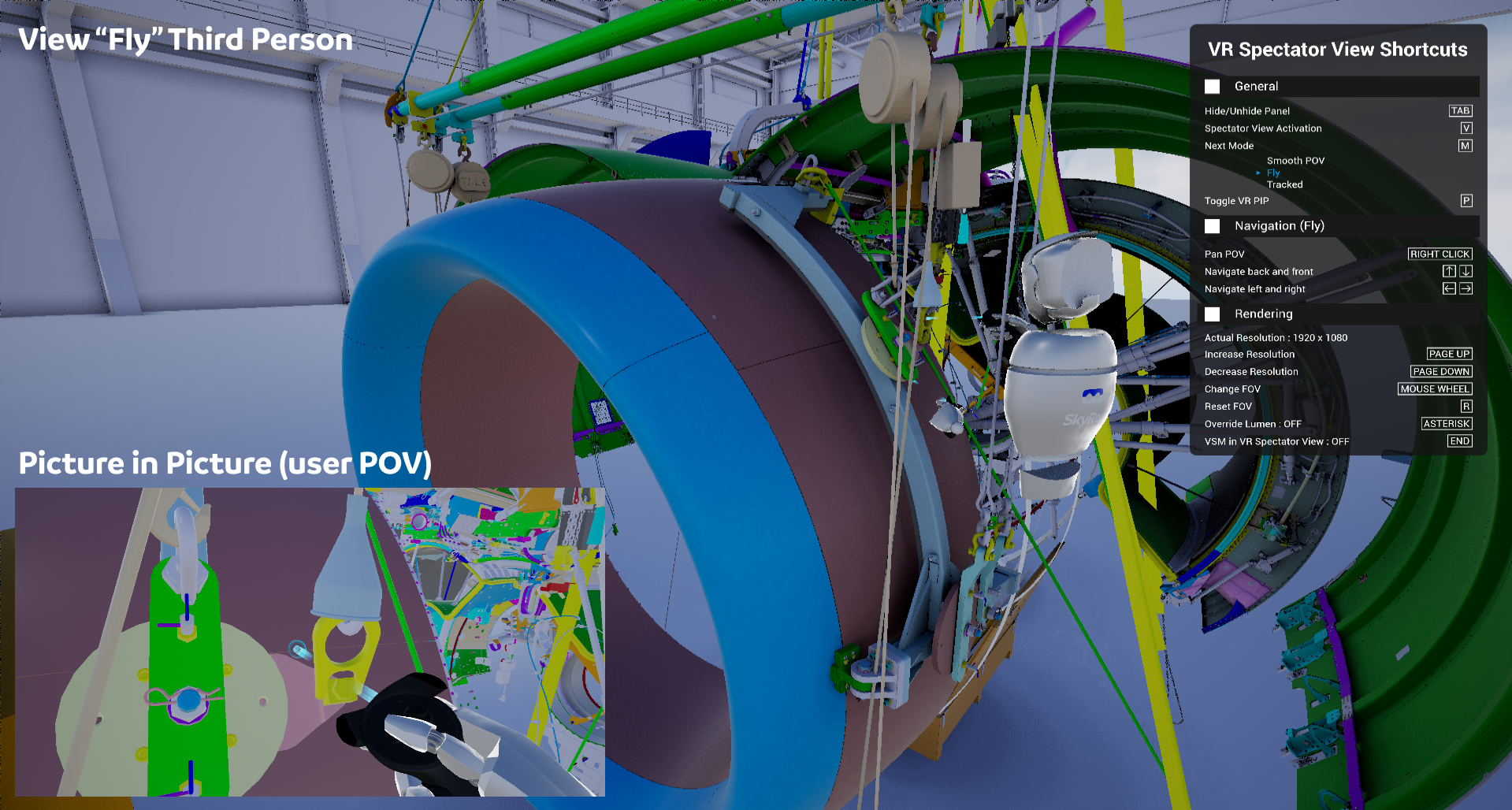
When the user has launched a VR experience, he can press the V key to launch the spectator view, or if it was set up in desktop mode before, it would launch itself.

Keybindings
- V: Toggle the activation of the VR Spectator View.
- M: Change the Spectator mode between a fly mode (third person view), first person smoothed view and tracked.
-- In Fly:
- Arrows/ZQSD: Move around
- Right-click + Mouse: Look around
- Asterisk: Override Lumen parameter and set it to TRUE in the VR Spectator view
- Page Up: Increase VR Spectator view resolution
- Page Down: Decrease VR Spectator view resolution
- Mousewheel up/down: Increase/Decrease FOV
- R: Reset FOV
- End: Toggle On/Off Virtual Shadow Map
Limitations
There can be some performance issues while Virtual Shadow Map are active (as of UE 5.2), that is why you can disable them with the "End" key. Lumen can be a bit different between the view inside the HMD and what is on the screen while in the spectator view.