Collaborative Desktop / VR Session
The Ergonomic Collaborative User Flow allows simultaneous interaction between Skyreal VR desktop and Skyreal VR VR.
During the session, the user in VR will handle all the operations and registrations, while the desktop user will manage and capture each position (along with their respective scores and comments).
For precise operations in VR, the user must have access to a body tracking system. To ensure accurate calibration of the body tracking, please review the Body Calibration section.
Projects
Skyreal VR desktop allows users to create a Project that would include all the operations to perform. To create a project, go to the right menu in Skyreal VR desktop and under the tab Ergonomic Session click on Create Project.
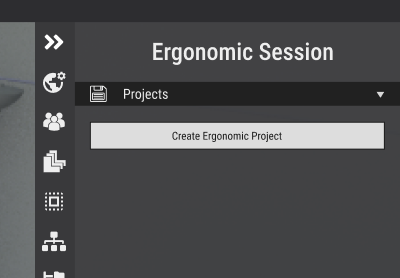
If projects were already created, a combo box with the project`s list will appear in place
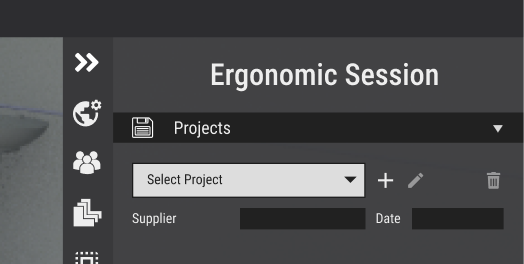
Operations
Operations are the list of actions that the operators have to perform. Each operation is composed by:
-
Operation Name
-
Operation Station: Name of the post where the operator perform the action
-
Model: List of active users connected in VR. Desktop user needs to select an active user before to start working with the capture of a posture
-
Baseline: Posture that represents the operation
-
Improvement: If needed, each baseline can have an improvement posture
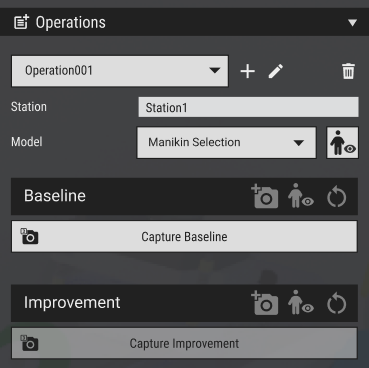
Desktop user can also opt between create all operations in advance to set up the project before starting to work with the VR user.
To create a new operation user must click on the plus icon next to operation`s combo box. Operations can also be edited (pencil icon) and deleted (trash icon)

Each operation Baseline / Improvement has also its own set of actions
Baseline / Improvement Actions
Once the VR user is set in position, the baseline can be captured by clicking in this button. As a consequence Skyreal VR will perform two main actions:
-
Capture manikin`s position and set it as Baseline: An image of the positions Front, Top and Right Side are recorded and transformed as an image.
-
Creation of a manikin`s duplicate: Once we capture a posture, a manikin in the corresponding position (an exact copy of VR user posture) is saved as .json. The user can display or hide it with the show/hide Manikin button. The manikin will then be created from the json file and displayed in the scene.
When the user capture either a Baseline or an Improvement the image will appear with the MSD Score attached to it. Each section has it owns comments text field.
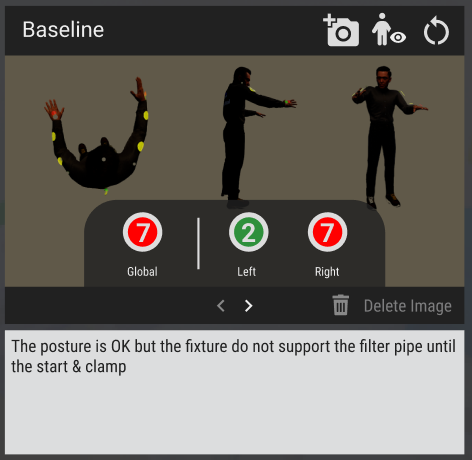
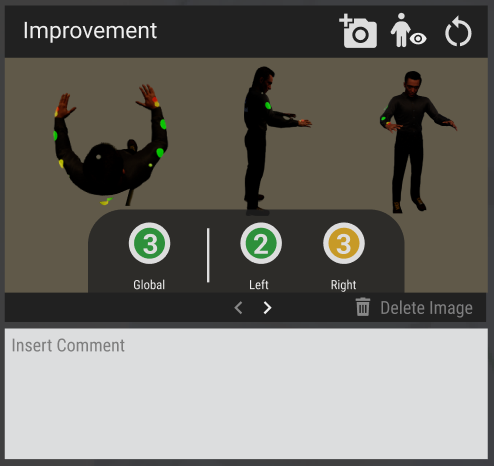
Action Buttons
 | In case users need additional photos of the scene, they can use this button to take a screenshot from Skyreal VR's desktop image. this photos will be saved on the Baseline/Improvement images carrousel. The images carrousel can be navigated with the arrows underneath the images and each additional image can also be deleted. |
|---|
 | When a user captures a posture, Skyreal VR will create an exact copy of user�s mannequin's position that will automatically be saved as json (this manikin will not be displayed to avoid mannequins overlapping). User can display (show/hide) this copy later on if needed : the corresponding manikin will be loaded from .json file each time the user wants to display it, and destroyed when user wants to hide it. |
|---|
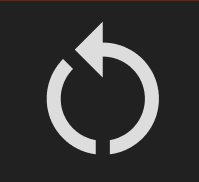 | This button will delete the actual baseline captured so users can take a new one. Deleting a baseline will also delete its improvement (if it was captured before). Deleting a baseline will NOT delete its text description |
|---|
Captured postures (Baseline and Improvement) can`t be removed with the delete button.
The button Delete Image (with the trash icon ) works just for the additional images