VR Only Session
In the VR flow, user can launch the command Ergonomic Flow from the pie menu which would open the bracelet with the project`s list. Here, the user can decide either open an already created project or create a new one.
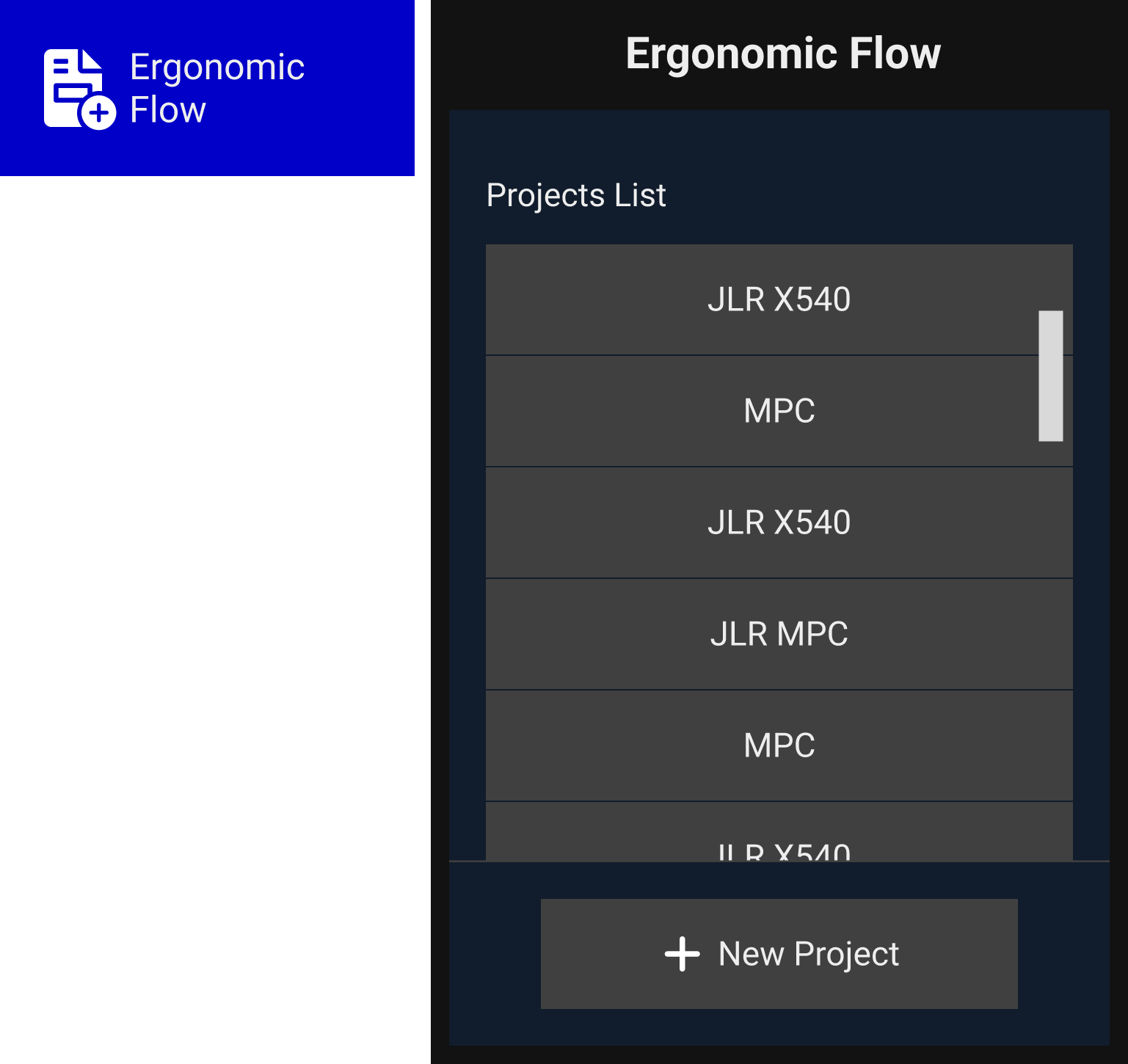
Operations List
Once the user has creates -or selected an already created- project, the bracelet will display the operation`s list. User can also either select an already created operation or create a new one.
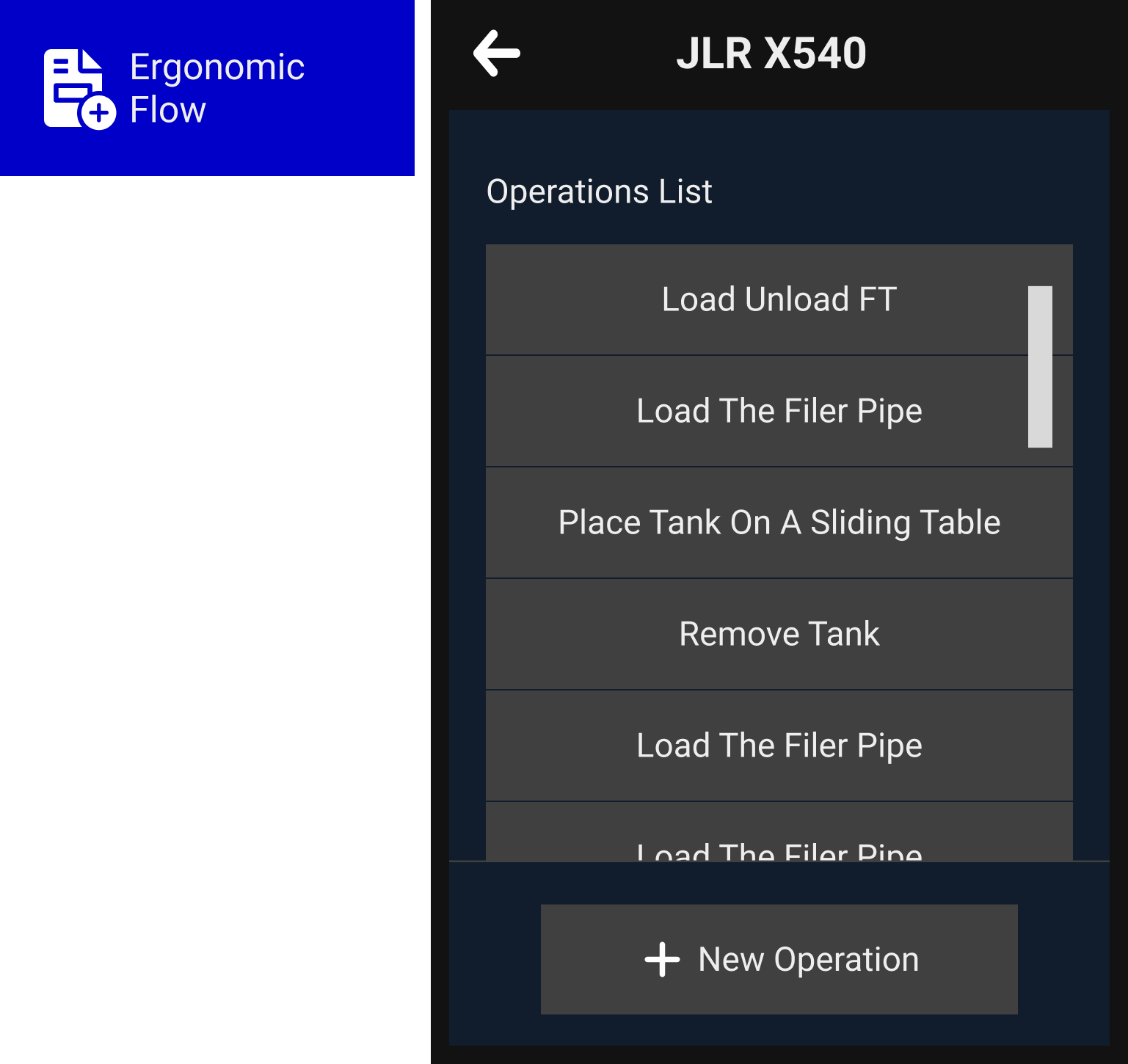
Operations Details
Each operation is composed by a screen with its details, and also with a Baseline and Improvement tabs. This tabs are the base of the positions that users will capture.
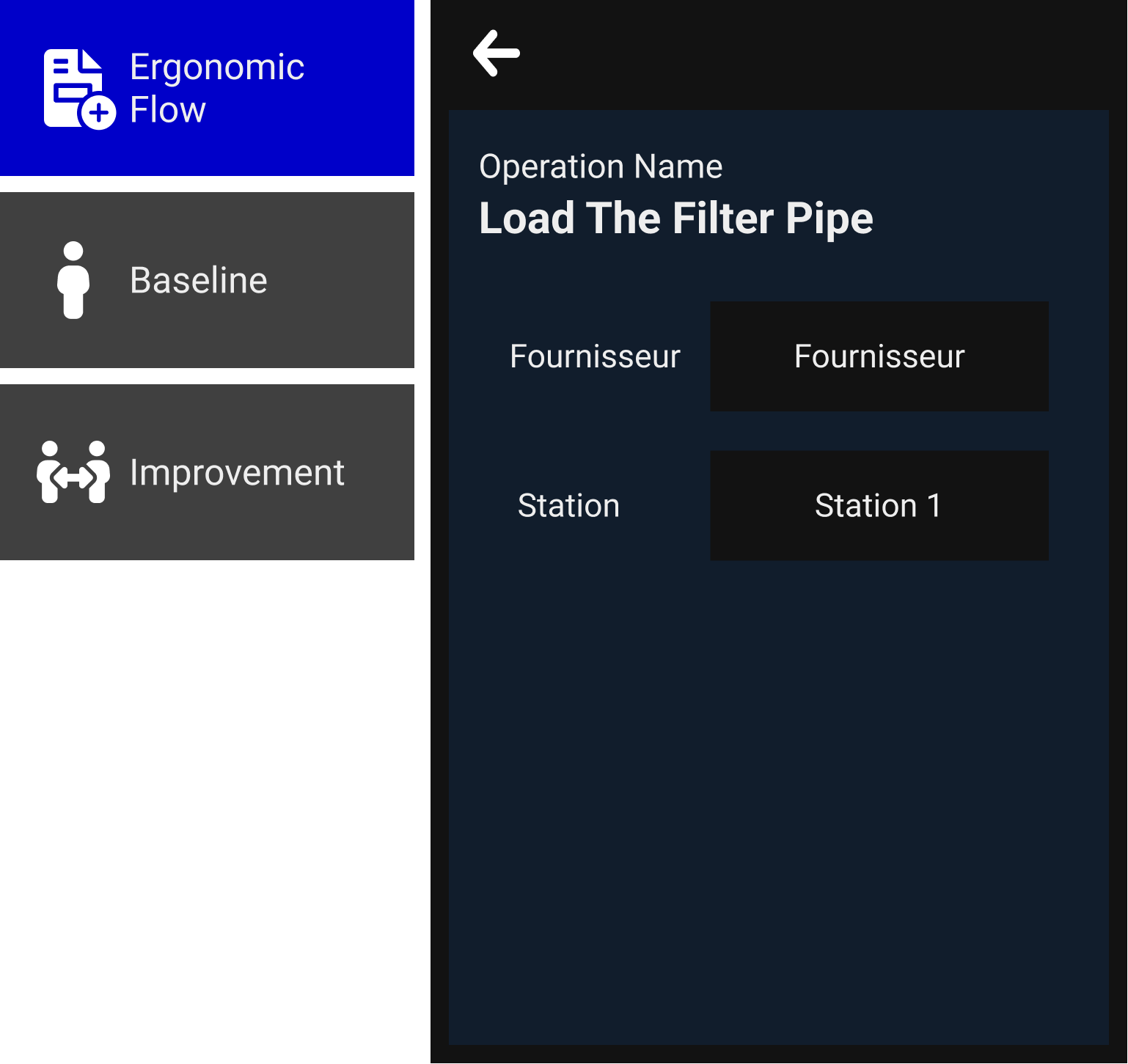
Baseline
The baseline page will present a button Capture Baseline and a text field with baseline description. Today Skyreal VR allows just to write this description on desktop.
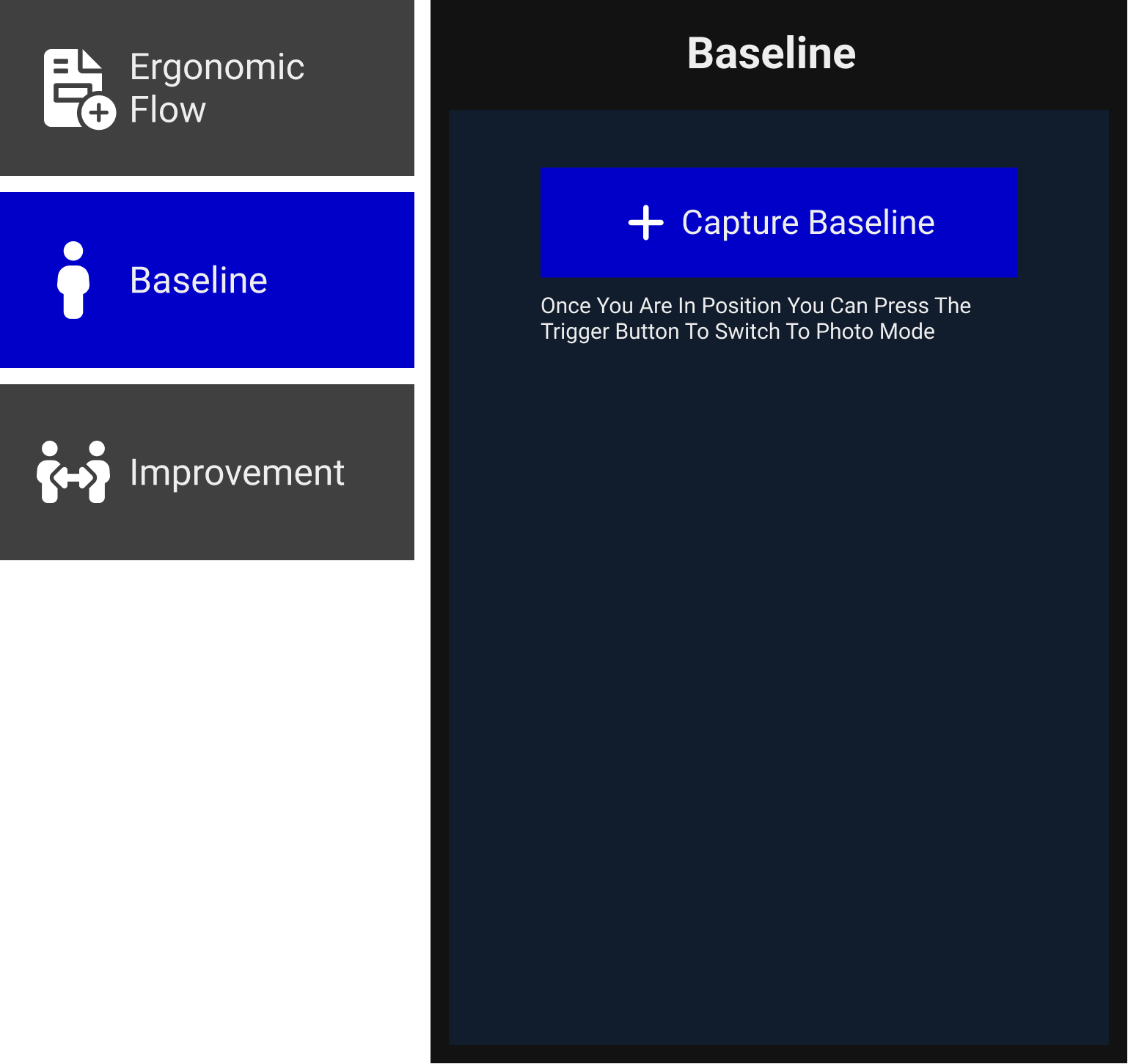
The Capture Baseline button will launch the capture posture flow:
- User clicks on Capture Baseline button.
When Launching the capture, Skyreal VR will automatically read and save user`s actual MSD score. If the user needs to set up extra MSD settings they can be toggle on from the My Avatar / Edit MSD / MSD Settings option
- User sets on the desired operation position and press the trigger button.

- After a posture is taken, Skyreal VR will provide a feedback to the user and the captured posture with its MSD score will appear on bracelet`s screen.
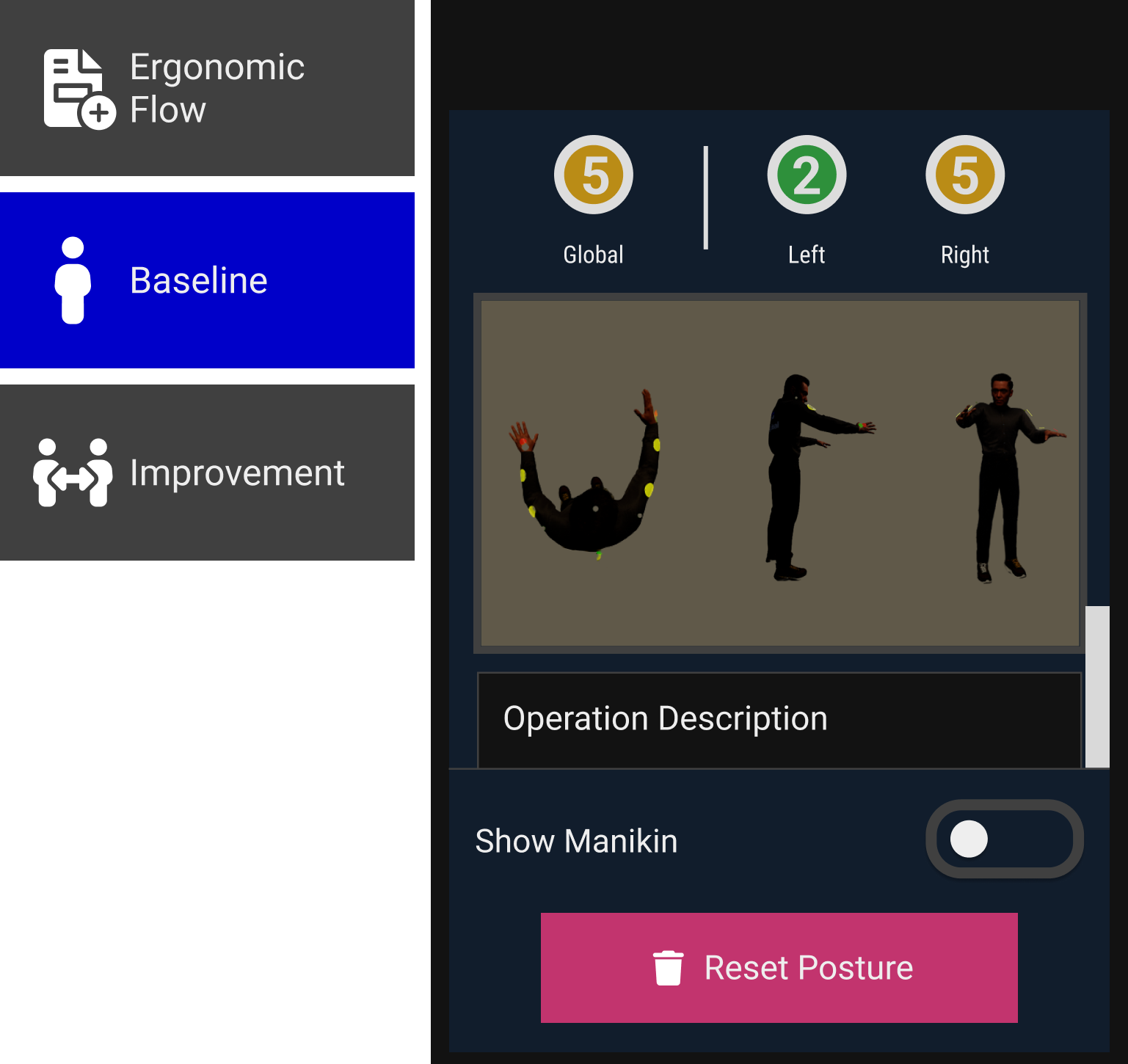
This action will also change and add to the baseline screen new areas and buttons:
Information Area: It will display user�s MSD Score at the moment of the captured screenshot and an image of mannequin`s front / top / side.
Actionable Area: Here we can find two buttons
-
Show Manikin: When an user capture a posture, Skyreal VR will create an exact copy of user's mannequin's position that will be automatically hidden to avoid mannequins overlapping. User can display (show/hide) this copy later on if needed.
-
Reset Posture: This button will delete the actual baseline captured so users can take a new one. Deleting a baseline will also delete its improvement (if it was captured before). Deleting a baseline will NOT delete its text description.
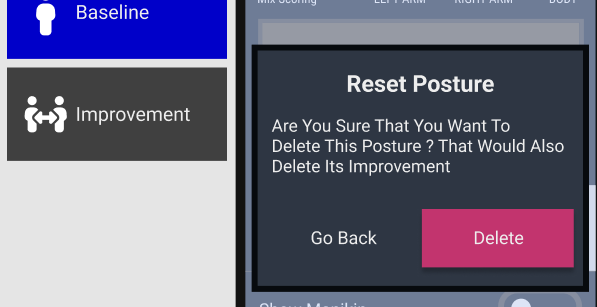
Improvement
For each operation, users have the possibility of taking an improvement posture. This posture will show a better way to perform the operation with a better MSD score.
The user flow to take an improvement is the same user flow than taking a baseline capture
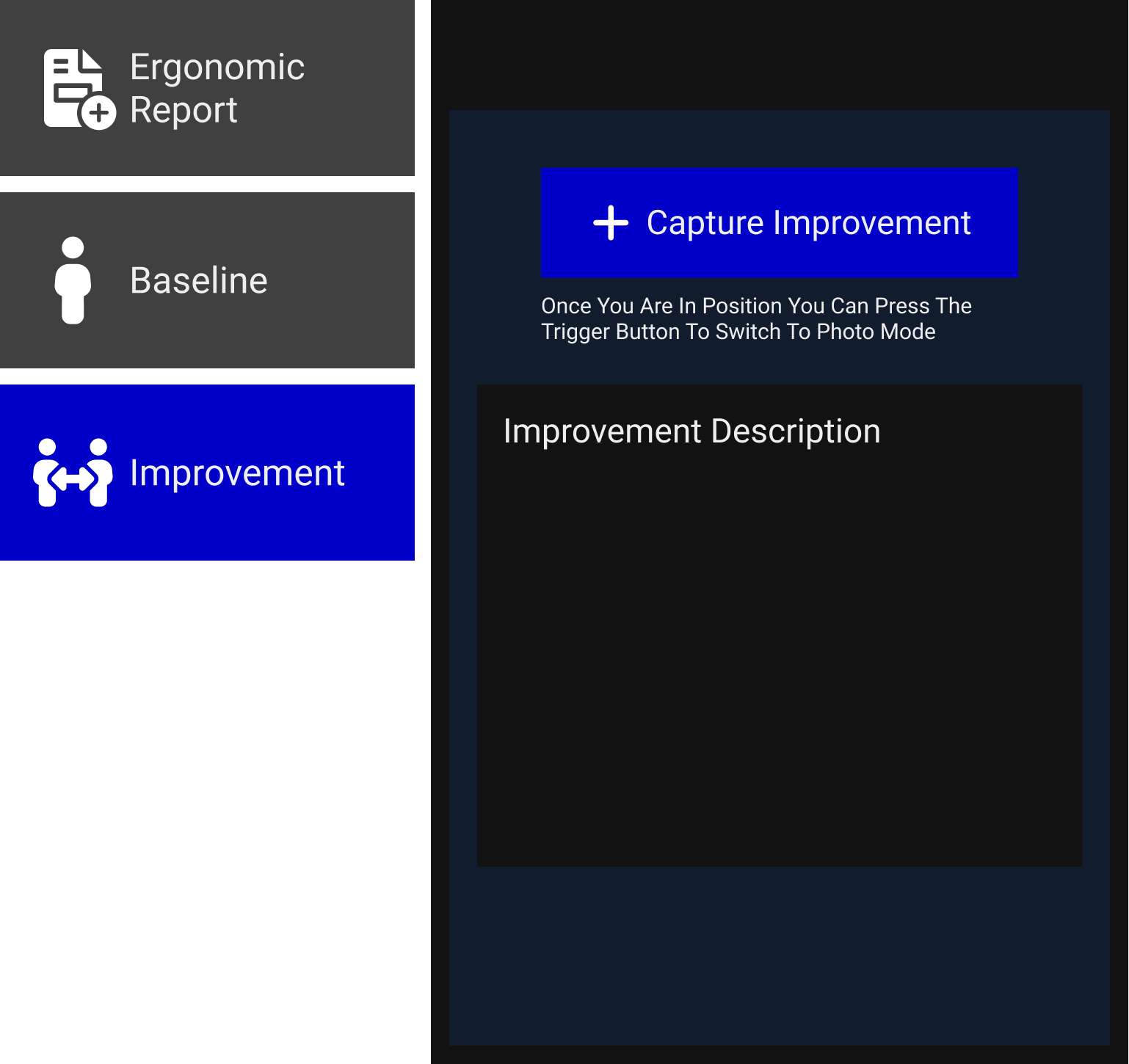
Aditional Images
If user needs to take any aditional images for each operation, he can continue working with the Collaborative Desktop / VR