Manikin Command in Desktop
Manikin Command in Desktop Mode
In Skyreal VR it is possible to create metahumans, place them in the scene while also edit their position and run human factors studies (MSD score).
If no manikin is selected before launching the command, the user will start the creation workflow, otherwise if a manikin is selected when launching the command, it wouls go directly to the manikin's edition
- Create Manikins in Desktop Mode
- Manikins Edition in Desktop Mode
- Create an Ergonomic Session (MSD)
- Create an Manikin in VR
- Metahuman Avatars
Create Manikin
To create a Manikin, we have to launch first the command from the left menu in Skyreal's desktop interface and click on Create / Edit Manikin.
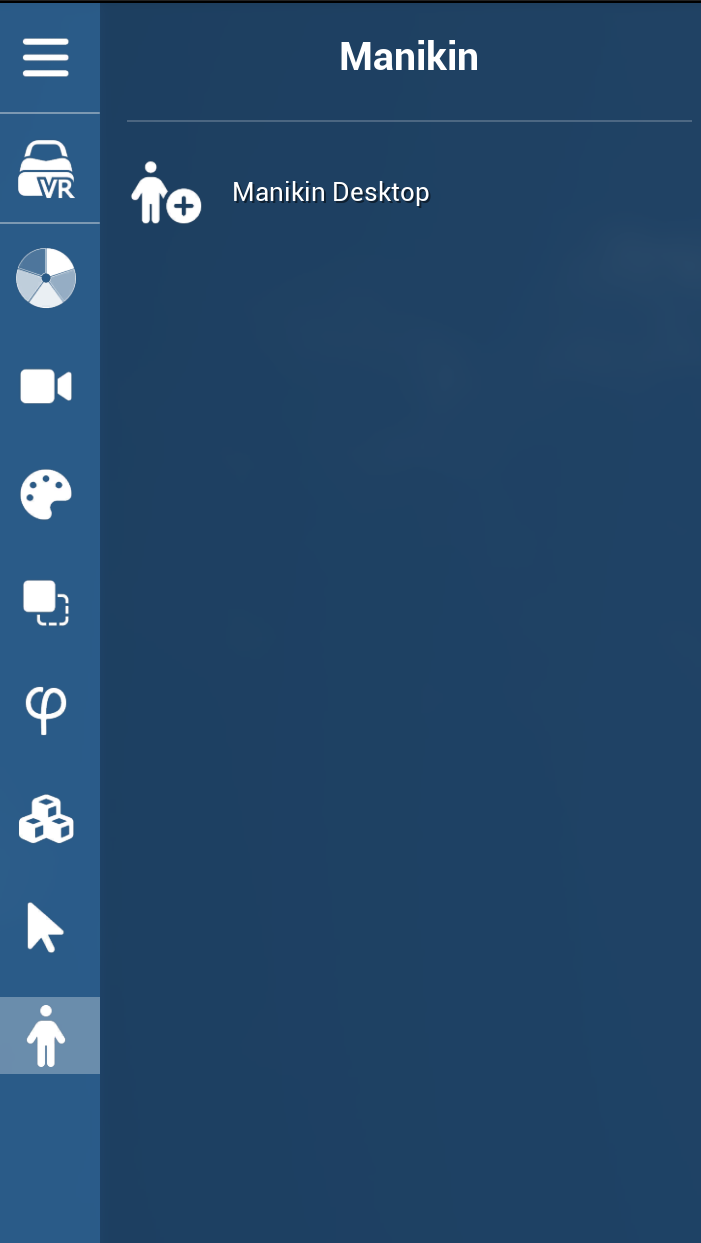
That would open the Manikin's floating menu that offers the possibility to create a new manikin and proceed to place it and edit it.
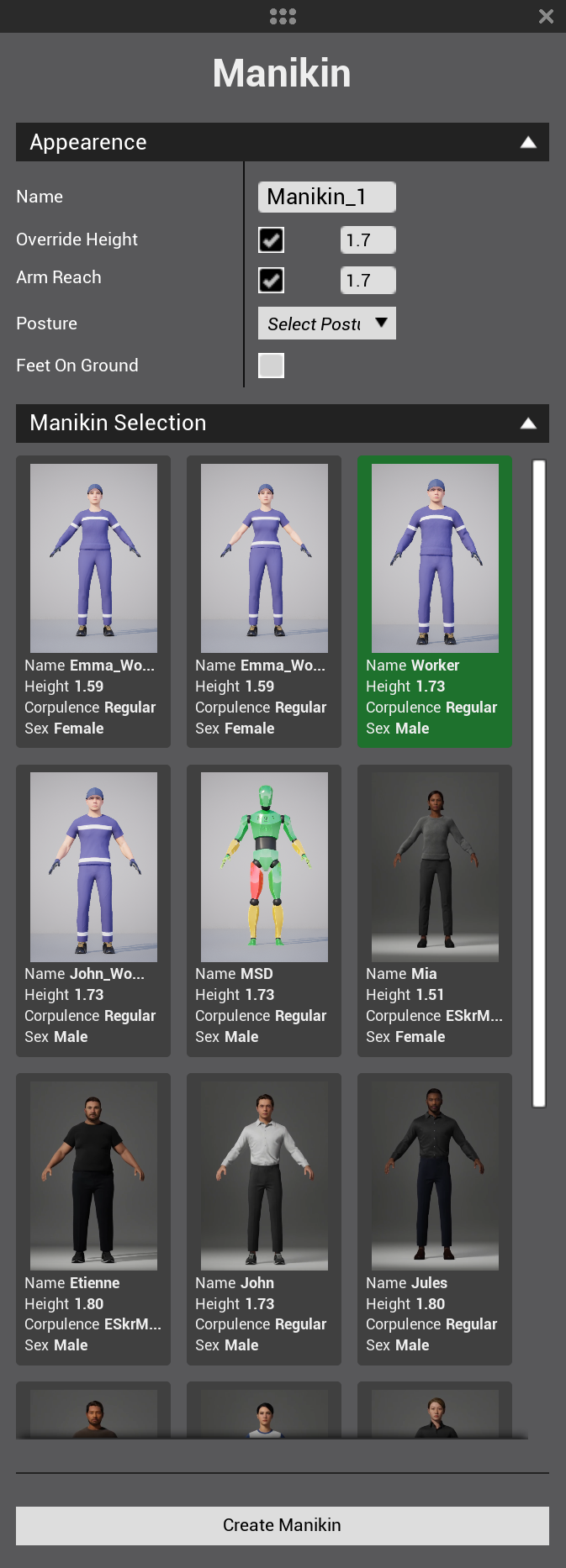
To close the menu (and leave the command), you can close the floating menu with the X on top-right or must confirm by clicking on the check button placed at the left of the screen.
Manikin Creation Workflow
To create a new manikin, click on the button Create Manikin, this will hide your menu and spawn a manikin into your mouse pointer:
- Click once to place the mannikin in the environment
- Click a second time to define the manikin's orientation. The mannequin is now created.
Manikin Creation Options
Manikin Appearence
You can personalize the manikin prior creation. Options available are:
Name: You can write your own manikin's name. If you chose to leave it empty, the default name will be "Manikin_#"
Manikin Height: Every Manikin has their own established height, if you need to set a particular height you can activate this option by clicking on the check button to set up a new manikin height.
Override Arm's Reach: Every Manikin has their own established arm's distance (massured from wrist to wrist), if you need to set a particular arm's distance you can activate this option by clicking on the switch button to set up a new one.
Feet on Ground: If active, this option will snap manikin's feet effectors to the closest surface.
Posture: By default, the Manikin will appear in a normal standing position, you can also select seated or lay down positions.
Manikin Selection
Here, you can select any manikin that's on your Manikin's Library. By default, Skyreal offers 15 different Manikins to choose from.
Manikin Edition Options
Once the manikin is placed, this will add more options to the menu:
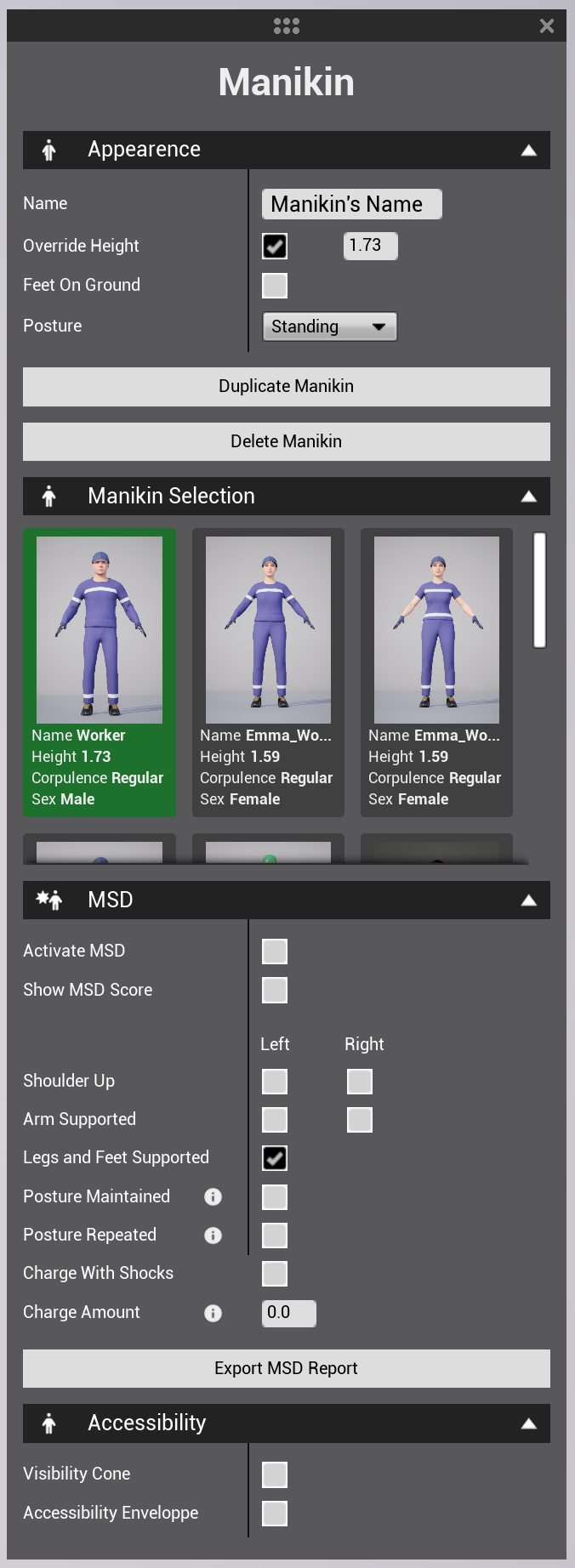
Manikin Appearence
Button Duplicate Manikin: Clicking this button would hide your bracelet and spawn an exact copy of the manikin selected into your laser pointer. You can afterwards place the new manikin in any position in space.
Button Delete Manikin: This button will delete the selected manikin.
MSD
Activate MSD You can activate this option to display the MSD of the selected manikin.
Show Score You can activate this option to display the MSD SCORE of the selected manikin.
You can also found all MSD parameters (according to the RULA standard). Each parameter selected will influence the final SCORE calculation.
Accessibility
Vision Cone When active, a light will show and paint everything that is on the manikin's visual field.

Accessibility Envelope When active, it shows an area surrounding the manikin where the manikin's arms can reach.

Edit Effectors

When a Manikin is selected, all its effectors are represented by blue spheres. You can select an effector by clicking on its blue sphere, which activates the effector's compass and changes the floating menu to display the effector's parameters.
Point Effector to When clicked, user would have the possibility of select any object in the scene and the effector is going to be linked to it.
Effector state is a dropdown list that will show all the state options and possibly modify the UI. The options are : Free, Simulated, Snap Actor, Lock Local, Lock World, Disable. Choosing Snap Actor will add Object Selection, a button that activates an object selection in the scene, and Object Selected, which will be the name of that object.
To see the details of each effector, you can check the Effector Section in VR