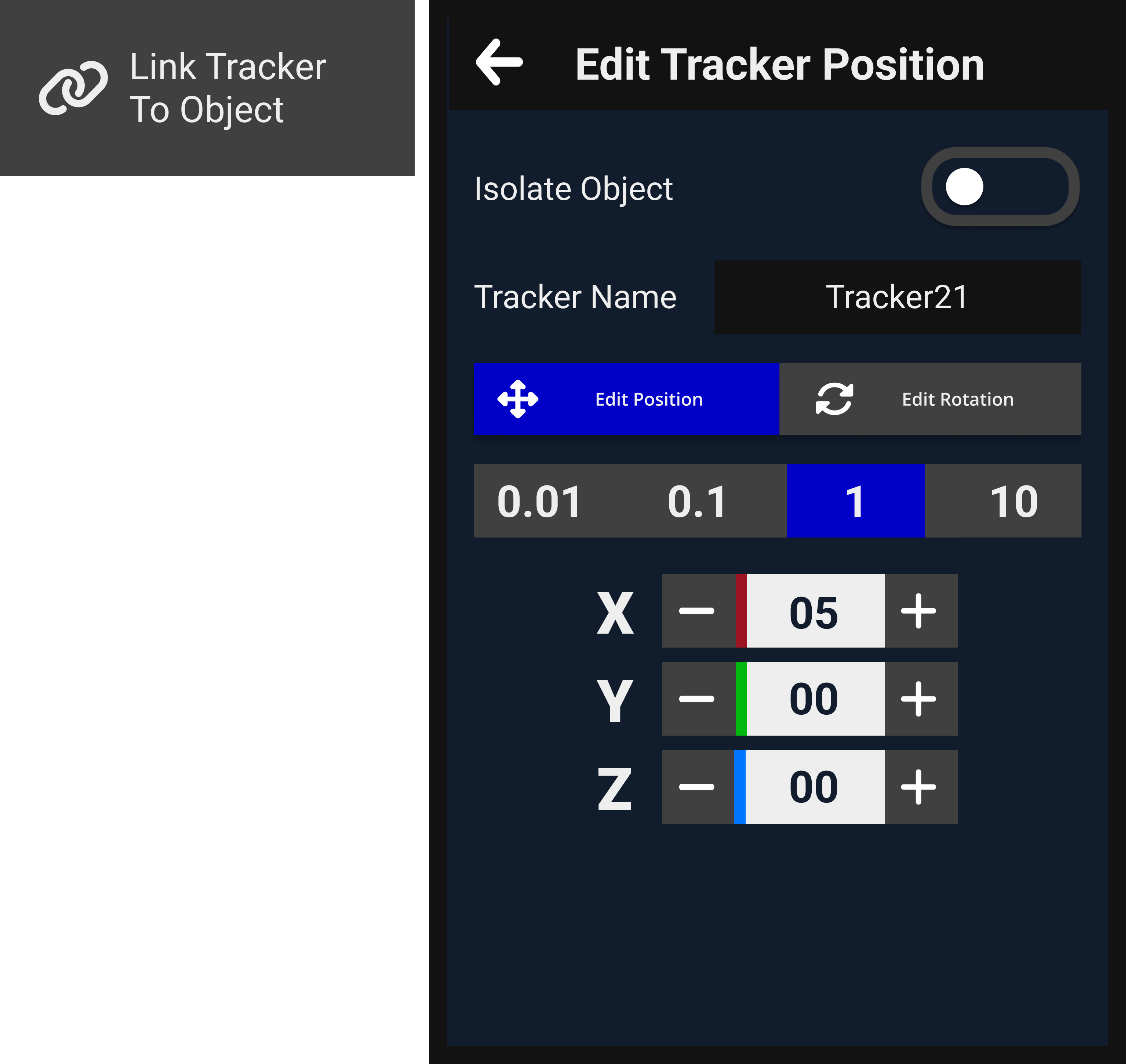Link tracker to Object
User flow
To connect a virtual object with its real-world counterpart, users need to follow a two-step process. First, they must physically attach a tracker or trackers to the physical object. Then, within the virtual reality environment, they can execute the 'Link tracker to object' command, choosing the appropriate tracker from a list and establishing the virtual connection by clicking on the object. Skyreal will seamlessly synchronize the tracker with the object, ensuring that any real-world movements are faithfully replicated in the virtual world.
Before Starting
Ensure that your real-life object is equipped with the attached tracker and is successfully detected by SteamVR before launching Skyreal.
Link trackers
The user can launch the command "Link tracker to object" from Skyreal VR's full pie menu, inside the "Tracking" section.
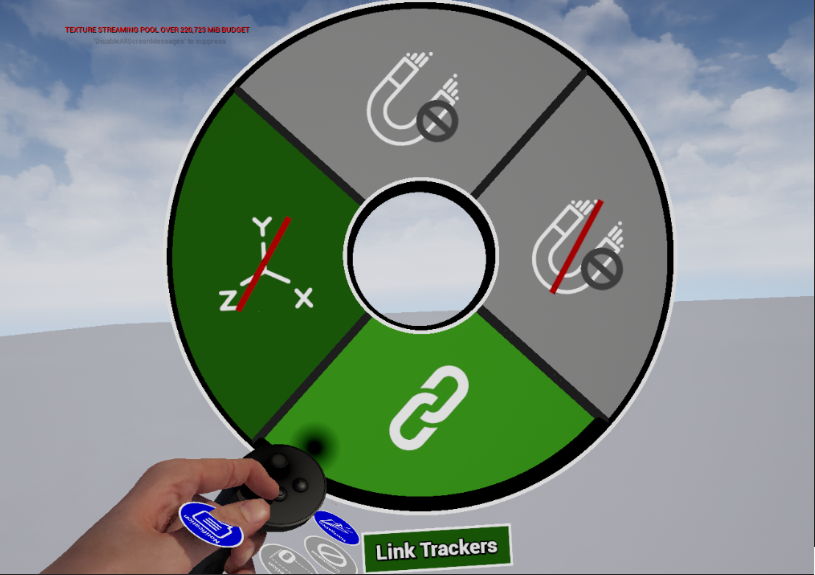
Bracelet will launch and show the Link Tracker to Object menu with:
- Tracker Selection: Combo box with the list of active trackers.
- Bind Tracker button: Access menu to all tracker bindings info.
- Show Trackers switch: Show/Hide trackers mesh.
- Reset all Bindings button: Overrides all binding information of every active tracker.
How to Link a Tracker
Utilize the combo box to display the list of available trackers, and choose the one you wish to bind. Once the tracker is selected, press on the "Edit tracker binding" button.
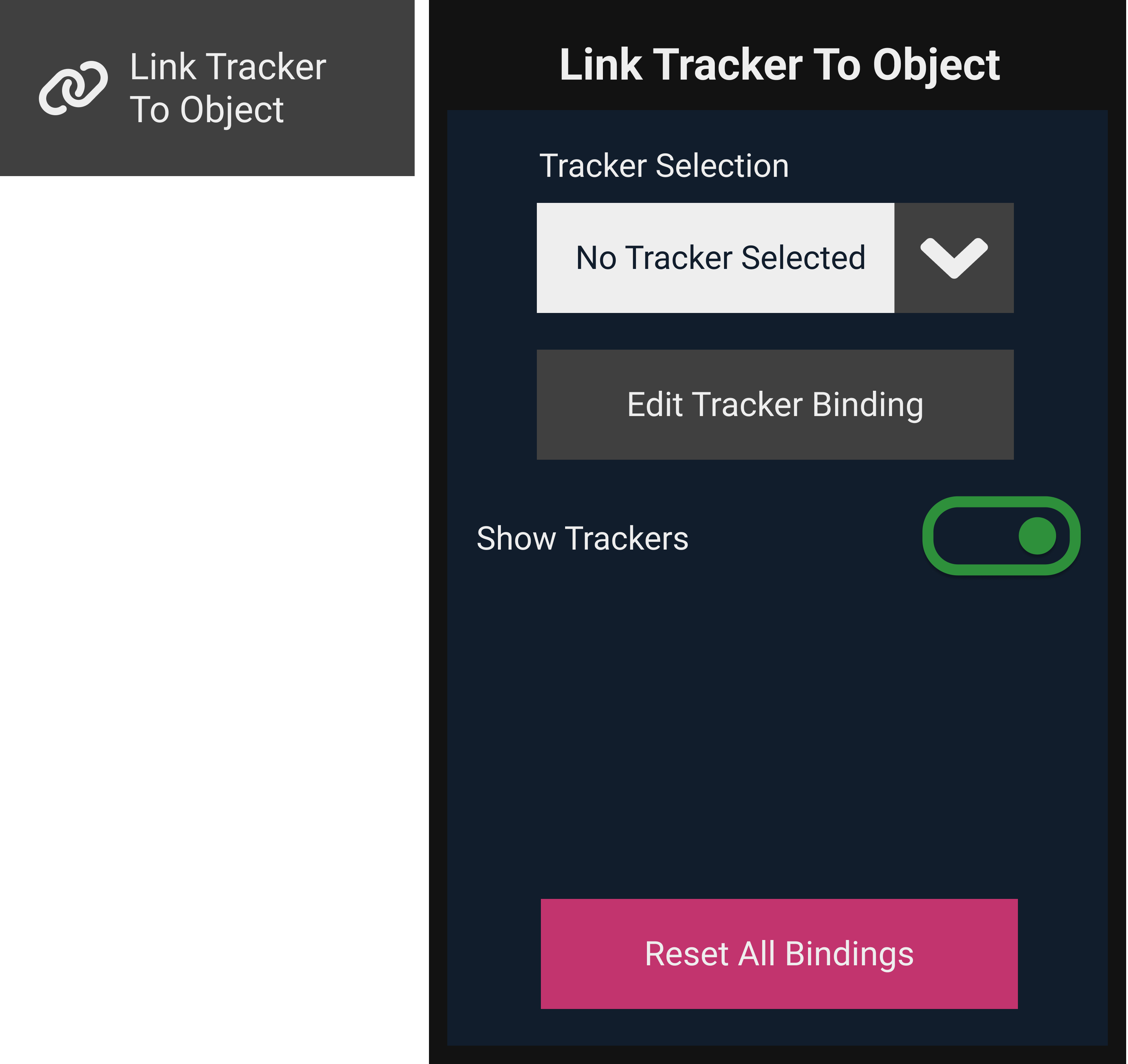
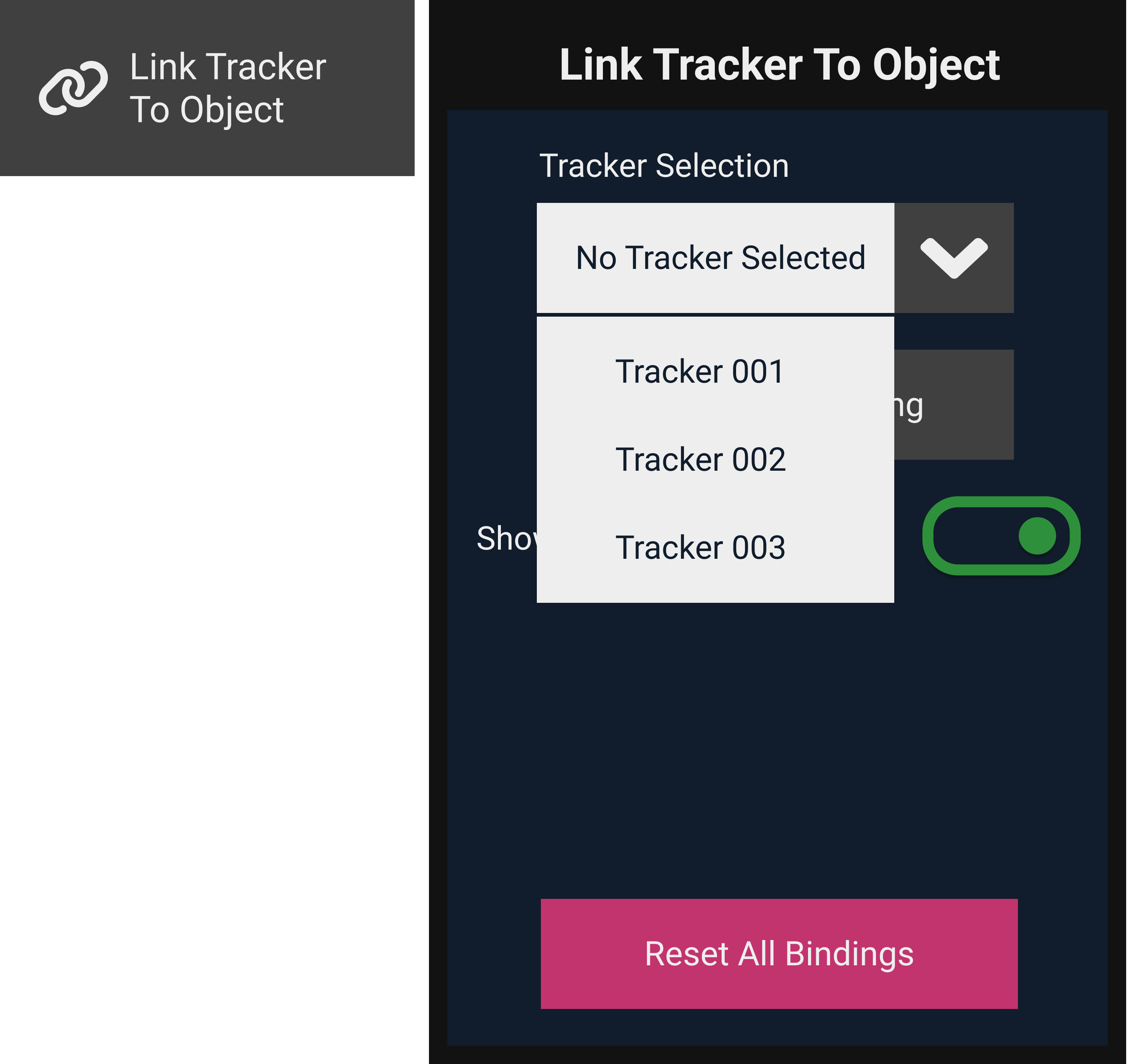
To choose the 3D object for tracker attachment, activate the laser selection by pressing the green "Link Object" button, then select the 3D object in the space VR.
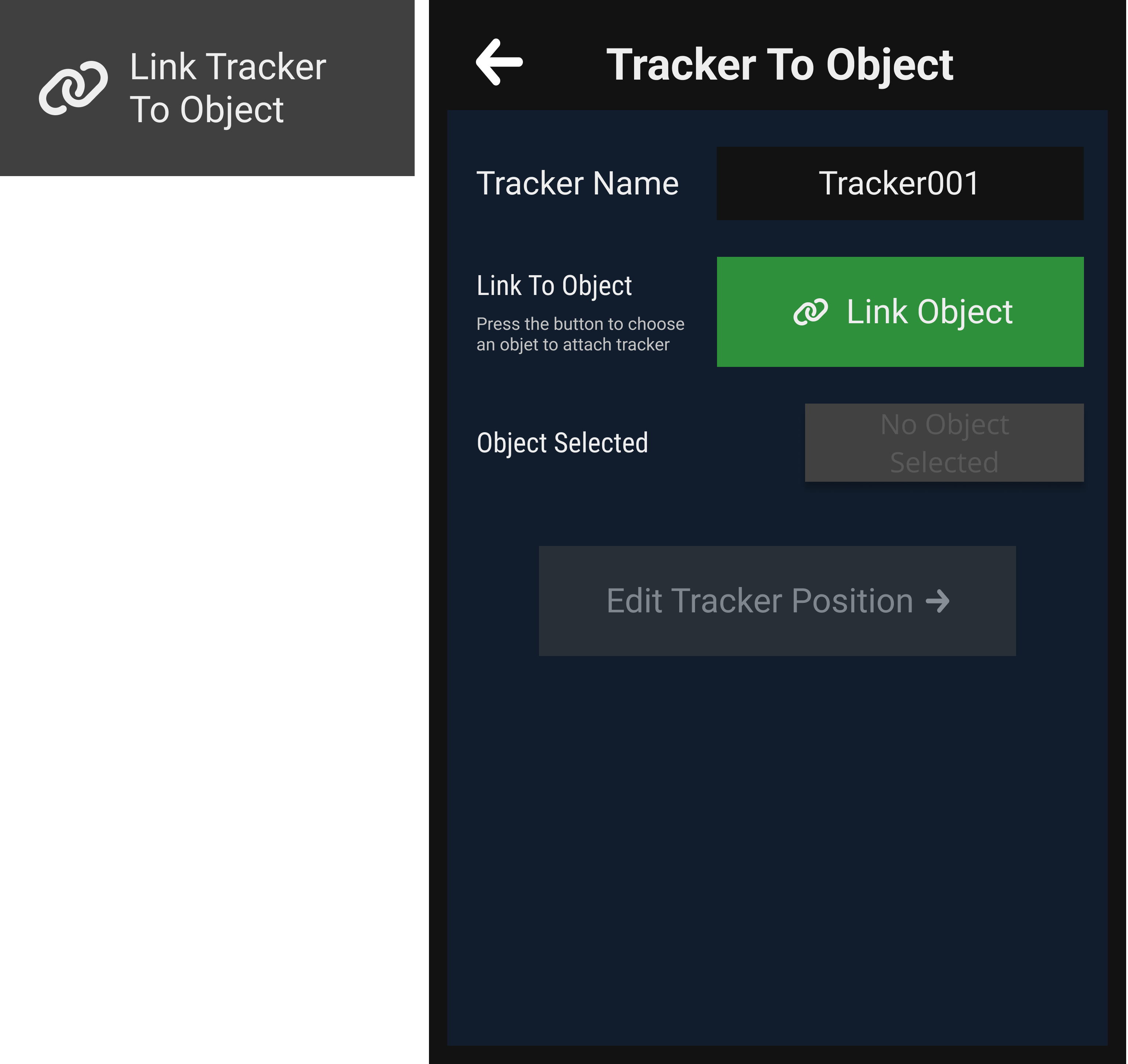

Once the object is bound, bracelet will change to "detach object" mode to give the possibility of reset the binding.
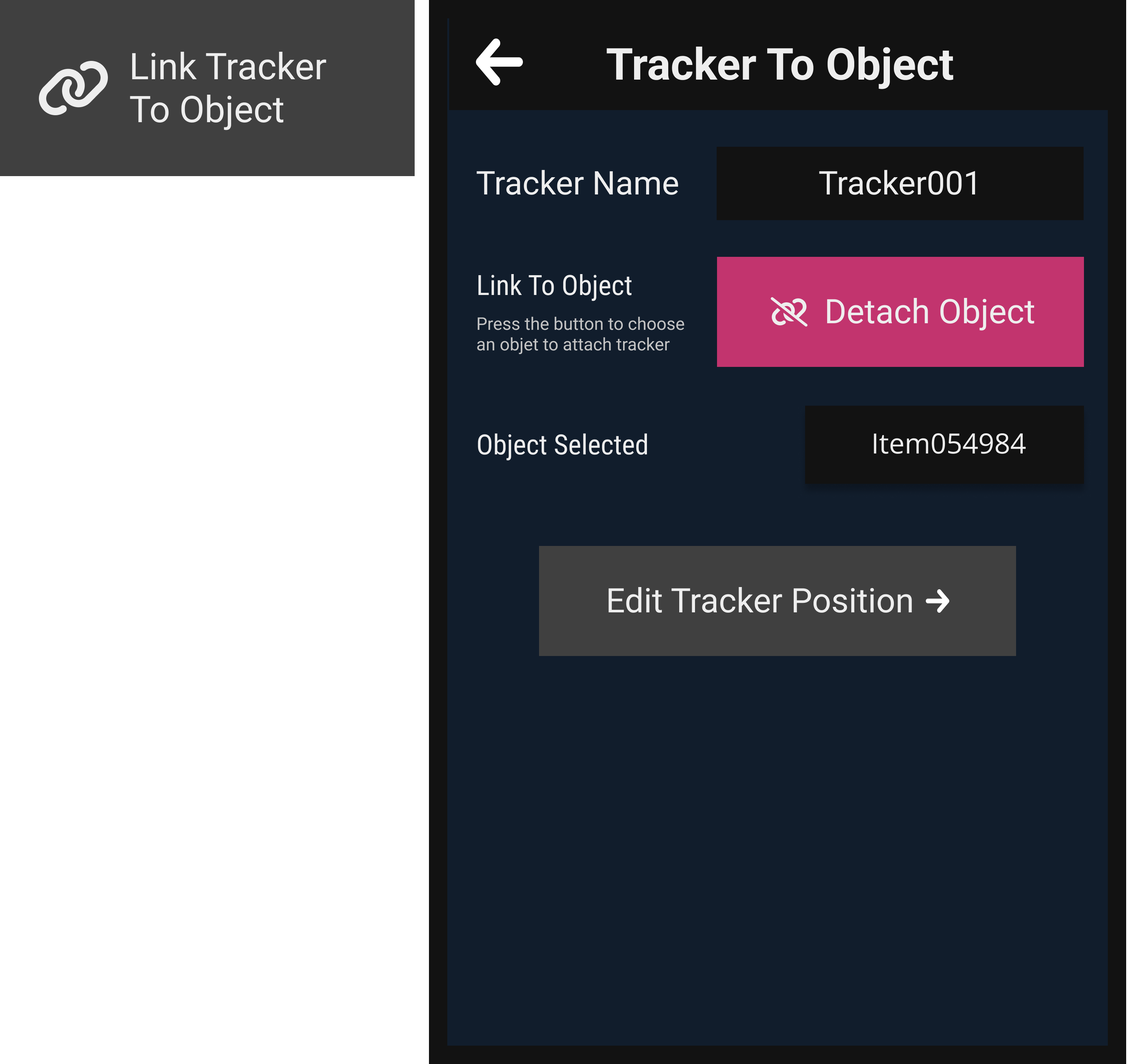
Edit Tracker position
Once an object is linked, if the position or orientation of the tracker is not the desired, we have the option to improve tracker's position and rotation by clicking on the button "Edit Tracker Position" and use the bracelet's UI to correct his position '.