Create and manage users
info
This feature has restricted rights. You must have an Administrator Licence Profile and System Admin or IAM Manager XR Center Client App Level Role to manage other users. Please see the User Rights Management policy page if you need more information.
Go in the Users Tab to manage other users. From this page you can:
- Create New User
- Manage other users settings
- Desactivate users
- Give Licence to a user
- Give a XR Center Client App level roles to a user
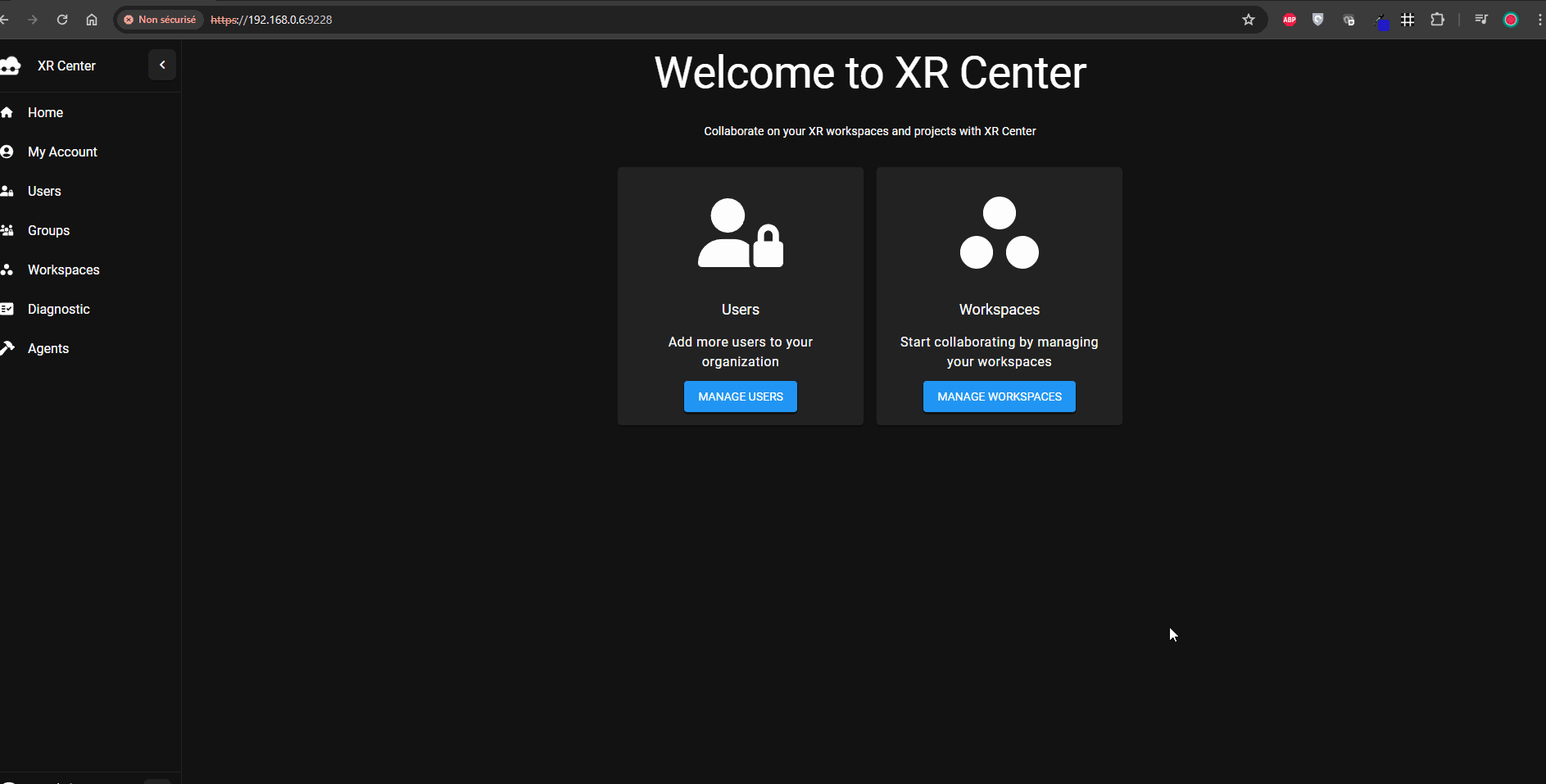
How to create a new user ?
- Step 1: go in the Users tab.
- Step 2: click on the button Create User on the top right corner of your screen
- Step 3: enter the new user settings
- Step 4: click on Create User button at the bottom of the form

Each user has does following information:
- login
- First name
- Last name
- Licence Profiles
- XR Center Client App Roles
- Groups
How to manage users settings?
- Step 1: go in the Users tab
- Step 2: select the user you want
- Step 3: edit the settings you want
- Step 4: click on the Save Changes button
How to desactivate/activate a user?
Desactivate a user's account allows you to block its access to XR Center. He won't be able to connect until you reactivate his account.
- Step 1: go in the Users tab
- Step 2: select the user you want
- Step 3: click on the Activate account toggle button
- Step 4: click on the Save Changes button
How to give a licence to a user?
- Step 1: go in the Users tab
- Step 2: select the user you want
- Step 3: edit the Licences Profiles input
- Step 4: click on the Save Changes button
How to give a XR Center Client App level roles to a user?
- Step 1: go in the Users tab
- Step 2: select the user you want
- Step 3: click on the wanted Roles toggle button
- Step 4: click on the Save Changes button