Filters panel
The filters purpose is to apply a list of actions to the parts that fit the rules. For instance you can select all the parts which volume is smaller than 1m3.
You will find the filters interface in the state menu.

Create a filter
The first time you need to click on the Add new filter button. Then you need to set a name of the filter and optionally its category and a description.
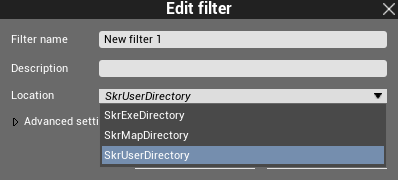
The location dropdown menu let you choose if you want your filter to be stored:
- in the map: you can copy it on another computer, it will still contain the filter
- in the current user settings: any map started with the current user will access the filter
- in Skyreal VR.exe directory (WARNING: available only if Skyreal VR started with -SkrAdmin argument): filter accessible from any map and any user.
For the category you can create sub-categories. To do so you must use the | symbol. For instance: user 1|revision
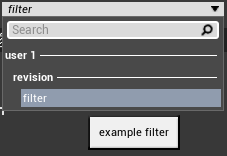
When you put your mouse over the filter you get the description in a tooltip.
Add a rule
The filter can contain a set of rules that will be applied in the order they are listed.
To add a rule click on the plus icon.
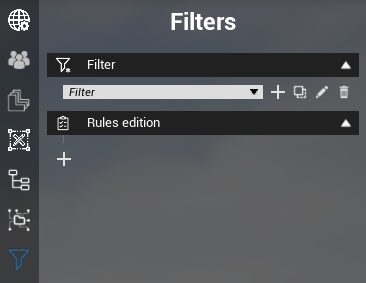
Edit a rule
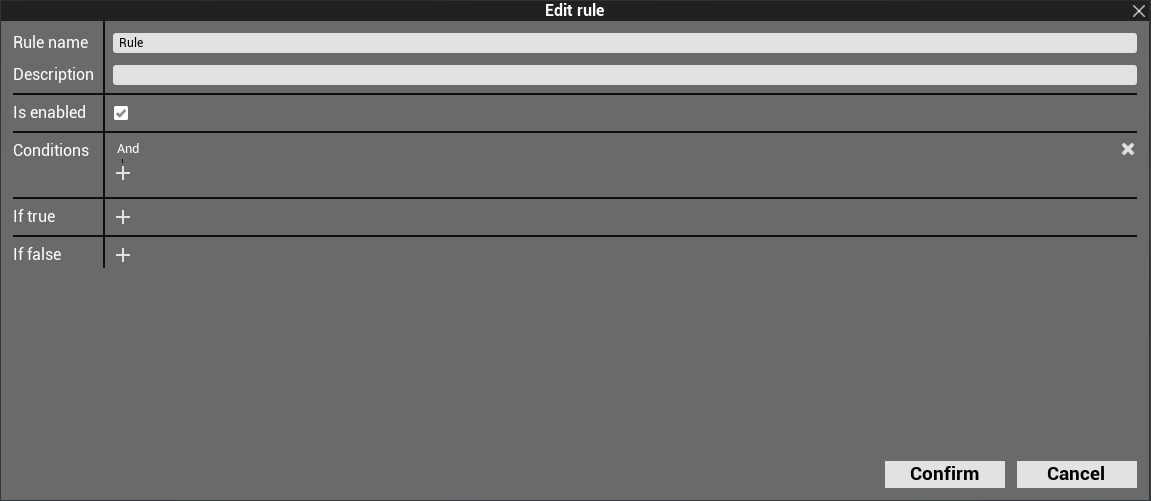
You need to set:
- the rule name,
- the conditions,
- the actions.
Then confirm.
Apply a filter
Finally, click on the Apply selected filter button.
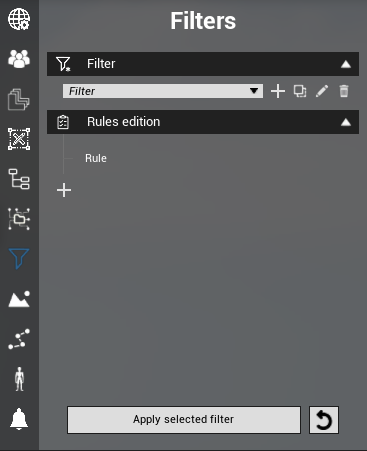
The reset button on the right is a shortcut to reset all parts appearance.
Details
Go to the conditions and actions pages to learn how to use them.