World panel
In this sub-menu, you can modify several general settings of your simulation.

Save
The Save and Load commands allow you to save modifications you make in your simulation by creating differents saves which you can switch between. They are useful if you wish to make modifications to your simulation yet keep older versions prior that existed prior to making these modifications.
Save Scene
When used, this command will save your experience in its current state. Any modifications made to parts (position, rotation, scale and appearance) will be saved. Moreover, any measures, annotations, designs (spheres, boxes, cables and pipes), 3D symbols or static manikins will also be saved.
This save will be loaded automatically at start-up.
Generate SKR to GO
Work in progress
Save for back to CAD
The Back to CAD command allows you to export the modifications you have made back to a CAD format. It is useful if you wish to alternate between using CAD software and Skyreal VR to work on your product, and allows you to export designs and transformations which you have made in VR. When used, this command will export a .json file containing information about the simulation, including:
- Part transformations: Any modifications in position, rotation and scale
- Designs: Any boxes, pipes, cables or spheres that were created in the simulation
This file can be found at the root of the simulation folder.
Once you have used the command, you can open your CAD with CATIA and update it with the created .json file.
Load last save
Reload the last save to override your last changes.
Delete current save
Work in progress
Rendering options
-
Screen Space Ambient Occlusion (SSAO) is an effect that approximates the attenuation of light due to occlusion. This is generally best used as a subtle effect, in addition to standard global illumination, that darkens corners, crevices, or other features to create a more natural, realistic look.
-
Auto exposure (also known as eye adaptation) causes the exposure of the scene to automatically adjust to recreate the effect experienced as human eyes adjust when going from a bright environment into a dark environment or when going from a dark environment to a bright one.
-
Anti-aliasing (AA) refers to the smoothing of aliased, or jagged, lines when displayed on a computer monitor. In Skyreal VR, there are several anti-aliasing options you can choose from: FXAA and TXAA.
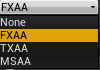
Light options
- Adapt Global light intensity to your liking
- Adapt Sunlight intensity to your liking
- Activate or deactivate Shadows
Physics options
-
Activate or deactivate Physics simulation
-
Activate or deactivate Gravity